To delete a segment, do one of the following:
- Click the Segments tab.
The My segments page displays. - Locate the relevant segment in the Segments list view.
- Click the Bin icon, positioned to the far right of the relevant row in the list.
The Confirm deletion page displays. See UI icons for more details about the icons. - Click Confirm to delete, or Cancel to abort.
The segment is deleted.
or:
- Locate the required segment using the Segments list or Segments cards view.
- Click the required segment.
The Edit segment page displays.
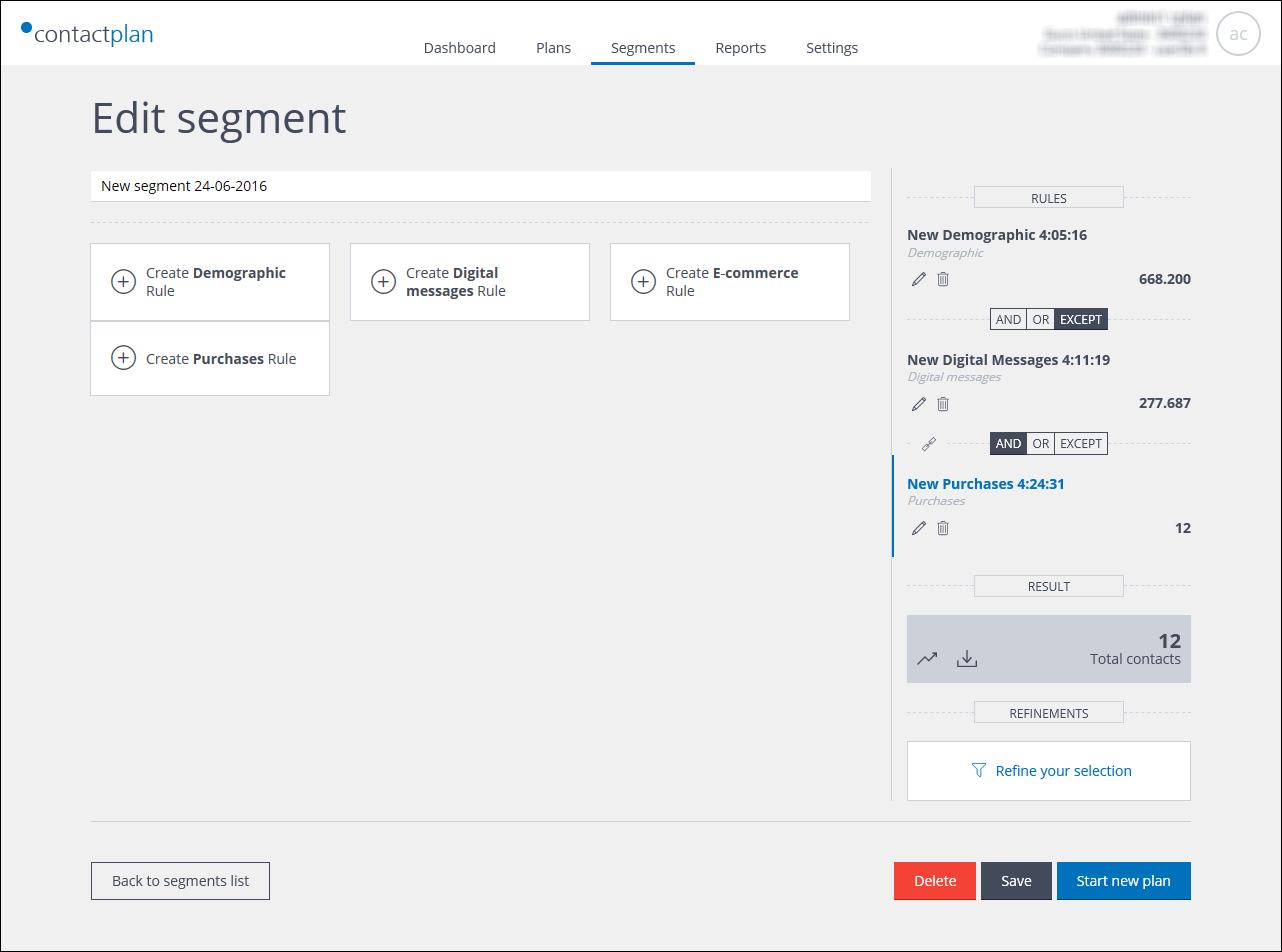
Example of the Edit segment page
- Click Delete.
The Confirm deletion page displays. - Click Confirm to delete, or Cancel to abort.
The segment is deleted and you are returned to the My segments page.
IMPORTANT:
Deleting a segment cannot be reversed.
Note:
If you delete a segment, it still continues to be used by any plans to which it has already been applied. If any such plan is later edited, a warning, stating that the segment has been deleted, is displayed. You can, however, still continue to use the deleted segment with the relevant plan, provided that you do not select a new one and save the plan.
Previous page: Comparing segments | Next page: Downloading a segment contact list
