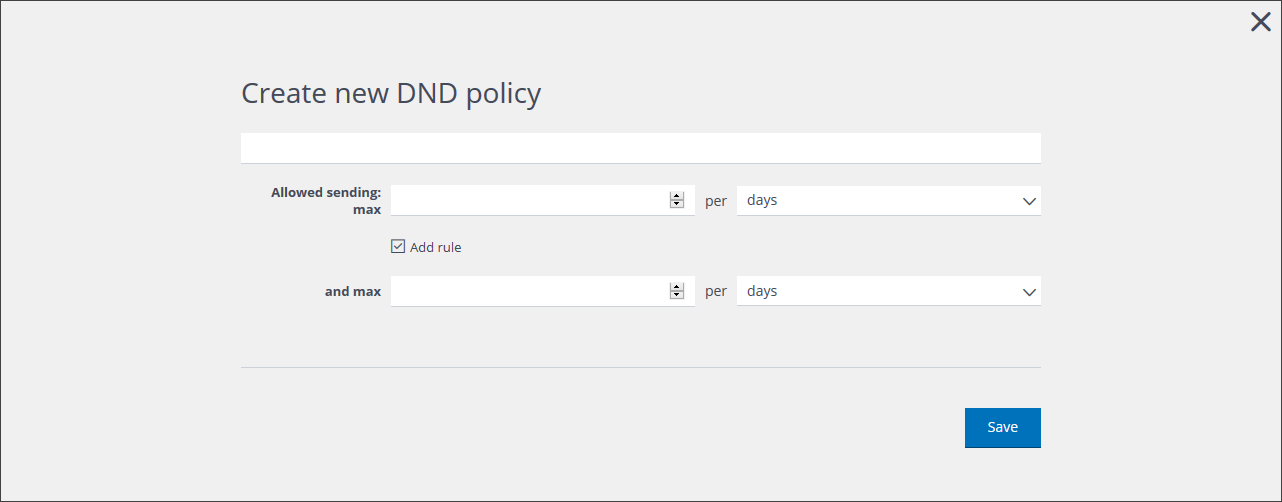
The Create new DND policy page
To create a new DND policy, do the following:
- Click the Settings tab, in the Control bar.
The Segmentation settings page displays. - Click the Do Not Disturb Policy tab.
The DND policy management page displays. - Click Create new DND policy.
The Create new DND policy page displays. - Enter a name of your choice for the new policy, in the first text box.
Ensure that the name you use is unique, descriptive of the policy, and can easily be recognized by yourself and others in the future. - Under Allowed sending: max:
- Enter the appropriate numeric value in the first box.
- Click the downwards pointing arrow to the right of the second box, and select the appropriate time measurement from the drop-down list, for example, day.
- If you want to add a further rule to the policy, select the Add rule check box to display the controls for a second rule.
- Under and max, do the following:
- Enter the appropriate numeric value in the first box.
- Click the downwards pointing arrow to the right of the second box, and select the appropriate time measurement from the drop-down list, for example, month.
- Under and max, do the following:
- When the DND policy rules are defined as intended, click Save.
You are returned to the DND policy management page and the new policy is added to the list.
Note:
Currently, no semantic check is carried out by the system on the DND policy. You must ensure that the policy rules are meaningful.
Exiting the New DND policy page
You can exit the Create new DND policy page at any time, without creating a new policy, by clicking the X icon, positioned in the top-right corner of the page.
Previous page: Viewing DND policies | Next page: Default and global DND policy settings
