Note:
You need the appropriate permissions to be able to share a segment, otherwise the icons do not display.
To share a segment with another tenant, do the following:
- Click the Segments tab.
The My segments page displays. - Locate the required segment using the Segments list.
- Click the Share segment icon.
Note:
If the segment has already been shared with another tenant, the icon is solid. Otherwise, the outline version displays. See UI icons for more details.
If the segment cannot be shared, no icon displays in the row.
The Share segment page displays with a list of available tenants.
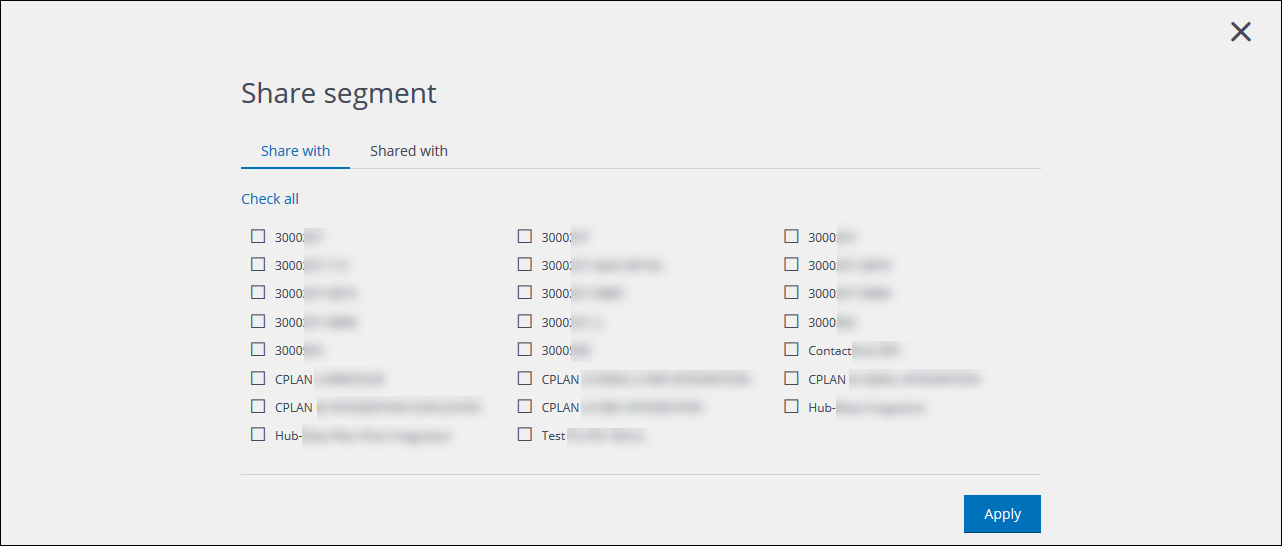
Example of the Share segment page
- If you want to see the tenants that the segment has already been shared with, click the Shared with tab.
- Otherwise, choose the appropriate tenants on the Share with tab, or click Check all to select all of them.
- When you are finished, click Apply.
The Share segment page closes and the segment is shared with the selected tenants.
When you open the My segments page of an appropriate tenant, a Shared marker displays next to the segment’s name, to show that it has been shared from elsewhere. If you hover you mouse over the marker, the name of the sharing tenant displays.
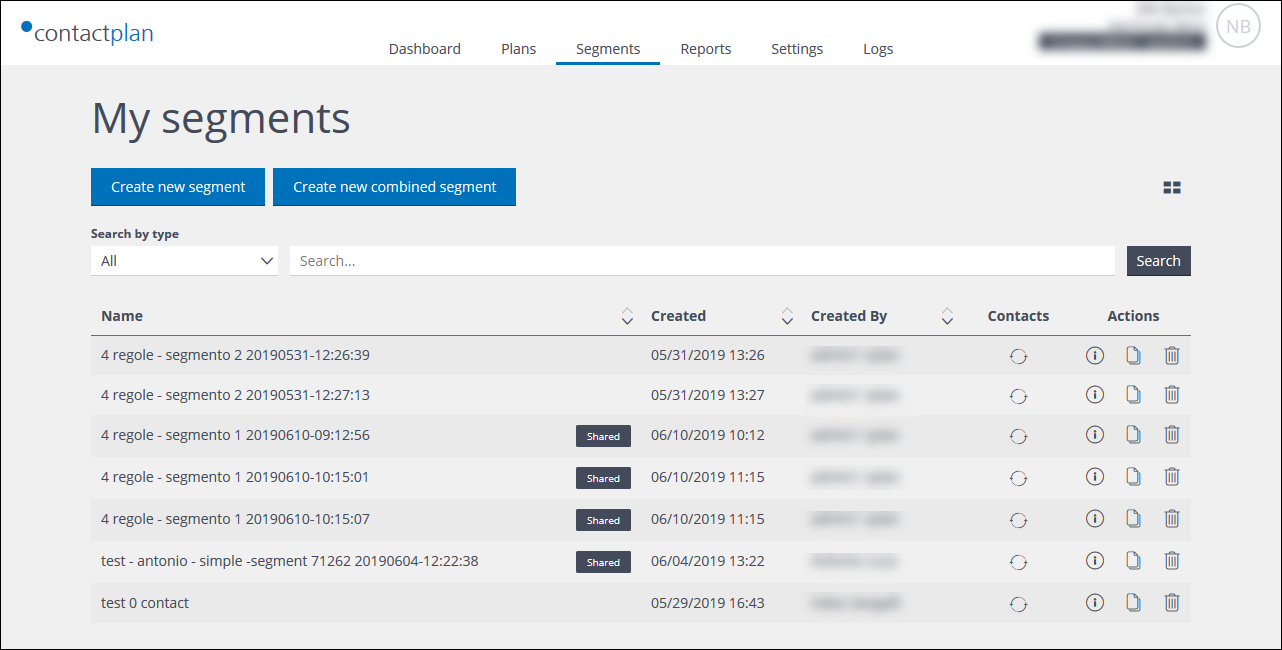
Example of the Shared marker on a My segments page
Note:
Segments can only be shared from the tenant where it was originally created.
Previous page: Cloning a segment | Next page: Comparing segments
