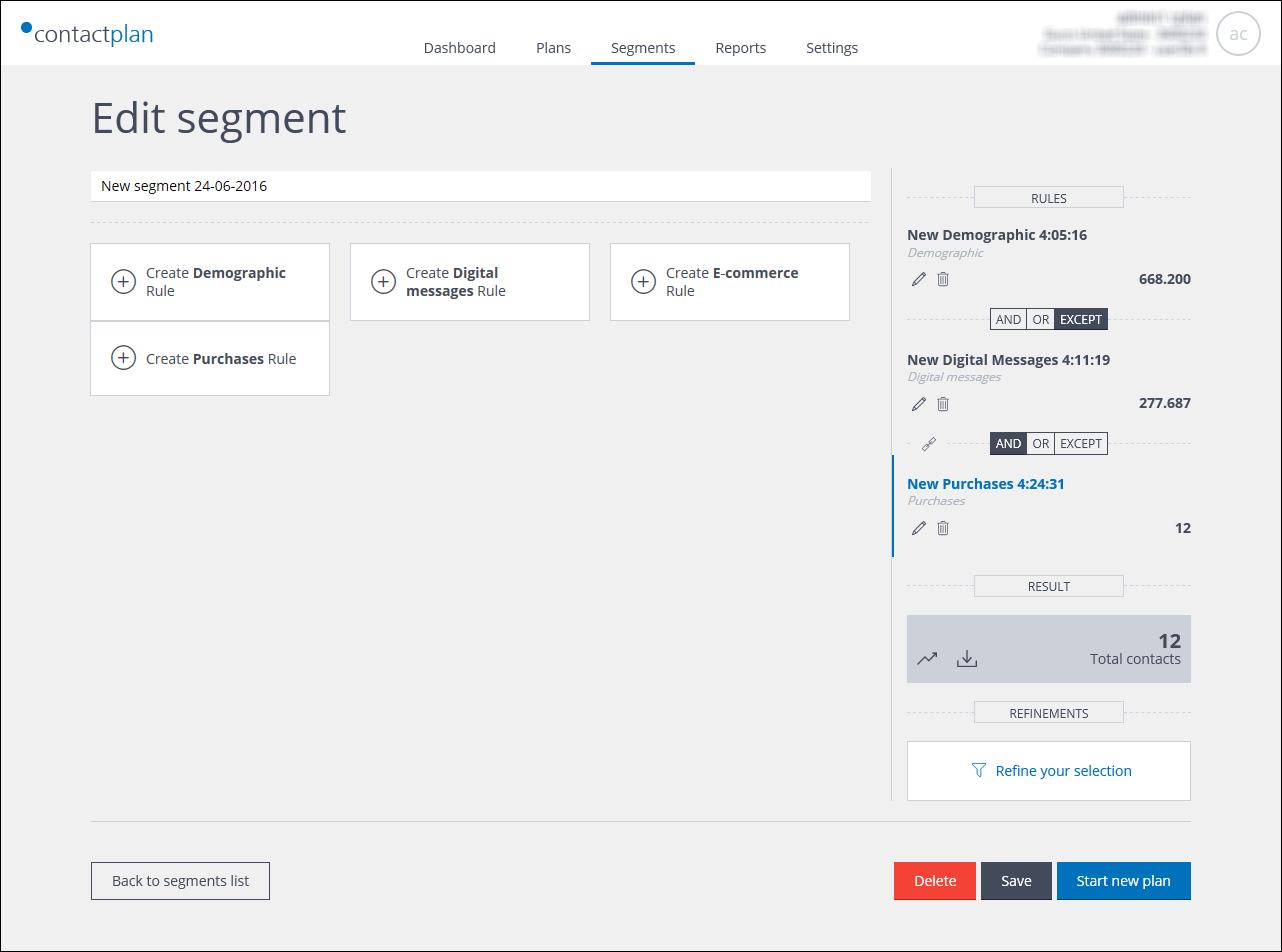
Example of the Edit segment page
Note:
See Using data types, input fields and operators for more about the fields and operators that are available in the UI.
To edit a segment, do the following:
- Click the Segments tab.
The My segments page displays. - Locate the required segment using the Segments list or Segments cards view.
- Click the required segment.
The Edit segment page displays. - Complete the steps given in the following pages, according to what you want to do:
- Changing the segment name.
- Modifying an existing segmentation rule.
- Modifying correlated rules.
- Deleting an existing segmentation rule.
- Adding a new segmentation rule.
- Modifying the interaction condition between segmentation rules.
- Refining a segment.
- Cloning a segment.
- Sharing a segment.
- Comparing segments.
- Deleting a segment.
- Downloading a segment contact list.
- Creating a new plan directly from a saved segment.
- Editing a correlation.
- When you have finished editing the segment, click Save, to apply your changes.
The segment is updated and you are returned to the My segments page.
IMPORTANT:
If you do not click Save all edits are discarded and the segment remains unchanged.
See Editing a combined segment or Managing favorite preset rules for more about each of those activities.
Previous page: Managing favorite preset rules | Next page: Changing the segment name
