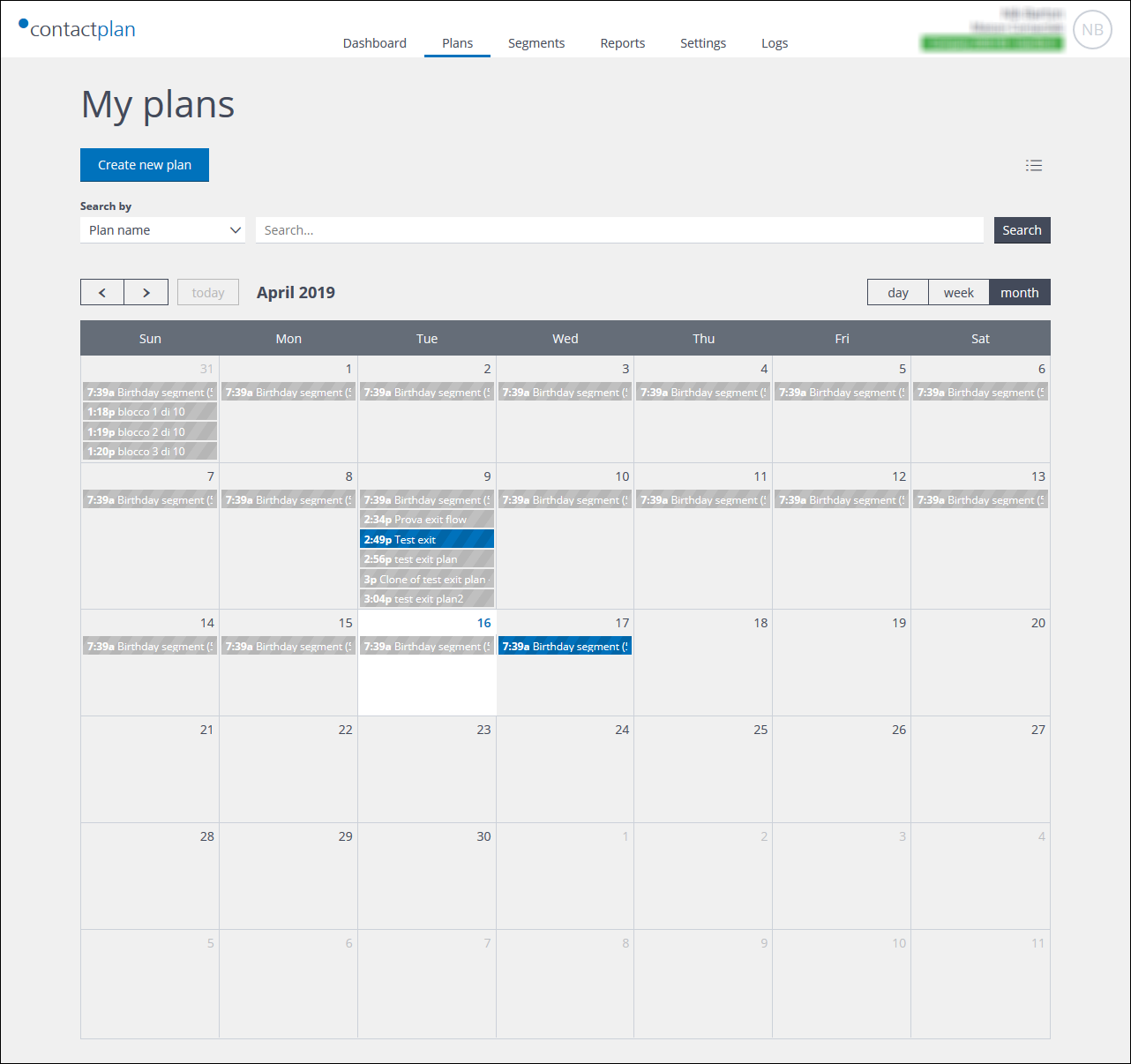
Example of the Plans calendar view page
The default Plans calendar view displays plans on a monthly calendar page, starting with the current month. The current date is highlighted in light gray.
Plans are shown on the day that they are to be run, together with the appropriate 12 hour clock-based time, for example, 6:29a or 4:38p (a denotes am, p means pm). The plans are highlighted as follows:
- Blue.
The plan is ready. - Dark gray.
The plan is a draft. - Gray.
The plan has been run and is archived.
See Plan details for more about Ready, Draft and Archive plans.
Click the left or right facing arrow heads to navigate to the preceding or forthcoming months. If the displayed page is a month other than the current one, you can navigate back to the current date by clicking the Today button.
Note:
When the delivery date and time for a ready plan has passed, it is archived and it can no longer be edited.
Displaying different calendar views
Click the Day, Week or Month button, positioned to the right of the Plans calendar view to display the appropriate alternative calendar view.
Returning to the Plans list view
Click the List icon, positioned to the right of the page, to change to the Plans list view.
Note:
If you navigate away from the Plans tab and then return, the Plans list view is displayed.
Viewing a plan
Click the relevant plan name to display its details in the Edit plan page. See Plan details for more about the information that is displayed on an individual plan page.
Previous page: Plans list view | Next page: Plan details
