Rules that are correlated cannot be modified directly. You must first remove the correlation to be able to edit a rule, then reapply the correlation once you are finished, if required.
To remove a correlation and modify a rule, do the following:
- Click the Segments tab.
The My segments page displays. - Locate the required segment using the Segments list or Segments cards view.
- Click the required segment.
The Edit segment page displays. - In the Segment summary panel, locate the Correlation rule box, displayed beneath the relevant rules, and click the Unlink events icon.
The correlation is removed.
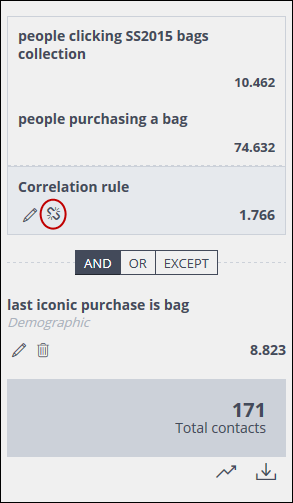
Example of the Segment summary panel and the Correlation rule box, with the Unlink events icon highlighted
- Select and edit the appropriate rule as required.
See Modifying an existing segmentation rule for more details. - When you have finished editing the rule, reapply the correlation, if required.
See Creating a segment by correlating rules for more about correlating rules.
Previous page: Modifying an existing segmentation rule | Next page: Deleting an existing segmentation rule
