Select create > new template to create a template, i.e. a graphic structure in html with editable contents.
In this way, the template of a group can be reused after each campaign by simply updating the contents using an editor.
Creating a new template
Click on “Create template”. Enter a name and then begin to create the template by directly writing the html code or clicking on “editor” to open the graphic editor (fig. 1).
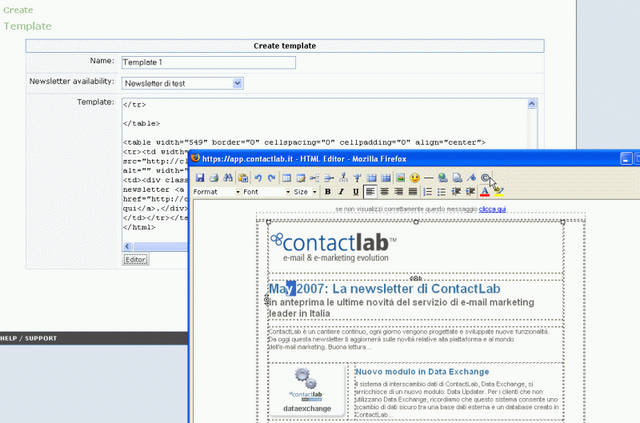
Figure 1: Creating a template by entering the html code or using the graphic editor
If you use the graphic editor, remember to click on the floppy disk icon (Save) to save your work. The window of the editor will close and you will be taken to the main page of “Create Template”; the html code you generated appears in the large box. Click on “Save” to save the new template.
All templates are shown in a list and they can be previewed, edited, copied or deleted by pressing the relative buttons.
Editing a template using the editor
The html editor in the Create and Configure sections of ContactLab is used to graphically modify the contents of the template.
This editor was not developed by Tomato Interactive but is a tool we have incorporated inside ContactLab.
This type of editor is highly flexible (it can be used to modify any part of the template) and easy to use.
On the other hand, as it can be used to modify any part of the template, users run the risk of damaging the html structure of the file.
Pagebuilder, an alternative editor developed by ourselves, can be used to edit just certain parts of the test (though this is a more rigid system, it eliminates the risk of damaging the html structure). Pagebuilder is described in the next chapter.
Using the templates
Each template can be retrieved when creating a new campaign. In the message content entry screen, you may press “upload from a template” and choose between the available templates. Then click on “upload” to import the html code in the template. Now work directly on the html code or click on “open HTML editor” to import the contents into the template.
.
This editor (html or visual editor) can be accessed in the New campaign (“Message contents”) and Template areas.
It is used to edit the content and Outline of the page as though it were a normal visual editor, using the relative toolbar icons (fig. 1).
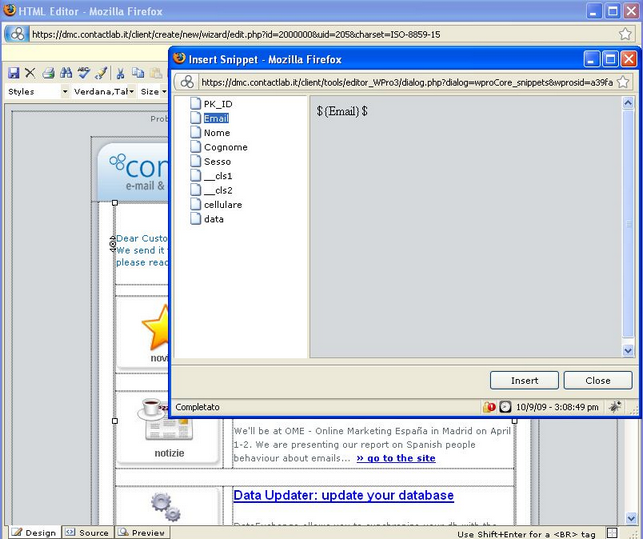
Figure 1: The visual editor in Create > New Campaign > Message contents
If you are at “Message Contents” stage of the Create > New campaign section, you can also use the editor to insert dynamic texts in the body of the mail: click on the “Insert a site object” icon (fig. 1), select the name of the field from the list and then click on Insert.
After you have finished modifying the page with the editor, remember to click on the floppy icon at the top left to save the changes.
The updated test is automatically copied to the html box of ContactLab.
Pagebuilder
