All Email campaigns leaving ContactLab are managed from this area.
There may be from nought to four different tables in the Campaign management page (cf. fig. 1).
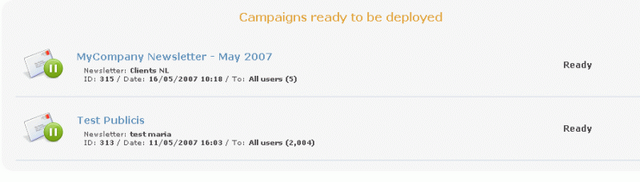
Figure 1: When there are campaigns to manage, they are divided into four categories
Campaigns ready to be deployed
This lists the campaigns awaiting delivery confirmation.
Click on the object to view details of the campaign (fig.2)
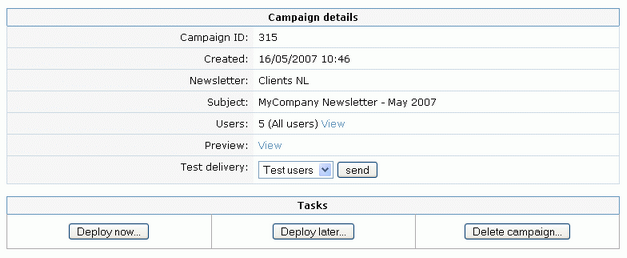
Figure 2
On this screen you may preview the message, view the list of users or send a new test (we recommend sending test campaigns from the Create section in order to immediately correct any errors in the content of the message).
To deploy the campaign, choose one of the options in the “Tasks” table:
Deploy now makes immediate delivery (after clicking, additional confirmation is required).
Deploy later allows you to decide the campaign delivery date and time. The system will deliver it at the set time. This campaign will appear in the “Scheduled campaigns” table on the main Campaign management page (see below).
Outgoing campaigns
This category comprises the campaigns that are currently leaving the ContactLab server. The progress bar shows the number of mails waiting to be sent and the number of mails that have already been sent.
Scheduled campaigns
This category lists the campaigns that have been scheduled (cf. above, Campaigns ready to be deployed): it indicates the scheduled date and time of deployment.
Recurring campaigns
Recurring campaigns are listed here. These are campaigns that are set on a daily or weekly basis which the system deploys automatically. Here you can activate or deactivate a recurring deployment.
Instant preview on different clients
Here, before you confirm the actual sending of your message, you can use the instant preview service to check how it is displayed on different email clients and operating systems. Further details in this page.

