To access the SMS groups section, first click configure in the main menu, then the groups panel on the Configure page, and then click the sms groups panel on the Groups page. The SMS groups page displays, including the SMS groups list (figure 1).
Click the appropriate link below to scroll to the information you require:
Overview
All SMS group settings are configured and managed from the SMS groups page (figure 1).
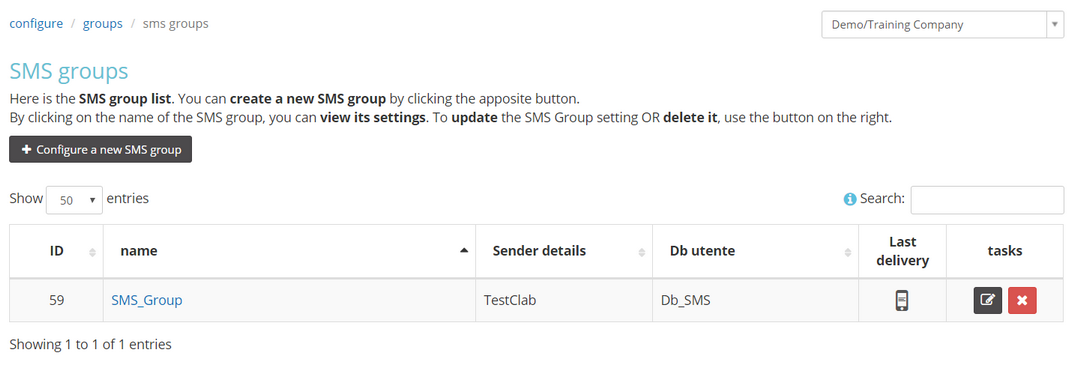
Figure 1: Example of the SMS groups page with the SMS groups list
Note:
Please remember that a group is a container that can be used for an infinite number of SMS campaigns. A group should not be confused with an individual campaign.
Creating a new SMS group
To create a new group, do the following:
- Click + Configure a new SMS group on the SMS groups page.
The Main settings page of the new SMS group wizard displays.
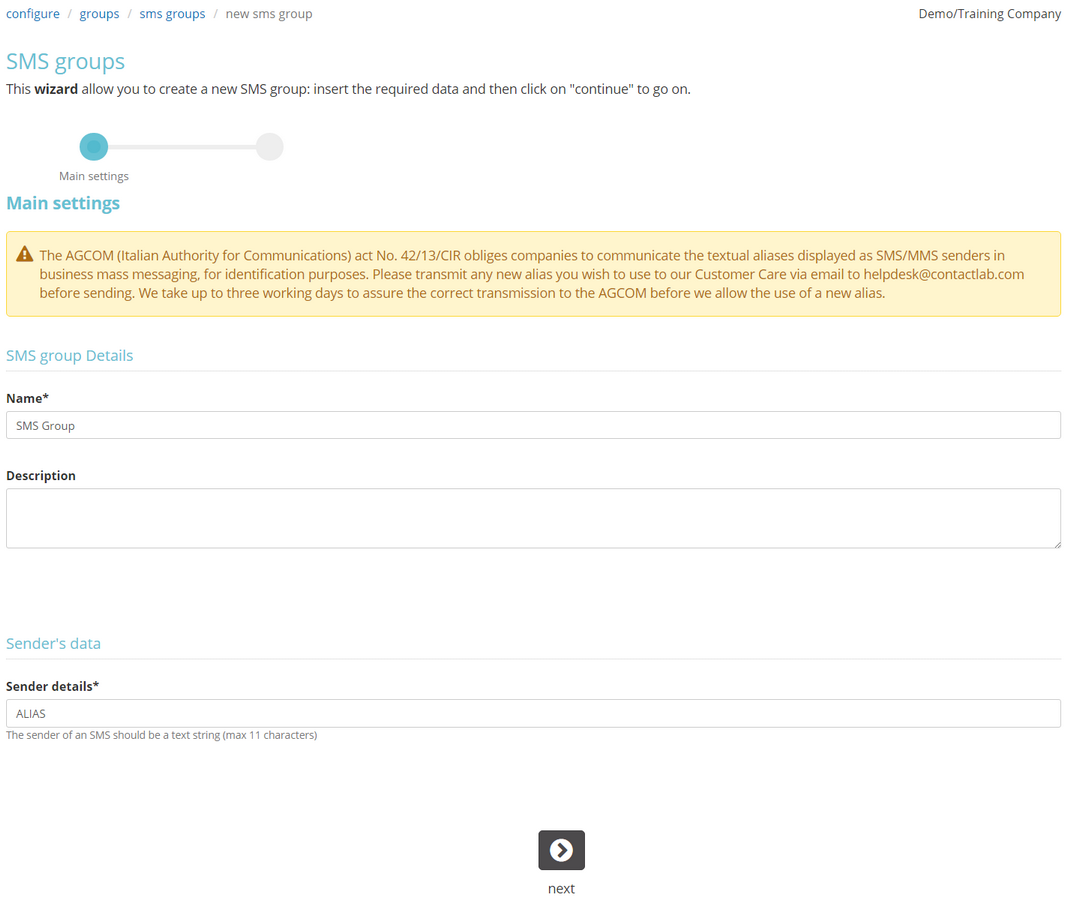
Figure 2: The Main settings page of the new SMS group wizard
- Under SMS group Details > Name, enter a name for the new group.
- Under description, add a short description, if required.
- Under Sender’s data > Sender details, enter the sender’s information.
The possible formats are:- A text string of up to 11 characters.
or:
- A phone number, that includes the international prefix and the number.
For example, 00393331234567.
- When you are finished, click next.
The Database selection wizard page displays.

Figure 3: The Database selection wizard page
- Under database, select the contact (user) database that you want to connect to the SMS group.
Only databases that have a field defined as the SMS field are displayed.
If no database is selected, the group will not be available to create a campaign. - When you are finished, click next.
The options wizard page displays.
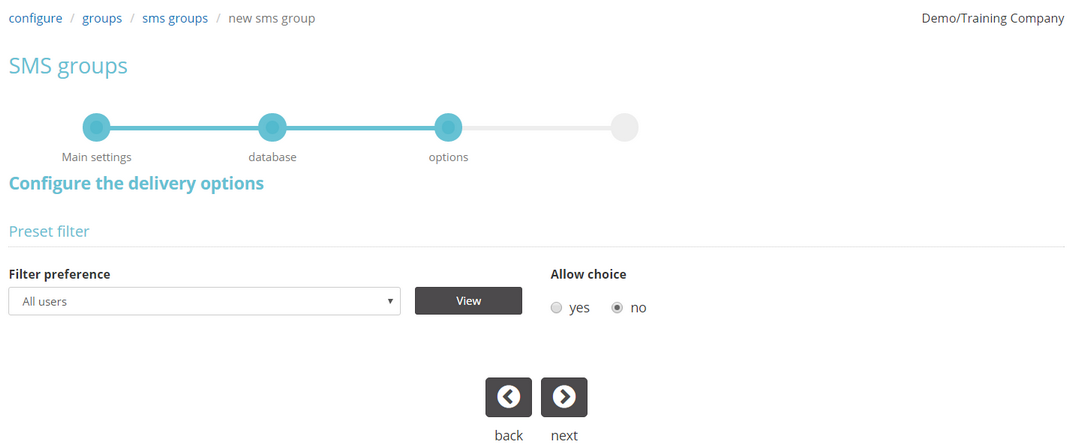
Figure 4: The options wizard page
- Under Preset filter > Filter preference, select the default filter for the group.
- Under Allow choice, select whether a different filter can be chosen when creating a campaign.
- When you are finished, click next.
The Text of the message wizard page displays.
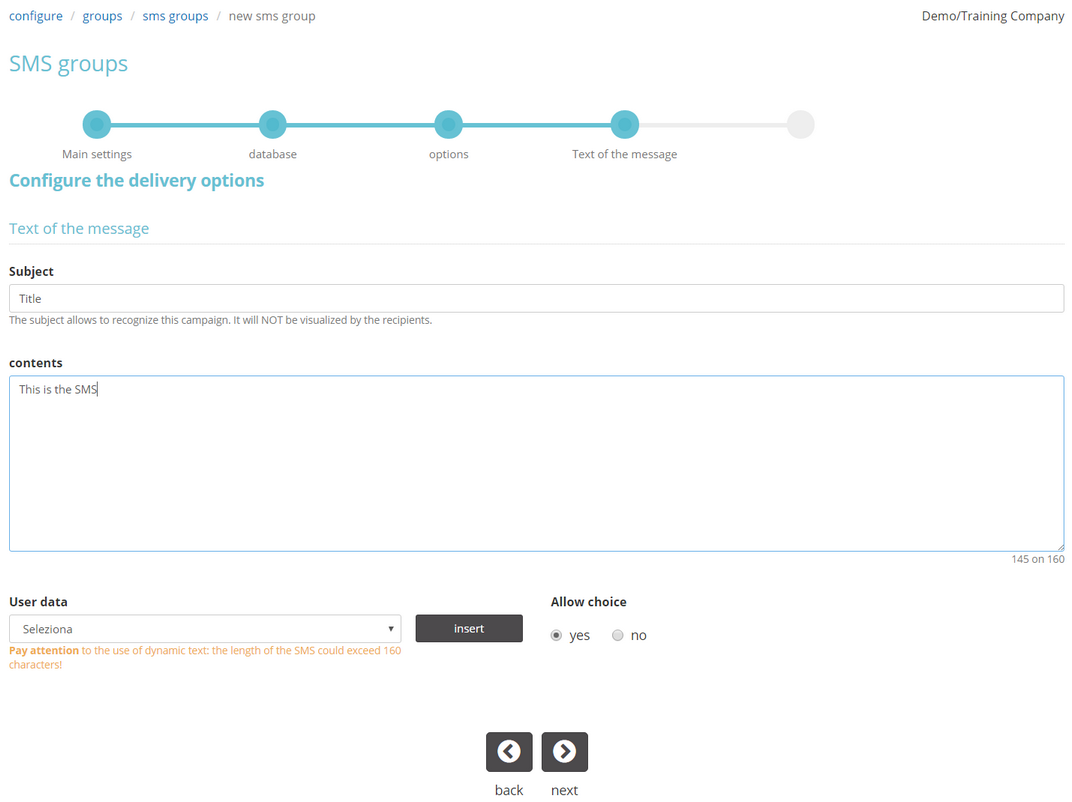
Figure 5: The Text of the message wizard page
- Under Subject, enter a default name that will help you recognize the campaign.
Not displayed to the recipients. Can be changed for each delivery. - Under contents, enter the default message.
Can be changed for each delivery. - Under User data, select a default field from the database that should be used for dynamic text, if required.
For example, the FIRSTNAME or LASTNAME field.
Note:
If you use dynamic text, this could lead to the length of the SMS exceeding 160 characters. - Under Allow choice, select whether a different field can be used for dynamic text, when creating a campaign.
- When you are finished, click next.
The Summary and confirmation page displays. - Check the details, and if you are satisfied, click finish.
The SMS group is created and added to the SMS groups list.
Viewing and editing an existing SMS group
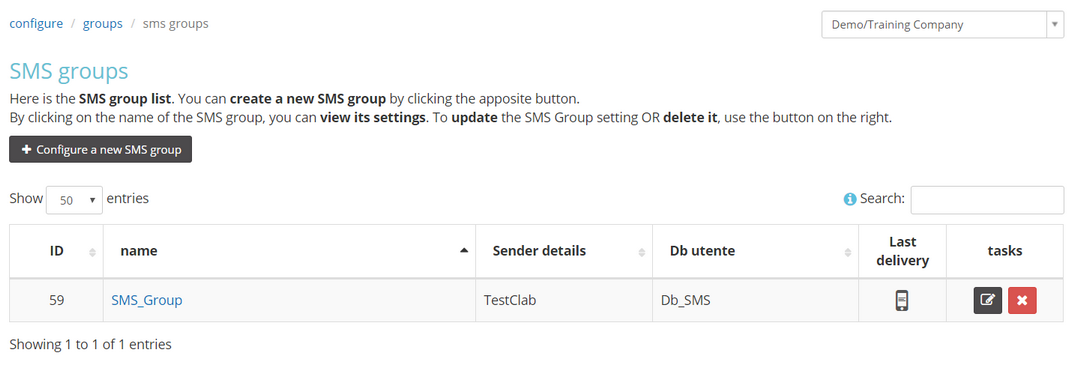
Figure 6: Example of the SMS groups page with the SMS groups list
Viewing an existing group
To view the details of an existing group:
- Click the name of the appropriate group in the SMS groups list on the SMS groups page.
The SMS groups page for the selected group displays:- The details of the group.
- The configuration of the group.
- The last delivery details.
Editing an existing group
To edit an existing group, do the following:
- Locate the appropriate group in the SMS groups list on the SMS groups page, and click the edit icon in the tasks column.
The Main settings page of the edit SMS group wizard displays. See Creating a new group for more about the content of the edit wizard pages, which is the same as in the pages used to create an SMS group.
- Click next to navigate through the wizard pages and make the required changes.
- When you are finished, confirm your edits and click finish.
The SMS group is updated with your changes.
Fax groups
The Fax channel has been disabled and is no longer available.
