Note:
Only Admin users can view, access and make changes to the Automations management pages.
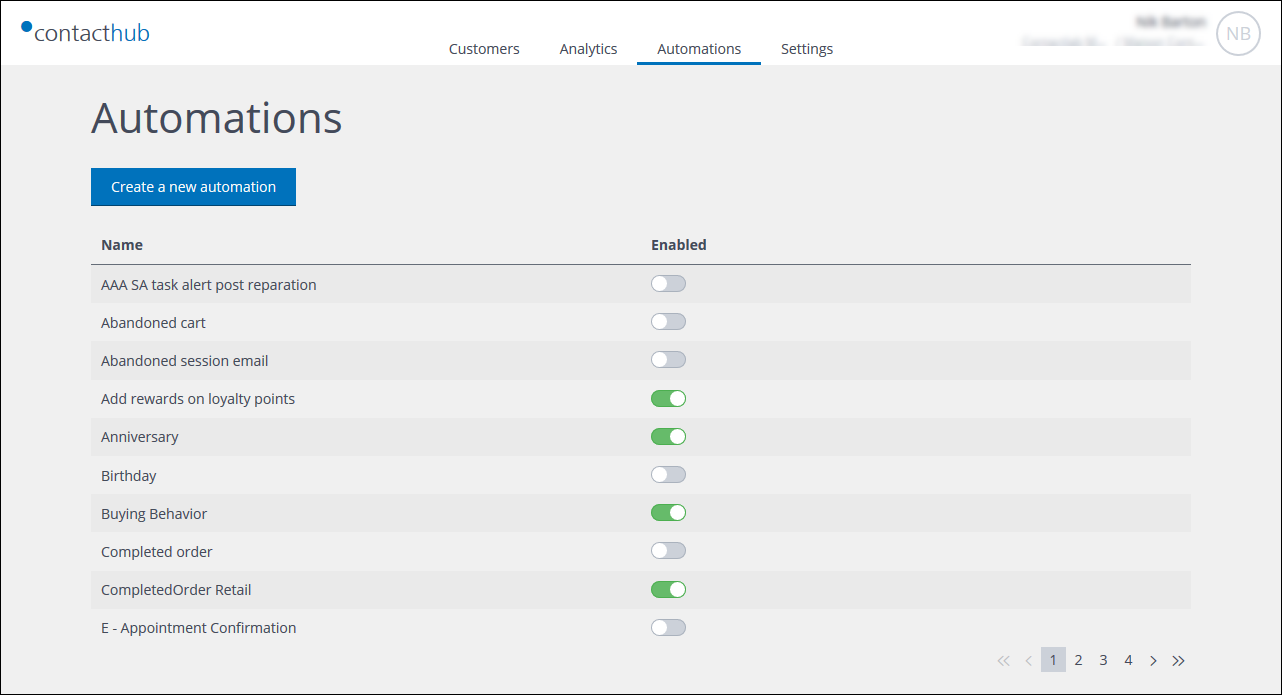
Example of the Automations management page
Click Automations in the the Control bar to access the Automations management page.
The page includes:
- The Create a new automation button.
See Configuring an automation for more details. - A table listing existing automations.
Enables you to view, activate, and disable automations.
Viewing an existing automation configuration
To view the configuration of an existing automation:
- Click the appropriate entry in the Automations list.
The Automation configuration page displays, with the name of the automation as its title.
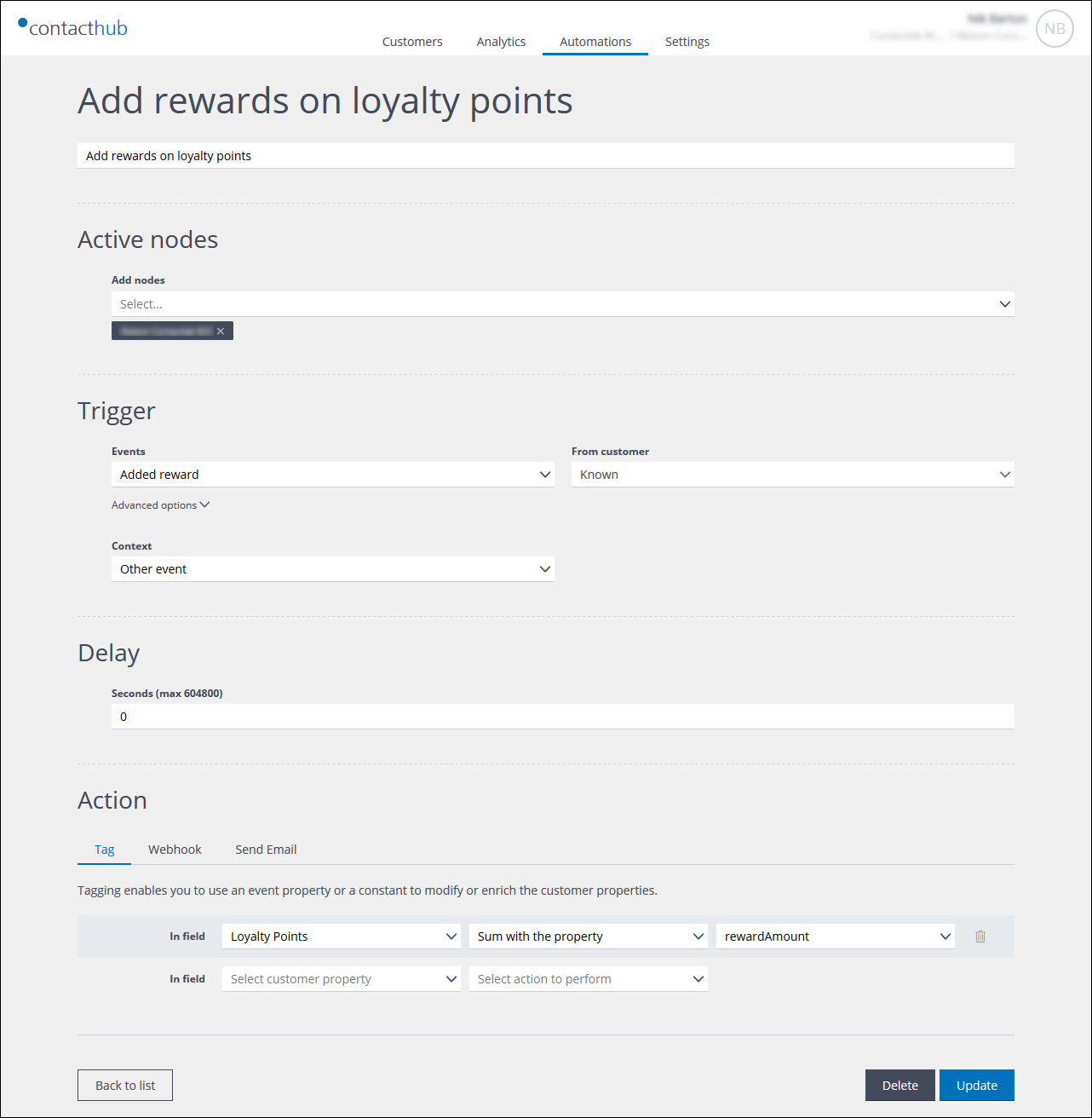
Example of the Automation configuration page
You can also use this page to modify or delete an automation.
Activating and disabling an automation
To activate or disable one or more existing automations, click the Enabled switch, positioned to the right of the appropriate automation in the Automations list. If the switch is green, the automation is active.
Next page: Configuring Workspaces | Next page: Configuring an automation
