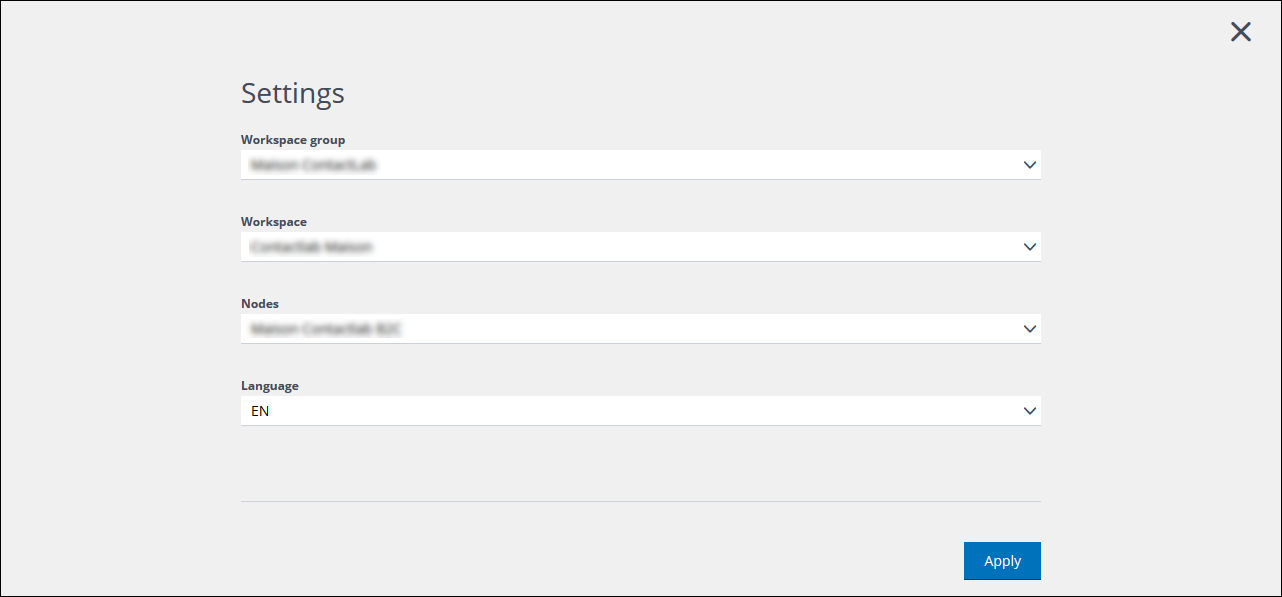
The User information panel Settings page
To change the language that the UI displays, do the following:
- In the UI normal view, click the User information panel, positioned to the top right of the view.
The Settings and Sign out buttons display. - Click Settings.
The Settings page displays. - Under Language, click the downwards pointing arrow to the right of the two letter code that represents the current language, and select the required one, for example, IT for Italian.
The display language changes accordingly. - Click the X icon, located in the top right-hand corner of the page, to close the Settings page.
Previous page: UI compact view | Next page: Selecting a workspace and node
