To view events, do the following:
- Select the Events tab of the Settings page.
All available events display.
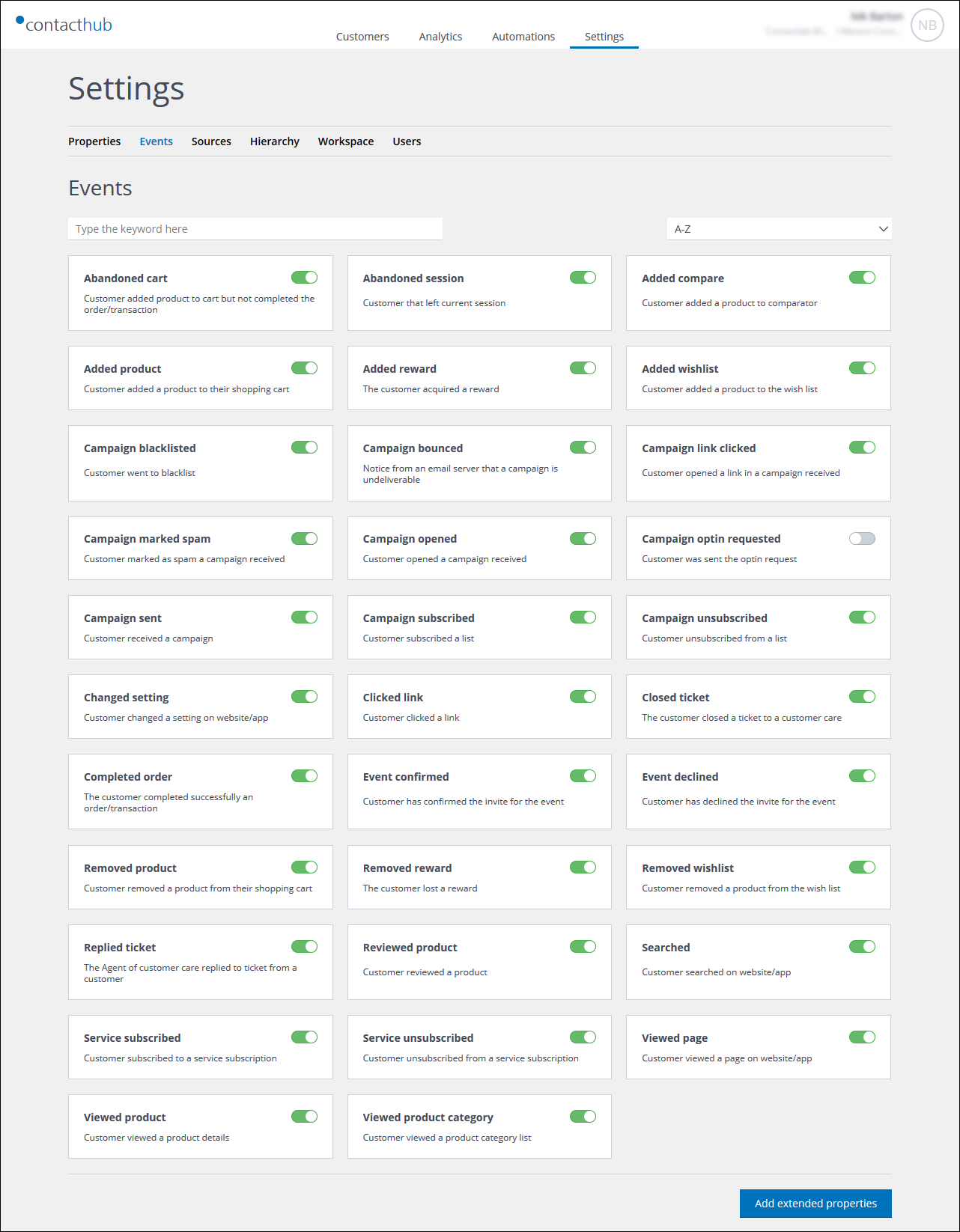
Example of the Events tab of the Settings page
You can search for Events by entering a keyword in the Search field.
Viewing the data structure of an event
To see the data structure of an event, do the following:
- Locate and click the appropriate event.
The relevant Event structure page displays, with the name of the event as its title.
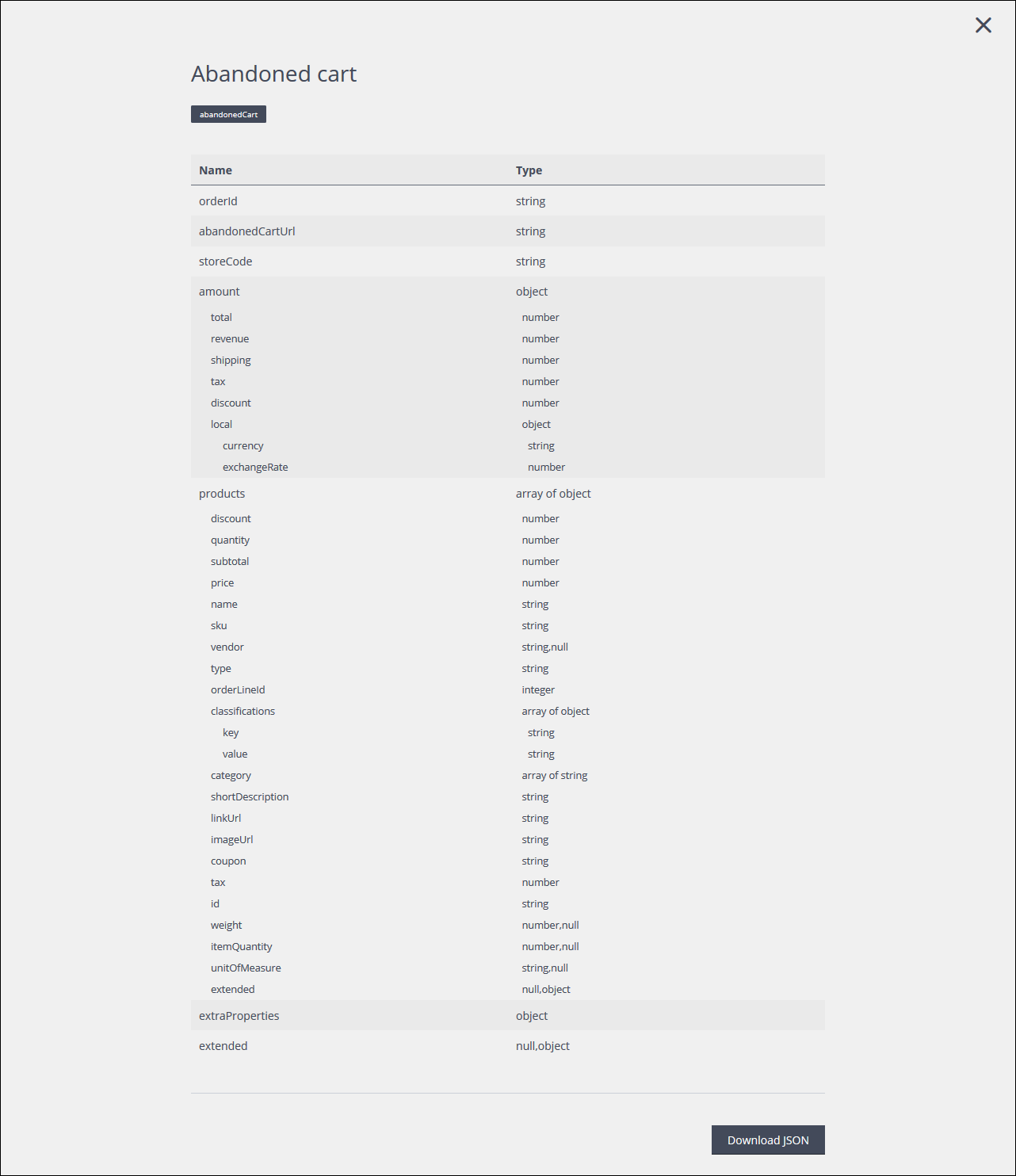
Example of the event structure page
Note:
The Event structure page is for information purposes only and cannot be edited.
When you are finished with the Event structure page, click the X icon, positioned in the top right-hand corner to close it.
Downloading a JSON file
To download a JSON file that represents the schema for the selected event, do the following:
- On the Event structure page, click Download JSON.
An Open File dialog displays. - Select whether to open the JSON file with an appropriate program, or to save it locally.
- Click OK to proceed.
Enabling and disabling events
To enable or disable events, do the following:
- Ensure that the Events tab of the Settings page is selected.
- Locate the appropriate event, and click the switch, positioned to its right, to enable or disable it.
If an event is enabled the switch is green. When an event is disabled, the switch turns light gray.
Previous page: Understanding events | Next page: Adding extended properties to events and products
