Workspaces are created by Contactlab. You can, however edit a range of parameters, as required.
Editing workspace parameters
To edit the available workspace parameters, do the following:
- Select the Workspace tab of the Settings page.
The workspace configuration displays.
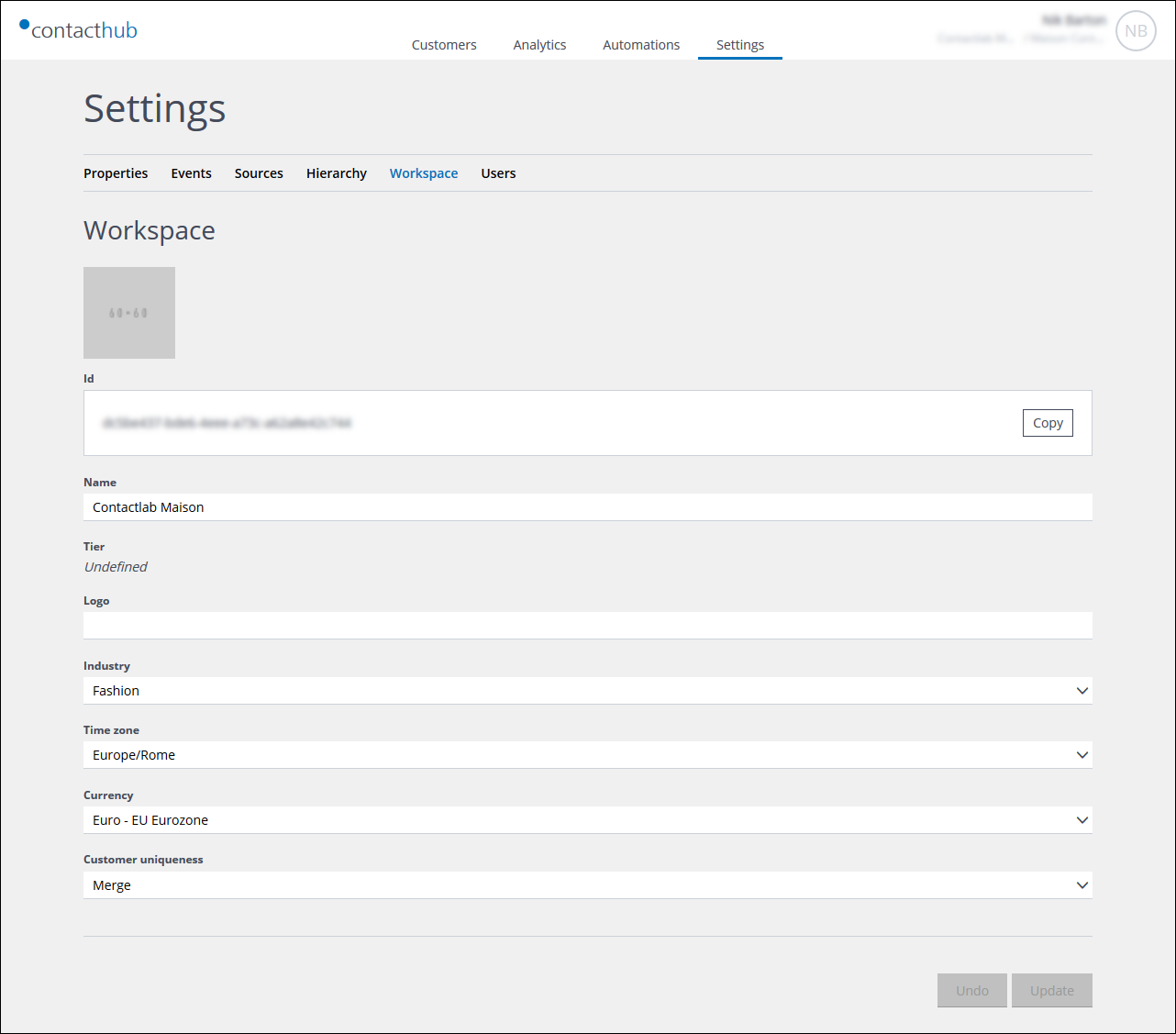
Example of the Workspace tab of the Settings page
- Do the following, as required:
- Copy the ID.
- Change the Name of the workspace.
Note:
The Tier field is for internal information purposes only and is read only. - Change the Logo that is displayed for the workspace.
- Change the Industry to which the workspace refers.
The selected industry is the market in which your organization operates. This parameter affects the dashboard displays, analytics and KPI calculations. - Change the default Timezone that is used by the workspace.
This parameter affects the customer profile displays. - Change the default Currency that is used by the workspace.
This parameter affects the customer profile, dashboard and analytics displays. - Change the Customer uniqueness policy.
This enables you to define what Contacthub should do if the Unique customer policy determines that a customer being inserted into a node is the same as an existing customer.
See Understanding nodes and trees for more details.
The available options are:- Block
The insertion is blocked if the customer already exists, and an error is returned with a link to the existing customer. - Merge
If the customer already exists, the relevant entries are updated with the new data. - No check
No Customer uniqueness check is made. More than one record for the same customer is allowed.
- Block
- Click Update to proceed, or Cancel to abort the process.
You remain on the Workspace tab.
Previous page: Configuring users | Next page: Understanding the GDPR log
