To view the available sources, do the following:
- Select the Sources tab of the Settings page.
All available sources display.
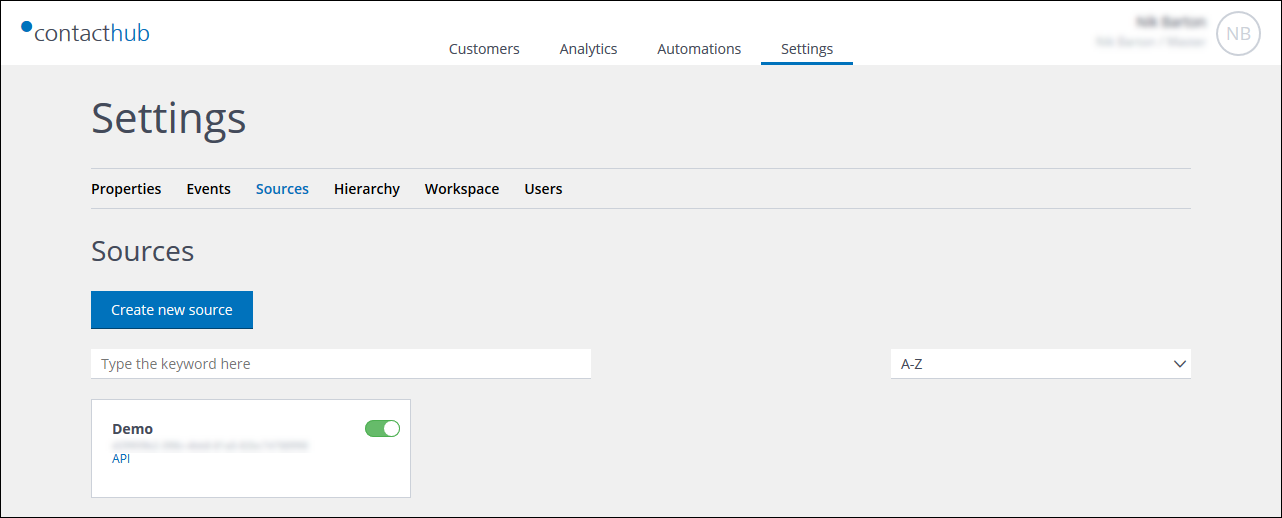
Example of the Sources tab of the Settings page
Creating a source
To create a new source, do the following:
- Ensure that the Sources tab of the Settings page is selected.
- Click Create New Source.
The Select provider page displays. Each provider is shown on a separate card, which also includes its security level.
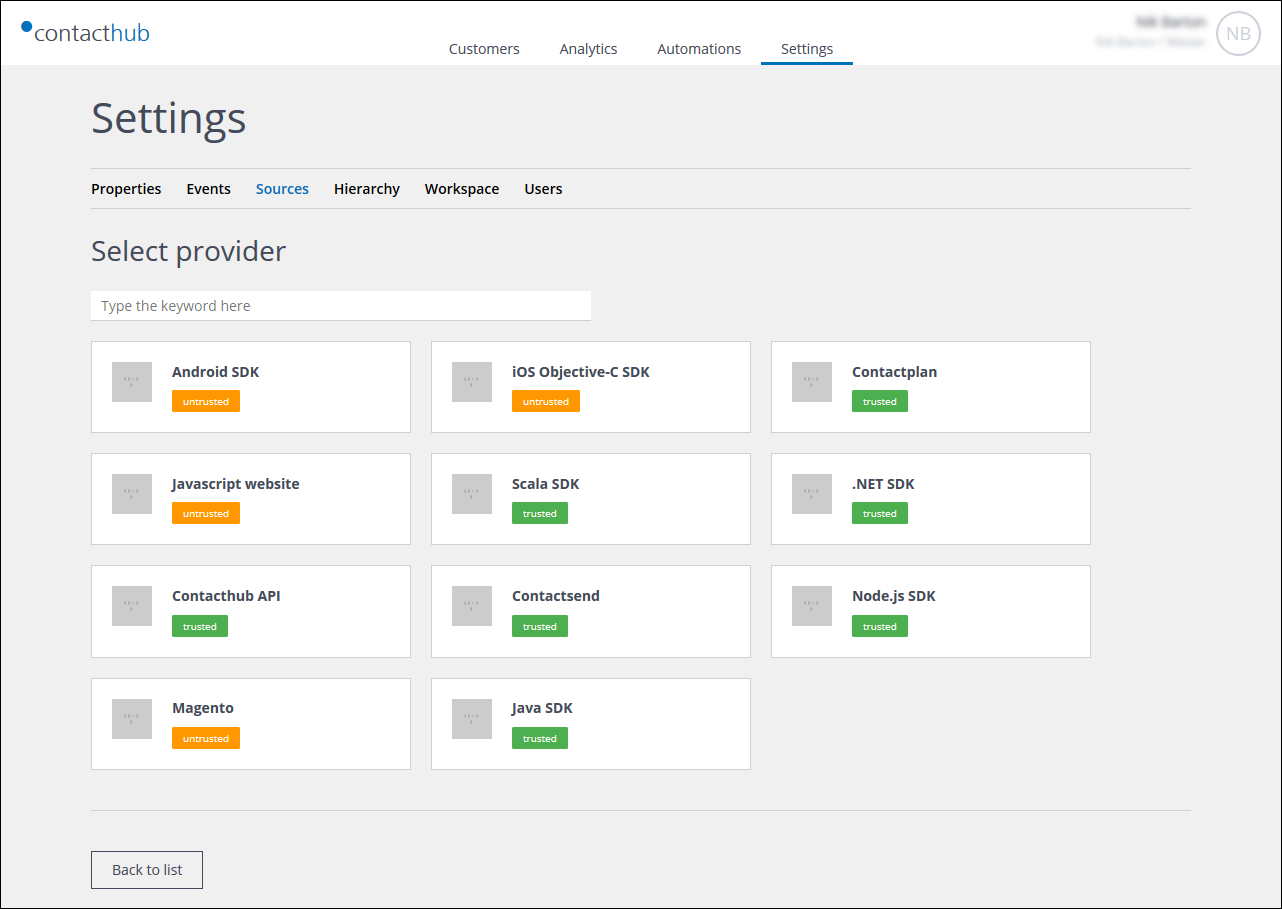
Example of the Select provider page
- Click the required provider.
The New source page displays.
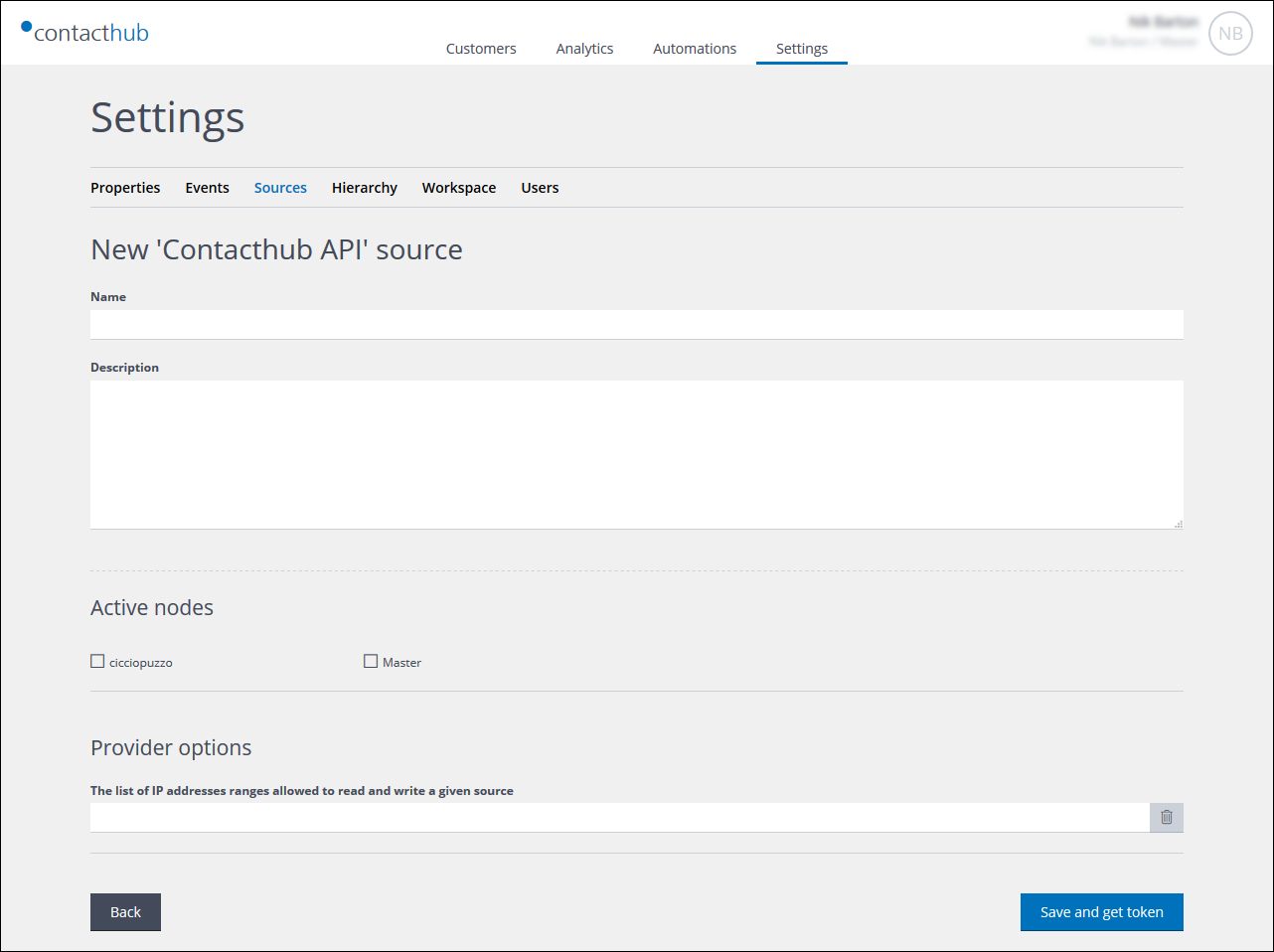
Example of the New source page
- Under Name, enter a name for the source.
Ensure that the name you choose can be recognized by you and others later. - Under Description, enter a description of the source, if required.
- Under Active nodes, select the nodes that the relevant application can access.
Note:
Each provider may have additional properties. For example, the JavaScript provider requires the URL of any domains that are allowed to write to the node/s. The Contacthub API provider allows you to define the IP addresses that can read and write node data.
- Click Save and get token to proceed, or Cancel to abort the process.
The authorization token for the application displays on the Token tab of the Source settings page.
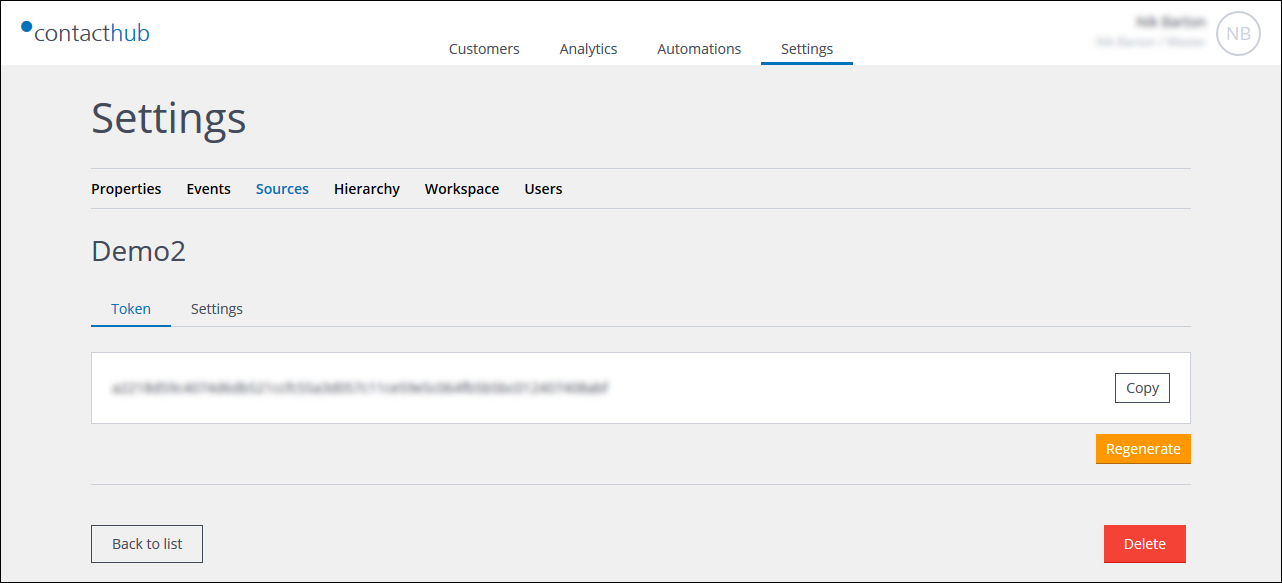
Example of the Token tab of the Source page
For more about creating and configuring different types of source, see:
- Configuring the Contacthub API source.
- Configuring a Contacthub JavaScript Website source.
- Configuring a Contactplan source.
- Configuring a Contactsend plug-in source.
Editing a source
To edit a source, do the following:
- Ensure that the Source tab of the Settings page is selected.
- Locate and click the relevant source.
The Source settings page displays, with the name of the source as the heading. - Click the Settings tab.
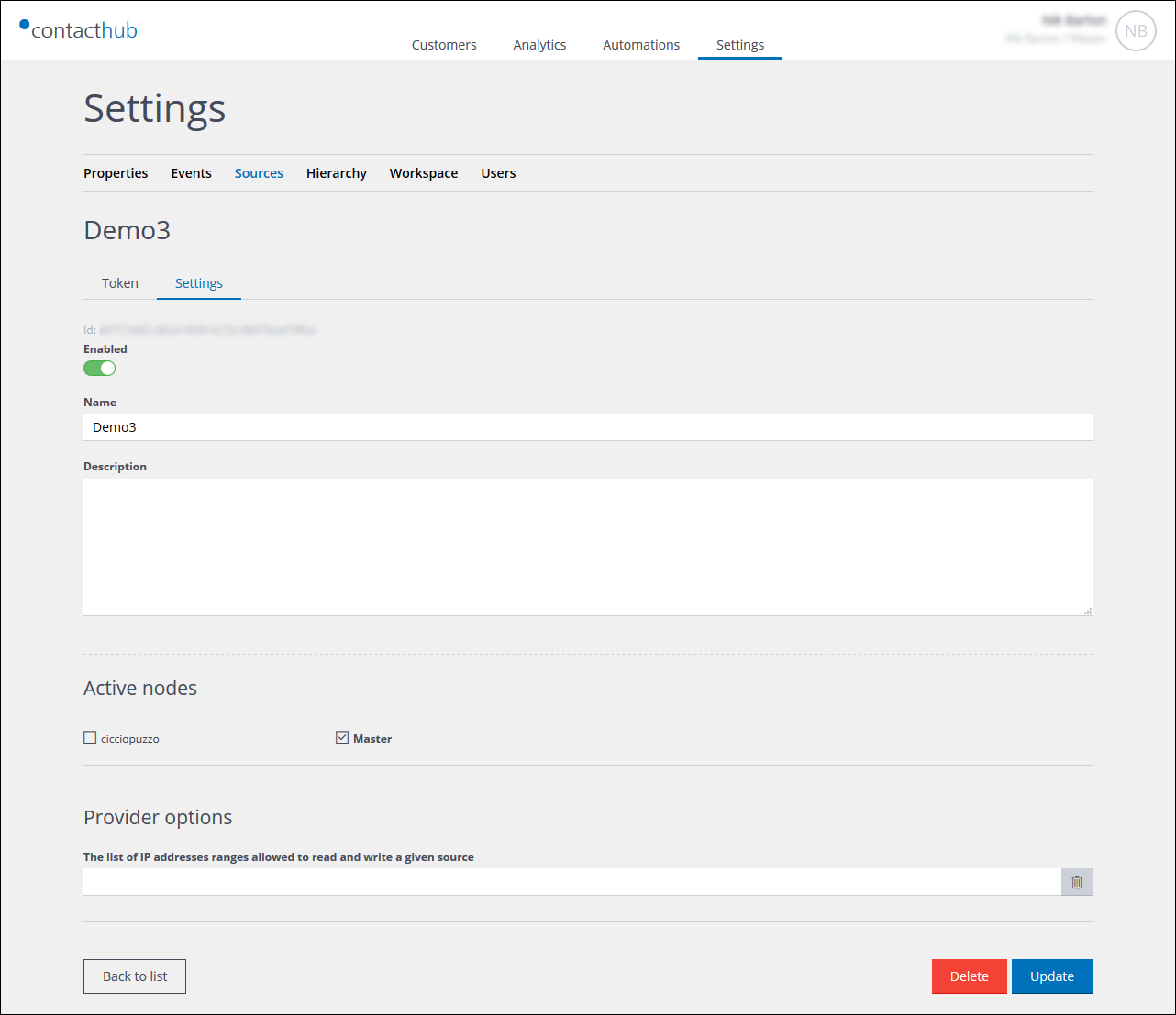
Example of the Source settings page with the Settings tab selected
- Do the following, as required:
- Change the Name of the source.
- Click the switch, positioned above the Description box, to disable/re-enable the source.
A source can also be disabled or re-enabled by clicking the switch, positioned towards the top right of its card on the the Sources tab. - Edit the Description.
- Change the nodes that the relevant application can access.
- Under Provider options, change the additional properties.
- Click Update to proceed, or Cancel to abort the process.
You are returned to the Sources tab.
Viewing or regenerating an authorization token
To view or regenerate the relevant authorization token, do the following:
- Ensure that the Source tab of the Settings page is selected.
- Locate and click the relevant source.
The Source settings page displays, with the name of the source as the heading. - Click the Token tab.
- Click Regenerate to create a new token.
Deleting a source
To delete a source, do the following:
- Ensure that the Source tab of the Settings page is selected.
- Locate and click the relevant source.
The Source settings page displays, with the name of the source as the heading. - Click the Token tab.
- Click Delete.
A warning message displays.
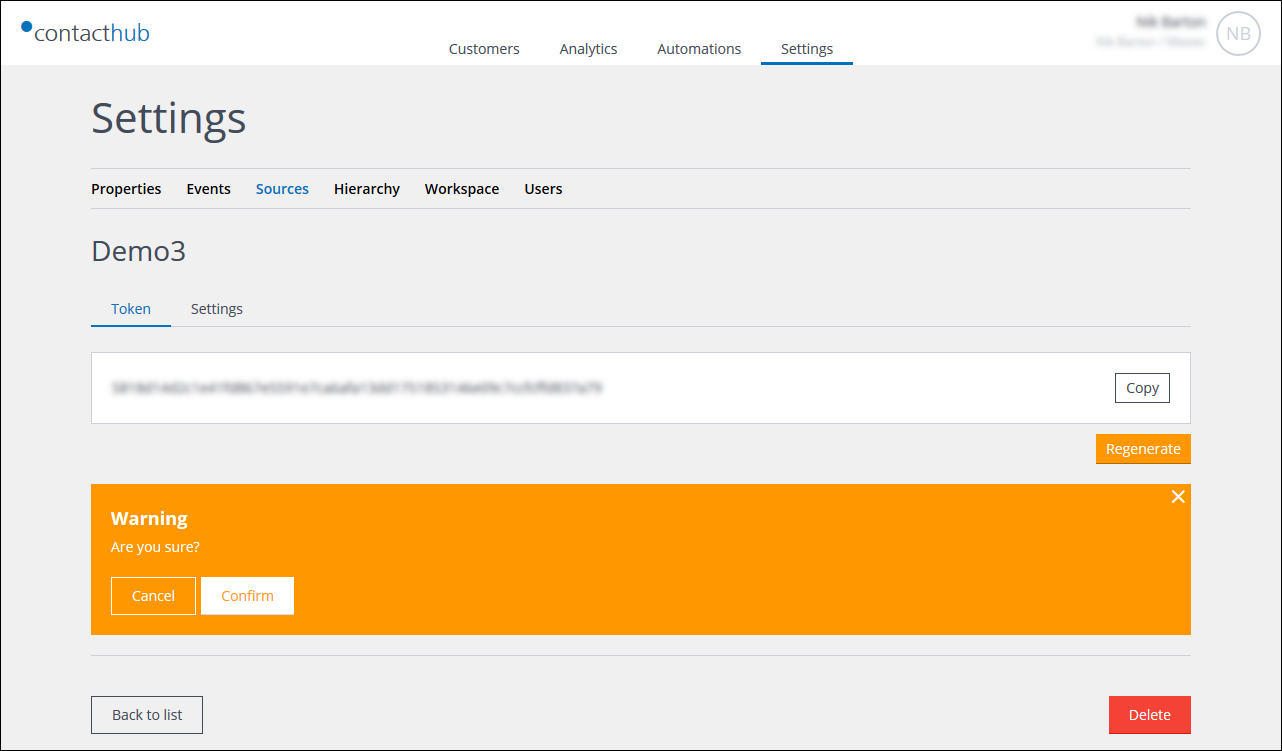
Example of the Token tab after clicking Delete
- Click Confirm to delete the source.
The source is deleted.
Note:
This action cannot be reversed.
Previous page: Understanding Sources | Next page: Configuring the Contacthub API source
