To display the Purchase Analytics page, click the Purchases tab on the Analytics management page.
The page includes details of all purchases, or those that have taken place in a specific context, for the defined analysis period. It is made up of the following fields and panels:
- A Context filter field.
Enables you to select the purchase context. For example, a digital campaign purchase, a retail purchase, a Web purchase and similar. - The Purchases summary panel.
Displays the Total revenue, Number of orders and other similar summary information, according to the defined Context filter.
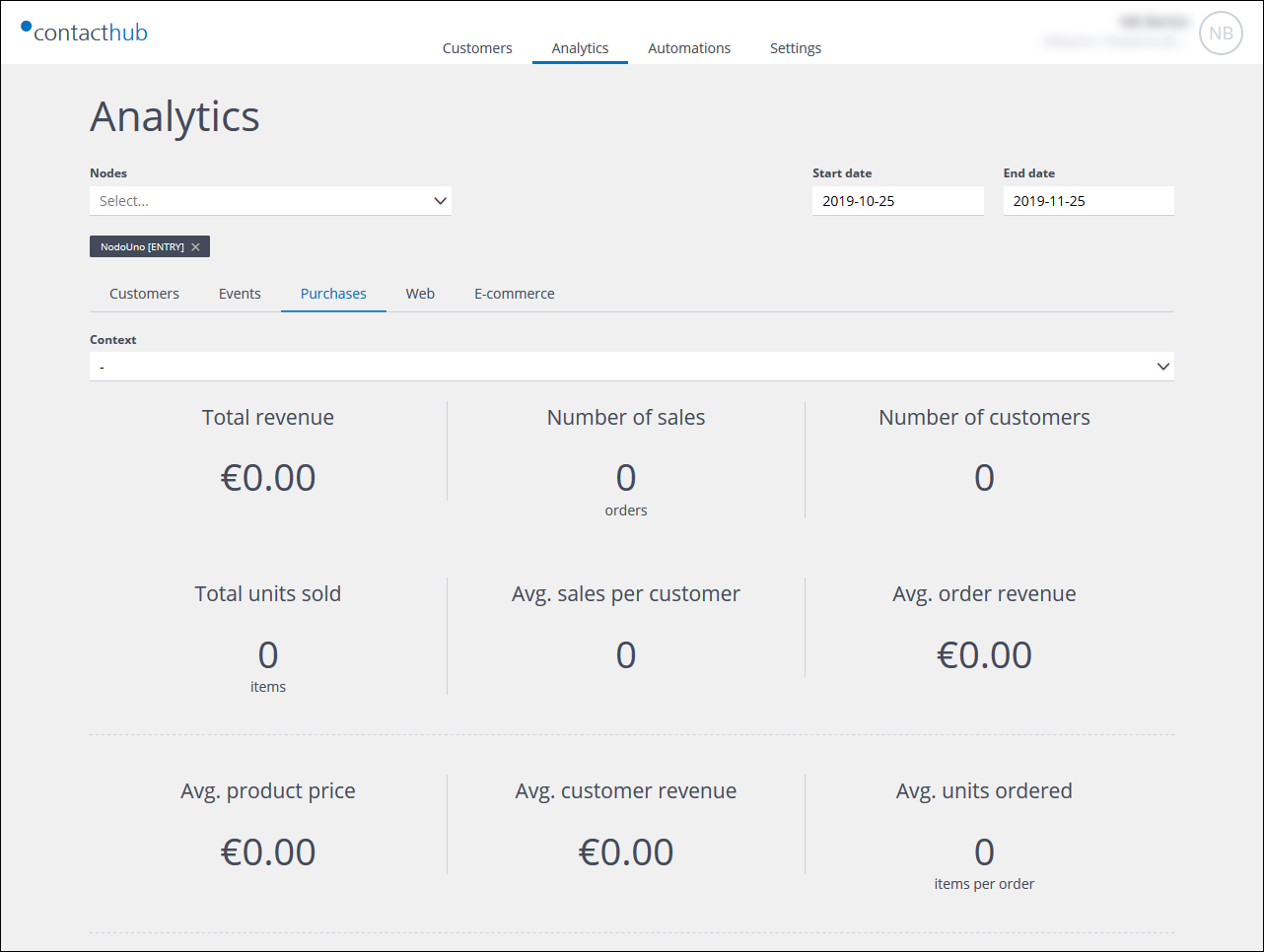
Example of the Purchases summary panel
- The Revenue vs Units sold trend panel.
Displays the distribution of revenue against sales, over the defined period of time.
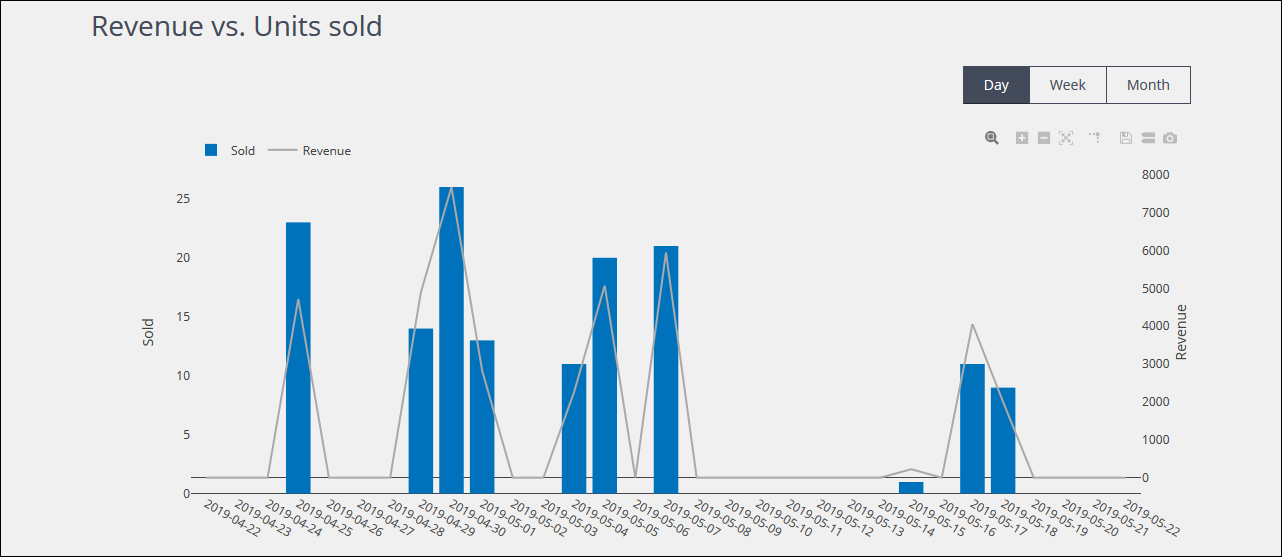
Example of the Revenue vs Units sold trend panel
You can choose to display the data on a Day, Week or Month basis.
- The New vs existing customer and Context distribution panel.
Displays the distribution of new customers against existing ones, together with the relevant contexts, such as retail, e-commerce and similar.
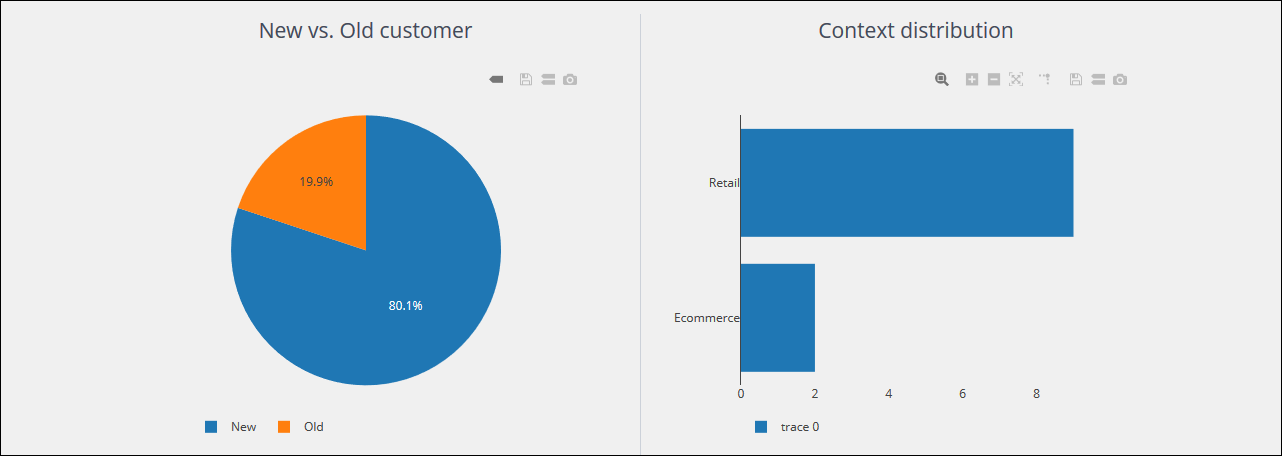
Example of the New vs existing customer and Context distribution panel
- The Top 10 products panel.
Displays the distribution of revenue, the number of units sold and the number of units returned, for the top 10 products.

Example of the Top 10 products panel
- The Top five product categories panel.
Displays the distribution of revenue and the number of units sold, for the top five product categories.
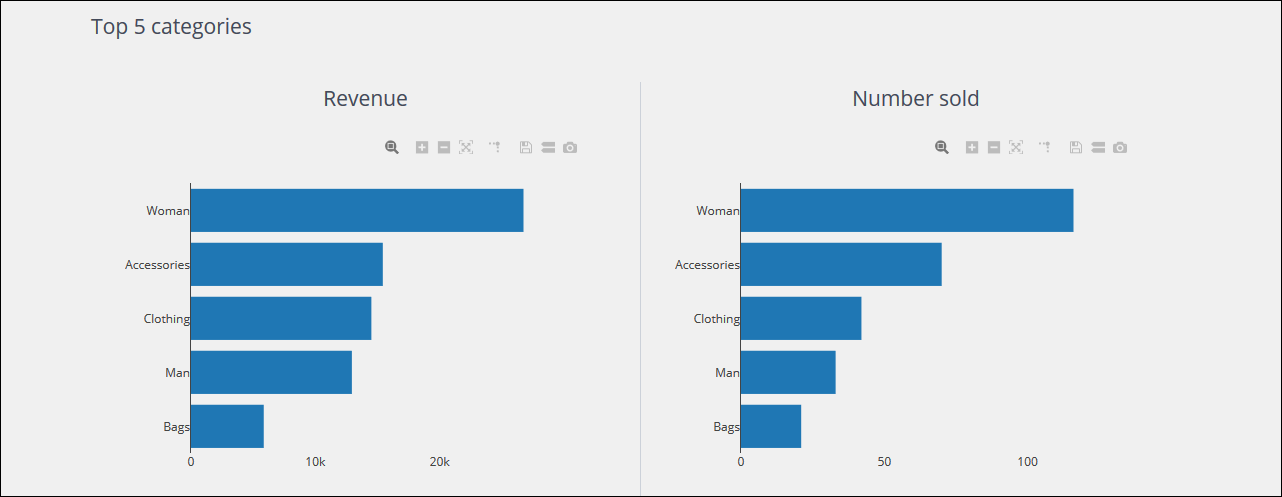
Example of the Top five product categories panel
- The Top five stores panel.
Displays the distribution of revenue and the number of units sold, for the top five stores or other outlets.
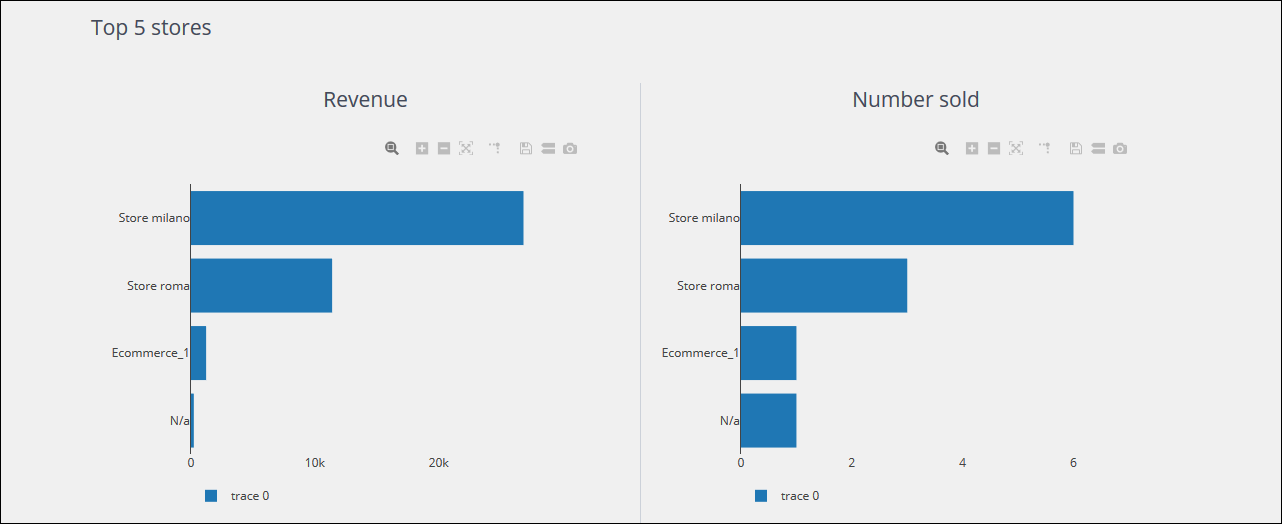
Example of the Top five stores panel
- The Revenue and orders distribution panel.
Displays the distribution of revenue and orders, according to customer Gender, Age range and Country.

Example of the Revenue and orders distribution panel
Previous page: Event Analytics | Next page: Web Analytics
