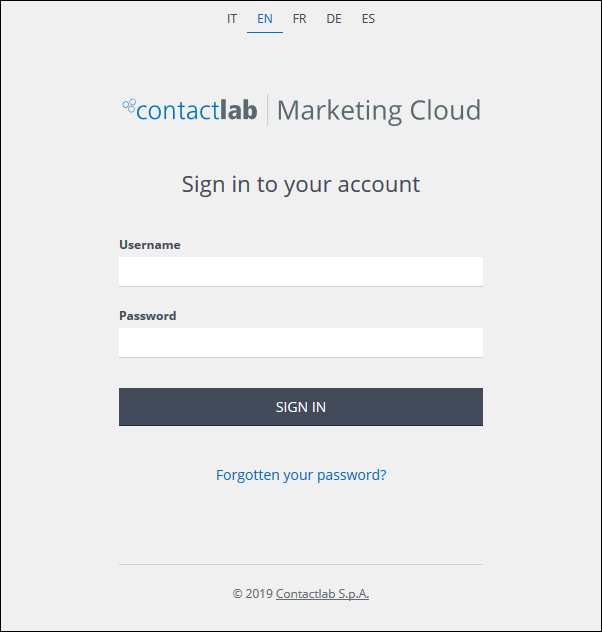
The Contactlab Marketing Cloud Sign in page
Starting the UI
To start the UI, do one of the following:
To access Hub directly:
- Go to https://hub.contactlab.it.
The Contactlab Marketing Cloud Sign in page displays. - Select the appropriate language, enter your Username and Password, and click SIGN IN.
The Hub start page displays, showing the Last month overview Dashboard for the current node. This is empty when you sign in for the first time.
To access Hub using Accountcentral:
- Go to https://account.contactlab.it.
The Contactlab Marketing Cloud Sign in page displays. - Select the appropriate language, enter your Username and Password, and click SIGN IN.
Your User Dashboard displays.
- Under Latest application access, click Contacthub.
The Hub start page displays, showing the Last month overview Dashboard for the current node. This is empty when you sign in for the first time.
If you have difficulties signing in, see the Accountcentral Guide for more details.
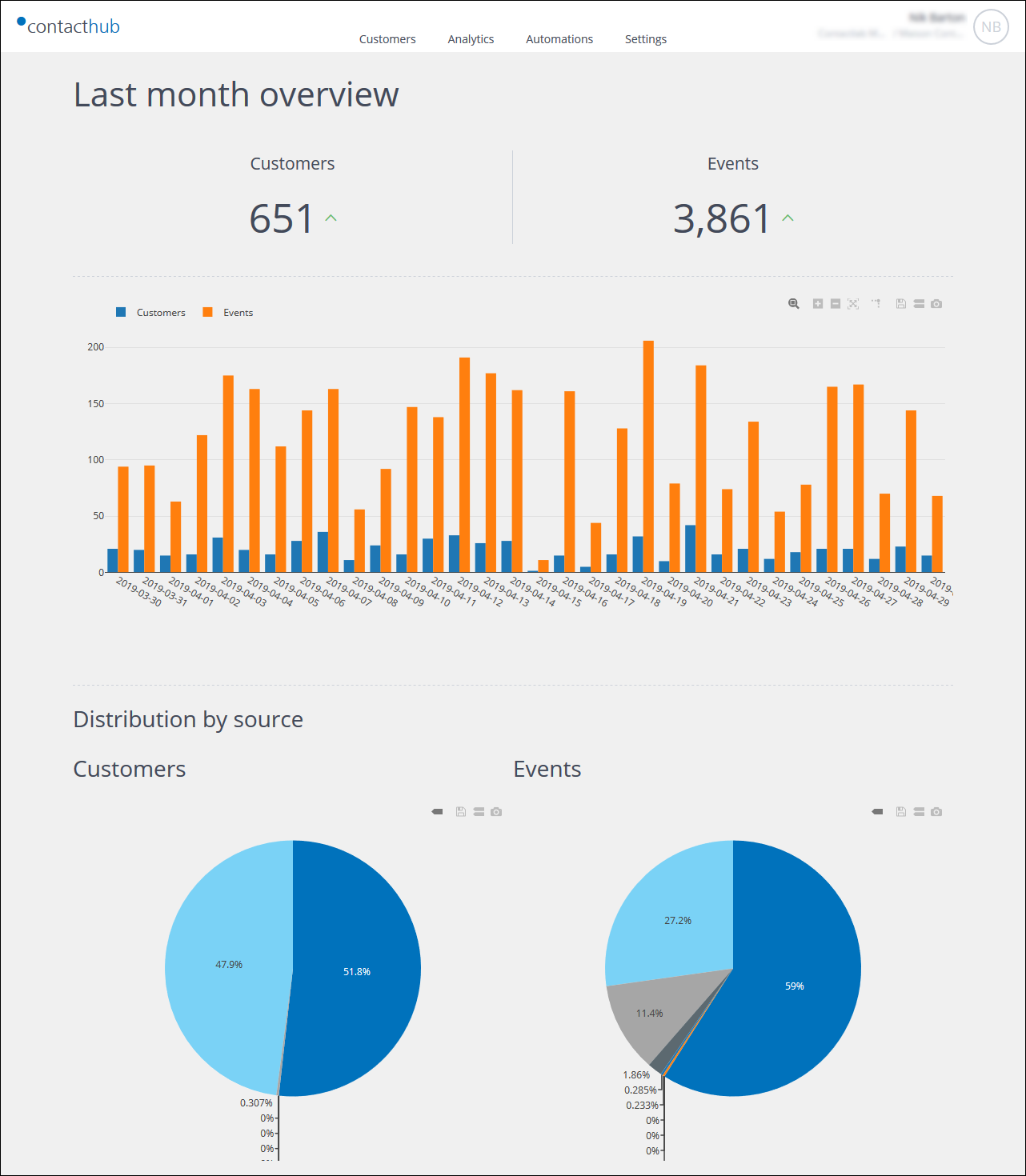
Example of the Hub start page
- Click the Customers, Analytics, Automations or Settings tab, as required.
Navigating the UI
The Contacthub UI appearance may differ, according to the size of your browser window. There are two standard views:
- UI normal view
Displays the UI as it is generally intended to be used. - UI compact view
Displays when the browser window is not wide enough for the normal view.
Signing out
To end the current session, do the following:
- Click the User information panel, positioned to the right in the Control bar.
The Settings and Sign out buttons display. - Click Sign out.
The application closes and you are returned to the Contactlab Sign in page.
Previous page: Understanding Hub | Next page: UI normal view
