Creating extended properties
Note:
You can concurrently create multiple extended properties, including those with children.
When you create extended properties, they can only have child properties if the data type is set to Object.
To create an extended property, do the following:
- Ensure that the Properties tab of the Settings page is selected.
- Select Extended, positioned under the title of the tab.
The currently defined Extended properties display.
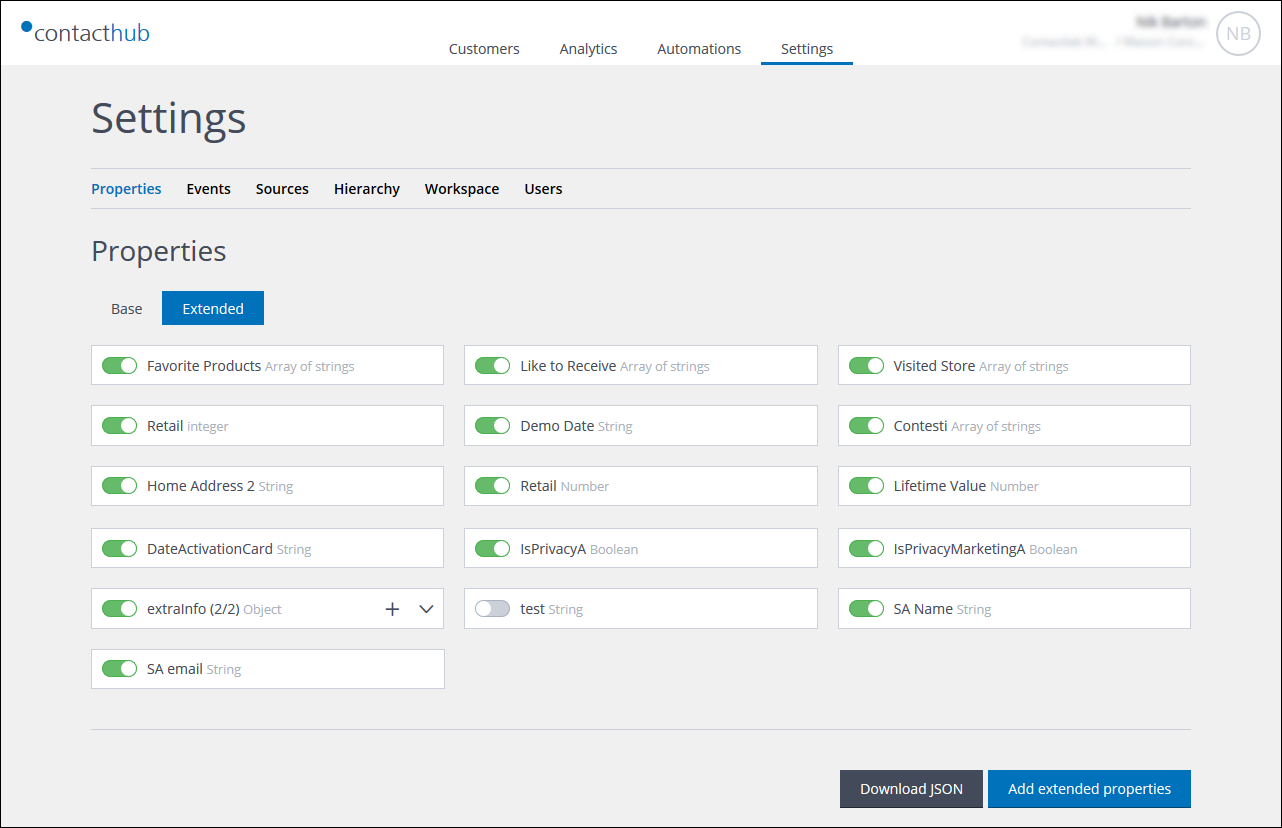
Example of the Properties tab of the Settings page, with Extended selected
- Click Add extended properties.
The Add extended properties page displays.
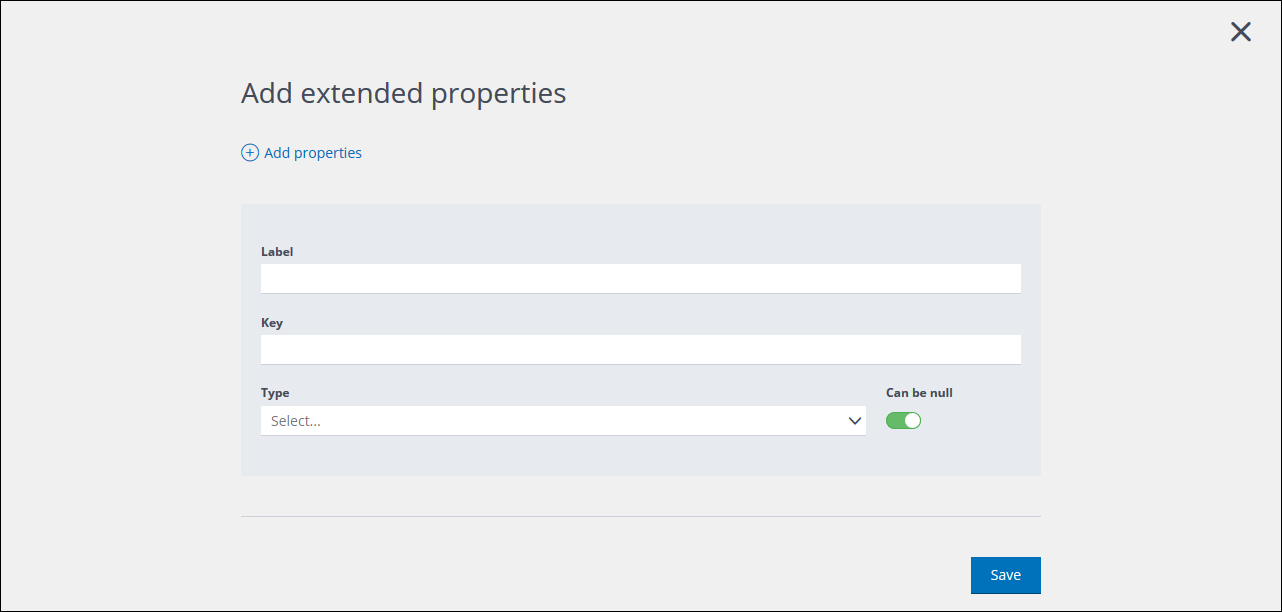
The Add extended properties page
- Under Label, enter a name for the extended property.
This is the name that is visible in the UI. - Under Key, enter the the key that is used to identify the property in the database.
A key cannot include spaces or special characters. - Under Type, do one of the following:
- To create an extended property without children, select any data type except Object.
See Understanding properties for more about data types.
or: - To create an extended property with children, select Object as the data type.
The Nested properties panel displays. - Enter the Label, Key and Type for the child property.
Note:
The Object type is not available. - Click Add an item to add further child properties, as required.
- To create an extended property without children, select any data type except Object.
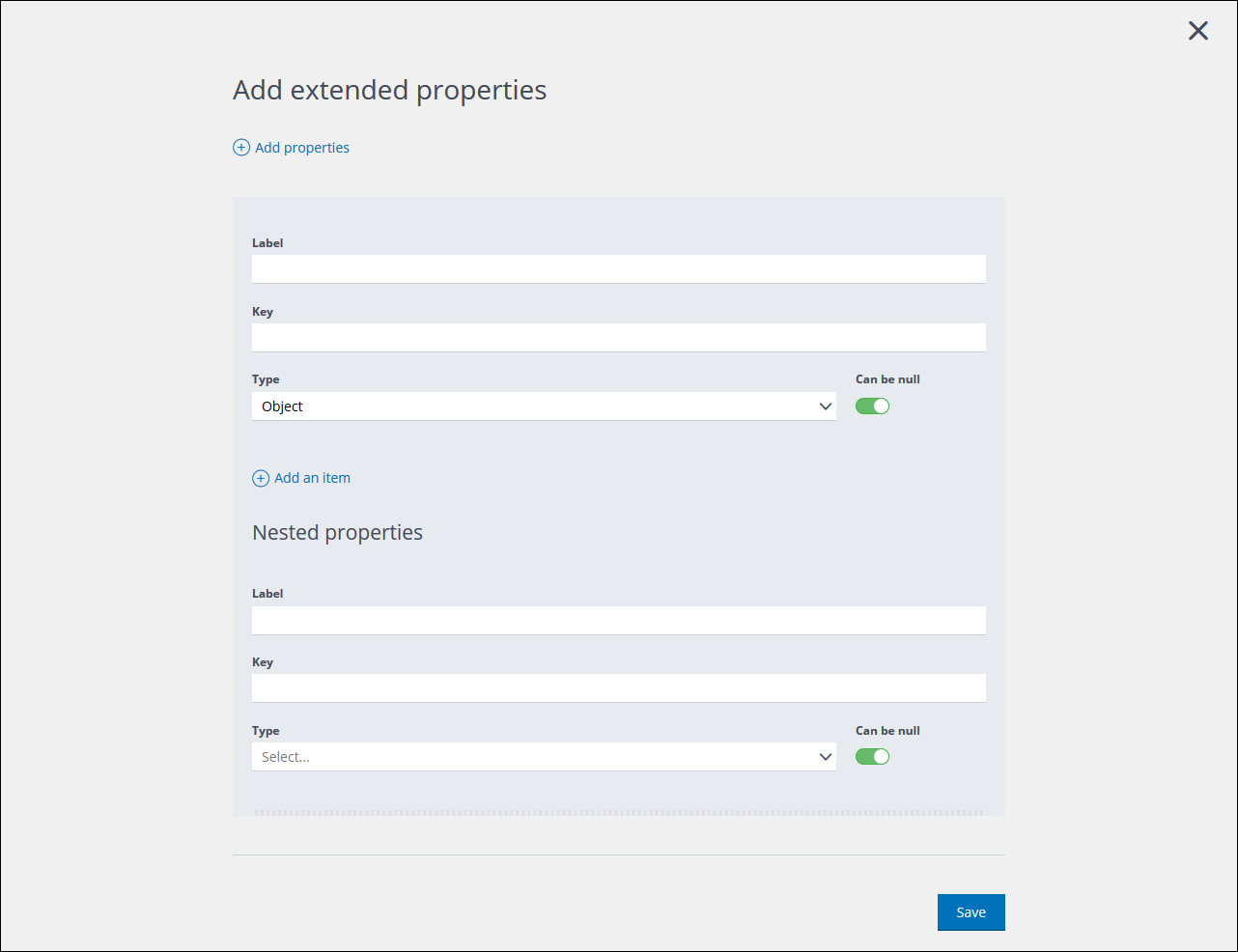
The Add extended properties page with the Nested properties panel
- Set the Can be null switch as required.
Defines whether the data type can have a value of zero.
The switch is set to On by default. - Click Add properties , positioned near the top of the page, to create further individual extended properties, as required, and repeat Steps 4 – 7.
These can be properties with or without children. - Click Save to create the extended property or properties, or Cancel to abort the process.
You are returned to the Properties > Extended tab and each individual extended property is added to the list, with the data type displayed next to the name.
You can enable or disable an extended property in the same way as base properties. See Enabling and disabling base properties for more details.
Note:
You cannot delete or modify an extended property, although if it has children, you can add new ones, or turn the existing ones on or off.
Viewing and managing child properties
To view a property’s children, click the downwards pointing arrow, positioned to the right of the relevant panel.
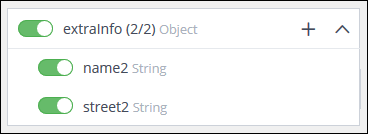
Example of a property with children
If a child property is disabled, its switch turns light gray. You can disable all of the relevant child properties by using the switch belonging to the parent.
Note:
If disabling a child property results in an invalid JSON string, a warning displays and the switch is reset.
Adding a child to an extended property
To add a child to an extended property, do the following:
- Locate the appropriate extended property and click the ‘+‘ icon, positioned to the right of the panel.
The Add child properties page displays.
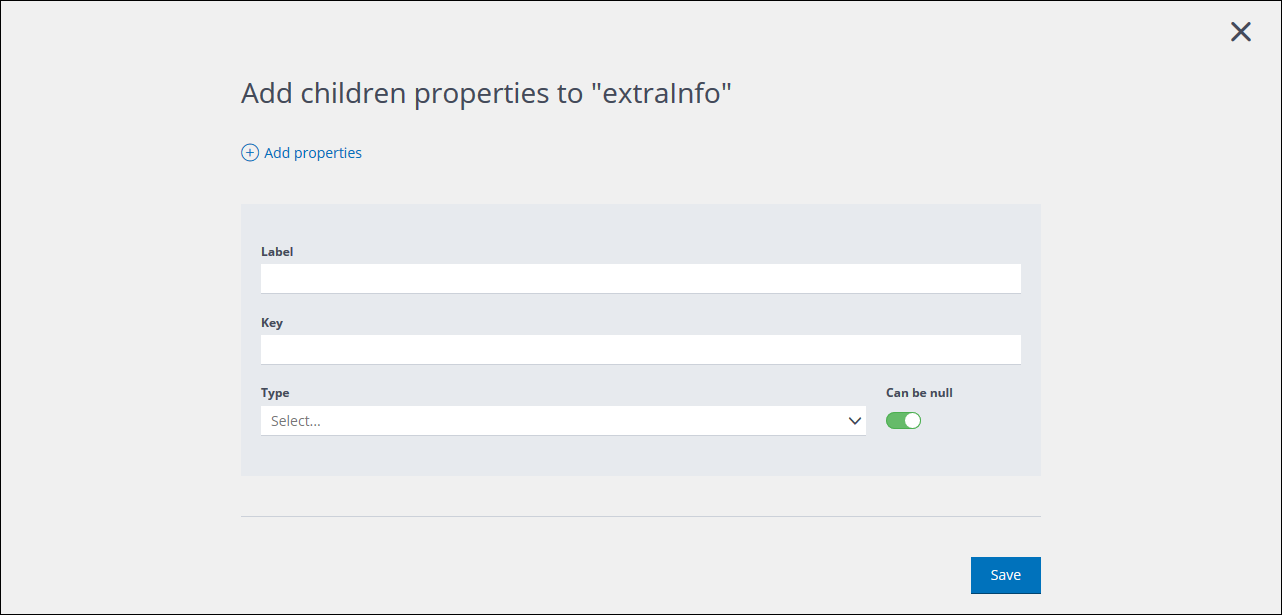
The Add child properties page
- Enter the Label, Key and Type for the child property.
Note:
The Object type is not available. - Click Add properties to add further child properties, as required.
- Click Save to create the child property or properties.
You are returned to the Properties > Extended tab and the child/children are added to the appropriate extended property.
Downloading a JSON file
To download a JSON file that represents the schema for all extended properties, do the following:
- On the the Properties Extended tab, click Download JSON.
An Open File dialog displays. - Select whether to open the JSON file with an appropriate program, or to save it locally.
- Click OK to proceed.
Previous page: Enabling and disabling base properties | Next page: Understanding events
