To view analytics and/or statistics for an individual automation step, do the following:
- Ensure the Automations tab is selected in the Control bar and that the My automations page is displayed.
- Click the appropriate tab, then locate and click the relevant automation in the list.
Note:
Analytics and statistics are not available for Draft automations.
The relevant Automation configuration page displays. - Locate the required step in the Automation configuration panel.
- To view analytics for the step, do the following:
- Click the Analytics icon
 .
.
The read-only Analytics window displays, with the appropriate details.
- Click the Analytics icon

Example of an analytics window
- To view statistics for the step, do the following:
- Click View stats.
The read-only Stats window displays, with the appropriate details.
- Click View stats.
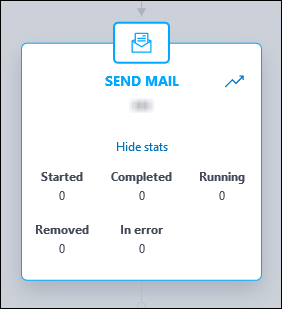
Example of a stats window
The statistics include:
- Started.
The number of contacts who have entered the step since activation. This counter is always incremental, and equals Completed + Removed + Running + In error. - Completed.
The number of contacts that have successfully completed the step and reached the next one. - Running.
The number of contacts who are currently in the step. - Removed.
The number of contacts who have been removed from the step due to reasons other than errors. For example, the contact is deleted from Hub, has unsubscribed, is included in a blacklist during the step, or they have asked to apply the right to be forgotten (GDPR). - In error.
The number of contacts who have been removed from the step, due to an error taking place while processing it. Typically, the counter increases while processing an ACTION step, such as an error in sending an email or an SMS, tagging the contact, or while calling an external webhook.
- When you are finished:
- Click away from the Analytics window to close it.
or: - Click Hide stats to close the Statistics window.
- Click away from the Analytics window to close it.
Also see:
Previous page: Generating and viewing reports | Next page: Searching for contacts and removing them from automations
