To add an End step to an automation or path, do the following:
- Click END in the Steps selection panel.
An end panel is added to the Automation configuration flow diagram.
See Creating an automation for more about the Steps selection panel.
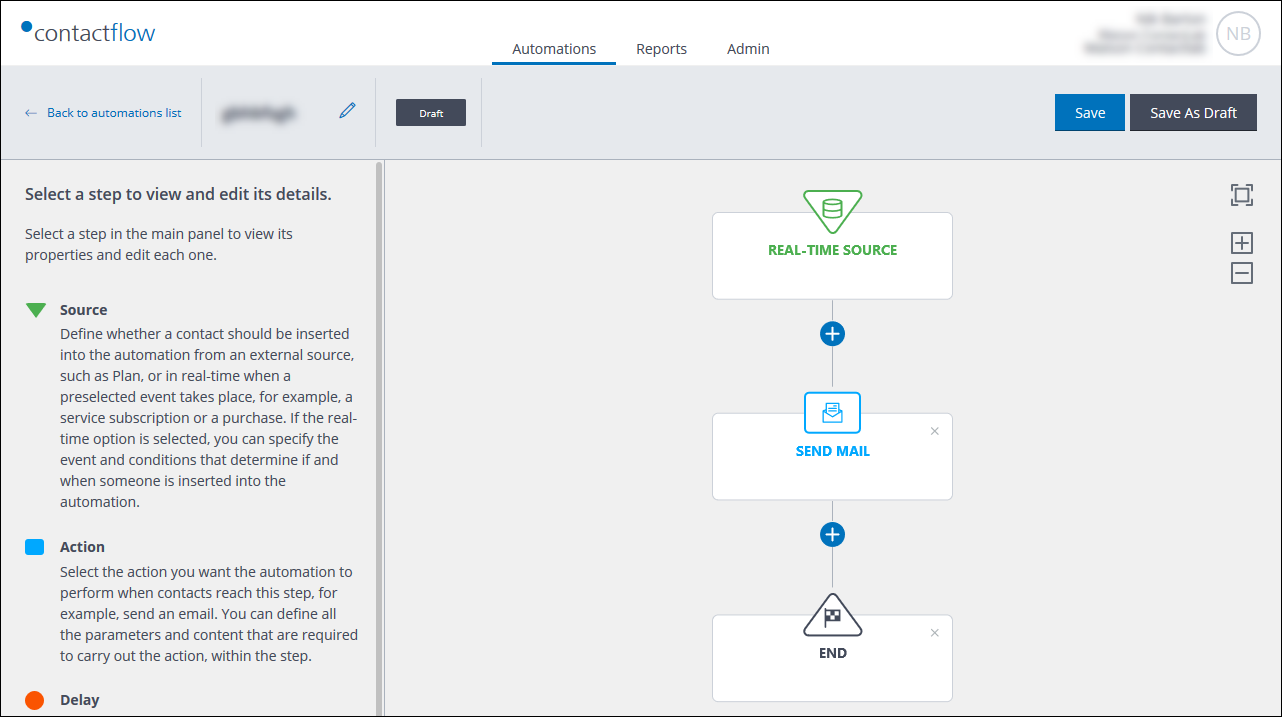
Example of an End step added to an automation
- Continue to add further actions and steps before the End, or to other paths, as required:
If you have finished defining the automation, follow the steps given under Completing the automation.
Note:
If you do not add an End step to all paths, the system will automatically do so, when you save the automation.
Also see:
Previous page: Adding a Delay step | Next page: Completing the automation
