To generate a Reports list and download an automation report, do the following:
- Click the Reports tab in the Control bar.
The Reports section displays.
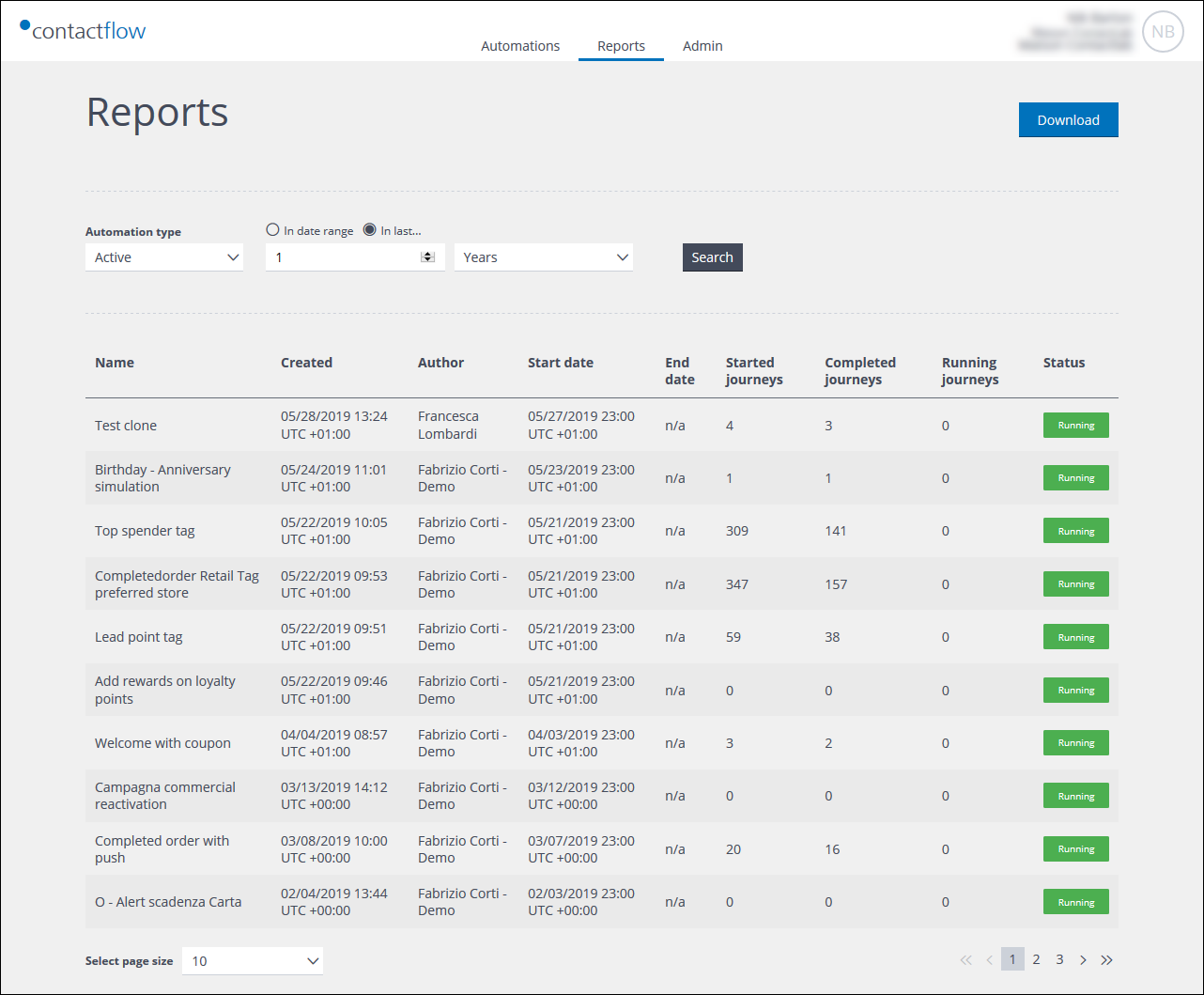
Example of the Reports section
- Under Automation type, click the downwards pointing arrow to the right of the field, and select the type of automations that you want the Reports list to include. The options are:
- All
The default selection. - Active
- Archived or Error
- All
- In the Date range fields, enter the appropriate range.
- Click Search.
A list of available reports displays. - Click Download and save the *.CSV format file to the appropriate location, as required.
Also see:
Previous page: Adding contacts to an automation using Contactplan | Next page: Viewing automation step analytics and statistics
