To search for contacts in automations and to show their current status, do the following:
- Ensure the Monitor tab is selected in the Control bar.
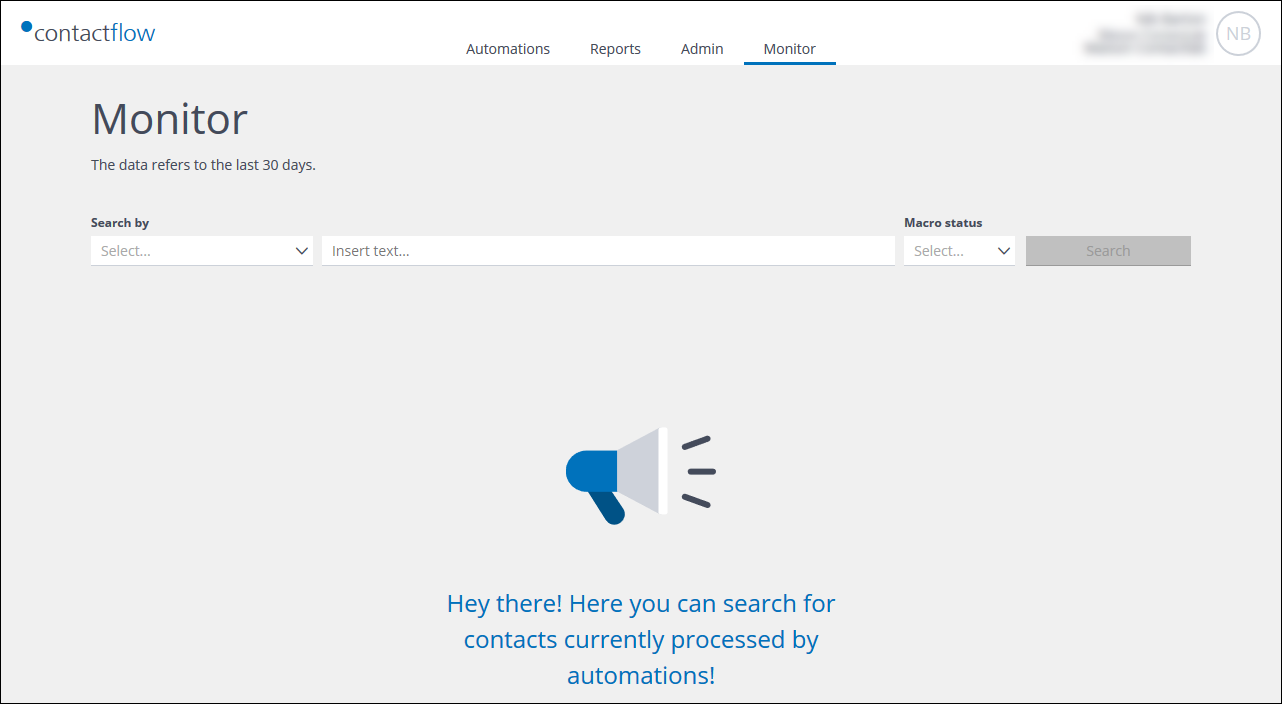
The Monitor section page
- Under Search by, do the following:
- In the first field, select one of the following search criteria, if available:
- Automation UUID.
- Contact ID (as used in Hub).
If selected, enter the Hub UUI in the next field. - Email.
- Step UUID.
- In the second field, enter the appropriate text, for example, the Hub UUI.
- In the first field, select one of the following search criteria, if available:
- Select the Macro status:
- Running.
Contacts in any step other than END. - Completed.
Contacts that have reached an END step, or have been deliberately removed from an automation. - Error.
Contacts included in error, or not inserted because they were duplicates or removed because, for example, they were blacklisted or unsubscribed in the meantime.
- Running.
- Click Search.
A list of the relevant contacts displays.
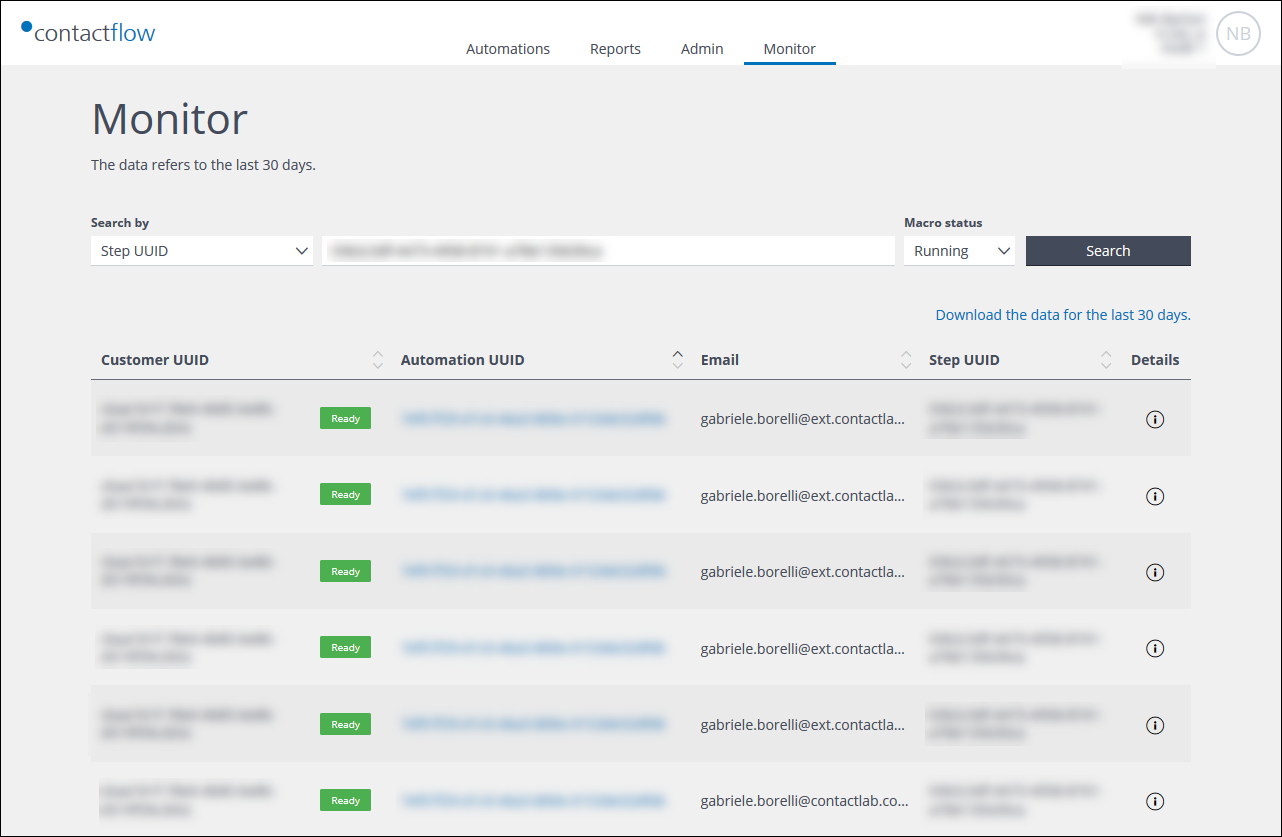
Example of a contacts list following a search
- To view the details of an automation, click the Information icon
 , to the right of the appropriate entry, if required.
, to the right of the appropriate entry, if required.
The Automation detail page displays.
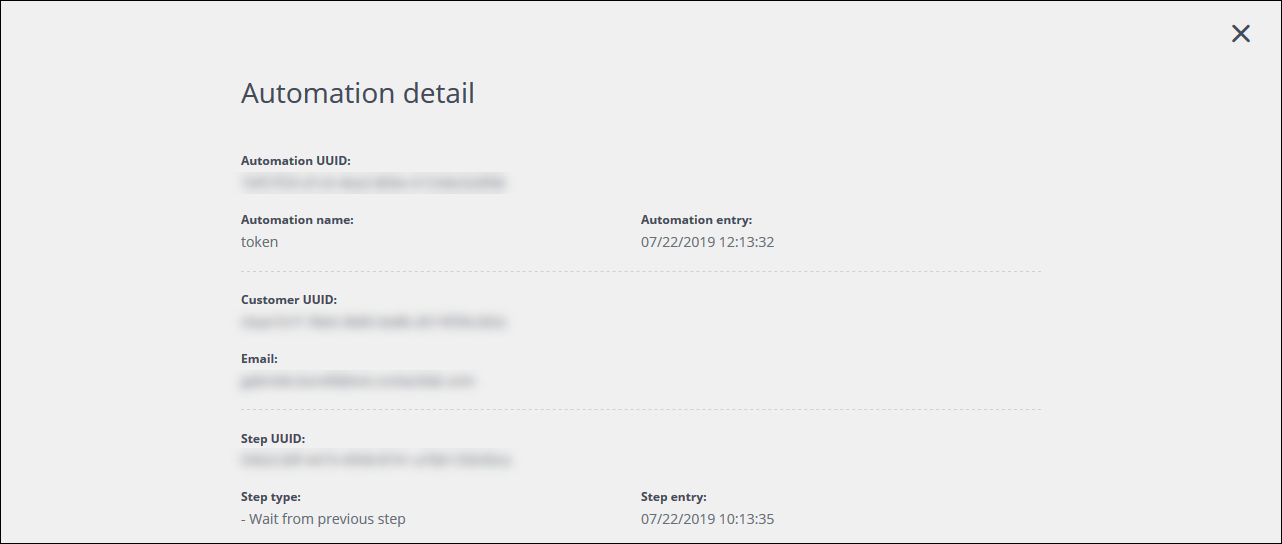
Example of an Automation detail page
It includes, for example:
- The Automation UUID.
- The Automation name.
- The Customer UUID.
- The customer’s Email.
- The Step UUID.
- The Step type.
- The Automation entry date and time.
- The Step entry date and time.
If there is an error in the step, the appropriate message is also displayed.
Also see:
Previous page: Searching for contacts and removing them from automations | Next page: Introduction
