Accountcentral displays one of two dashboards, according to your permissions:
- The User Dashboard.
Displayed for general user accounts. - The Admin Dashboard.
Displayed for users with admin. permissions.
The User Dashboard
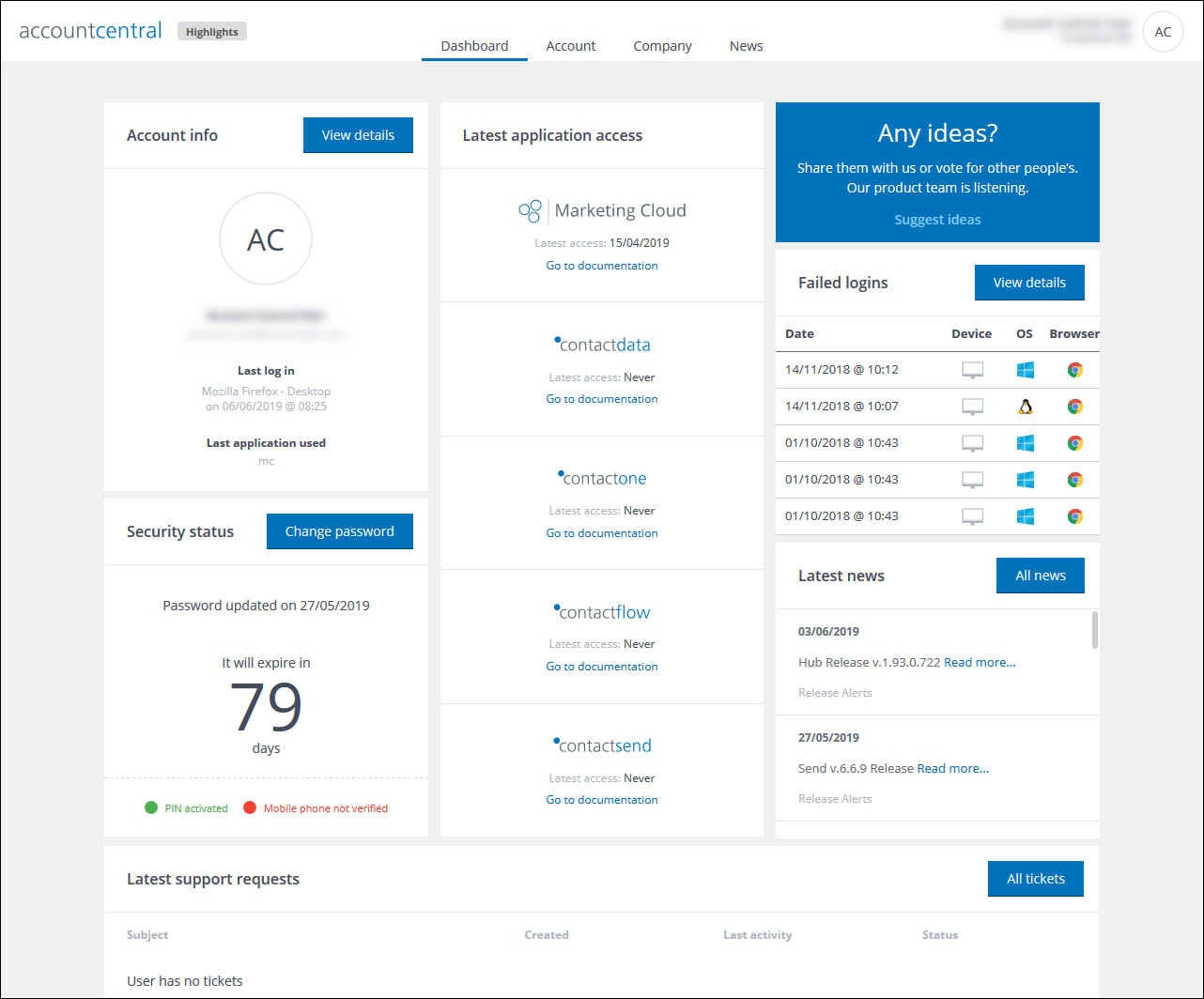
Example of the User Dashboard
The User Dashboard includes a series of panels, which summarize your account activity for the selected company:
- Account info
Displays:- Your name and email address.
- The details of your Last log in activity.
- The Last application used.
Click View details to display the Account > Personal info page.
- Security status
Displays:- When your password was last updated.
- When your password will expire.
- Whether you have activated a PIN and verified a mobile phone number.
Click Change password to display the Account > Change password page.
- Latest application access
Displays when your last successful sign in attempt took place for each Marketing Cloud module. - Any ideas?
Enables to share your ideas with us about the Marketing Cloud and its modules, and vote on those from other people.
Click Suggest ideas to display the Any ideas page in a separate browser tab.
- Failed logins
Displays a list of your failed logins.
Click View details to display the Account > Log in history page.
- Latest news
Displays links to the latest news that has been posted on the Contactlab Explore Centre site.
Click All news to display the News section.
Tip:
Click Highlights, positioned to the right of the Accountcentral logo, to display news about the latest changes to the Marketing Cloud modules.
Note:
The summary text may initially display in Italian. However, if you click the highlight’s heading, followed by Read the whole post, the English text and link display in a separate browser tab.
- Latest support requests
Displays summary information about the most recent tickets that you have raised on our HelpDesk portal.
Click All tickets to display the Account > Tickets page.
The Admin Dashboard
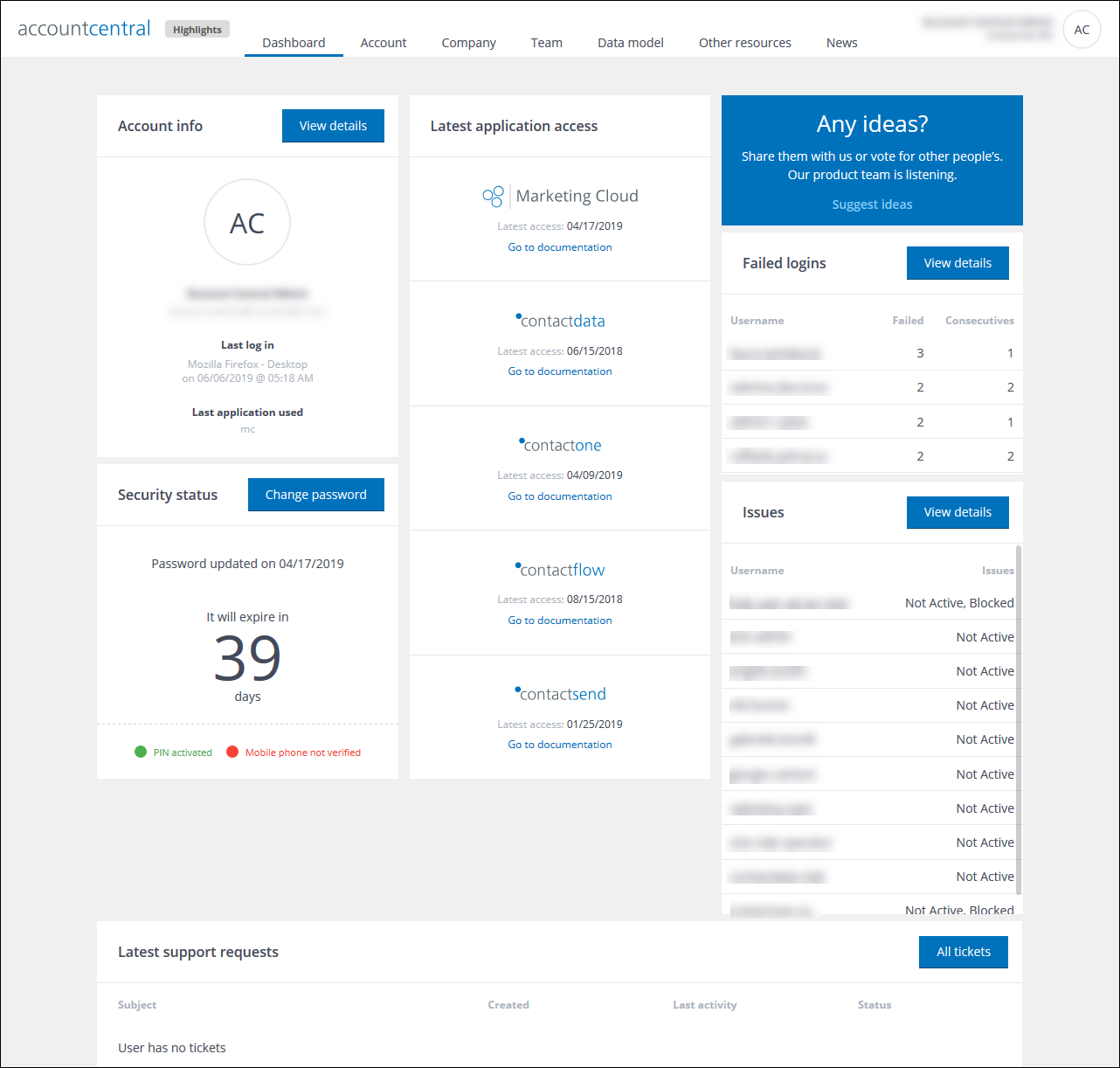
Example of the Admin Dashboard
The Admin Dashboard only displays when you have the appropriate permissions. It includes most of the panels that the User Dashboard contains, apart from the user Failed logins and Latest news panels, which are replaced by the following:
- Failed logins
Displays a list of failed logins for all users.
Click View details to display the Team > Failed logins page.
- Issues
Displays a list of user security-related issues.
Click View details to display the Team > Issues page.
Previous page: Selecting a company | Next page: The Account section
