To add a new user, do the following:
- Ensure that the Team tab is selected in the Control bar and the Users page is displayed.
- Click Add new user.
The Add new user page displays.
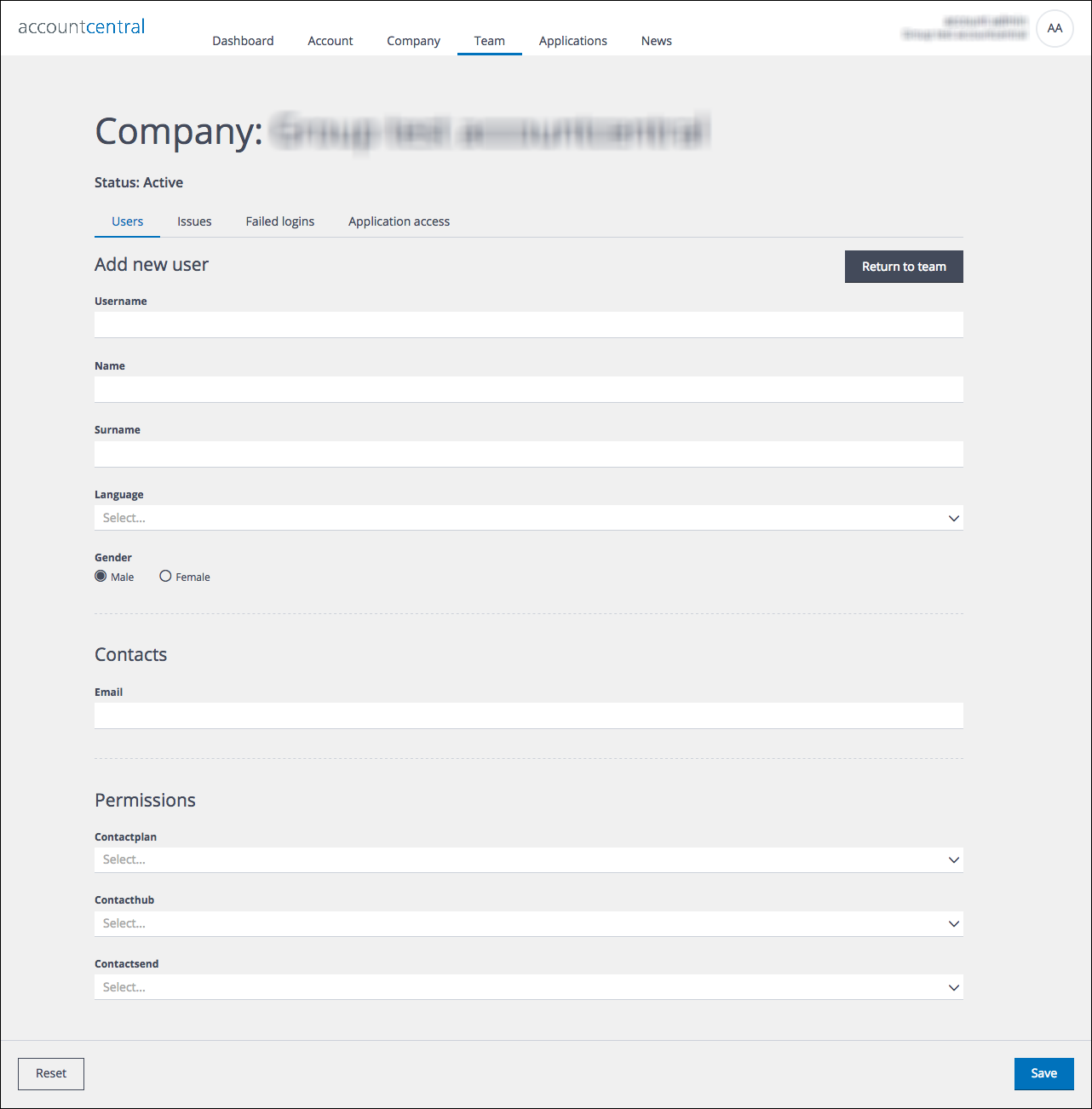
The Add new user page
- Complete the fields as required.
Note:
You must enter a Username, which cannot be changed later, and an Email address. Other fields are optional. - Under Permissions, select the appropriate application permissions for the user, from the drop-down lists.
- When you are finished, click Save.
The Add new user page closes, you are returned to the Users page, and the user is added to the list for the relevant company.
Note:
If you do not click Save, all field entries will be lost.
If you want to add the user to other companies as an associate user, you must use the Associated companies tab of the User details page. See Viewing and editing a user’s details for more details.
Previous page: The Users page | Next page: Viewing and editing a user’s details
