If your account has more than one company available and you want to change to a different one, do the following:
- Click the User information panel, positioned to the right in the Control bar.
The Settings and Sign out buttons display. - Click Settings.
The Settings page displays.
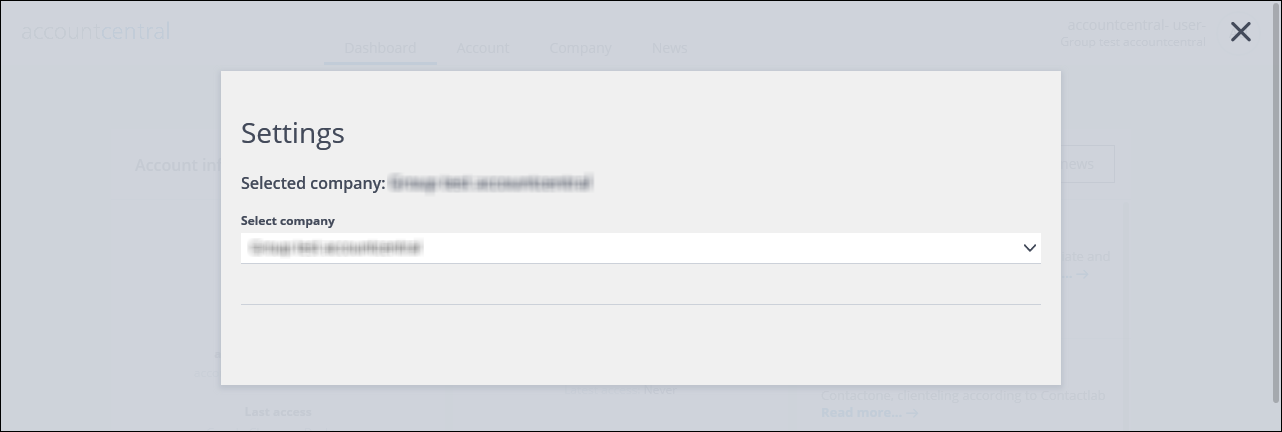
The Settings page
- Under Select company, click the downwards pointing arrow to the right of the field and select the appropriate company from the list.
Note:
You can also enter part of a company name to search for matching entries, then select the relevant one from the resulting list. - When you are finished, click the X icon, positioned at the top right of the page, to close it.
Previous page: Viewing and using the UI sections | Next page: The Dashboards
