If you attempt to sign in to the Contactlab Marketing Cloud from a different country, or a location that is far away from your usual one, you are asked for further verification. This will either be numbers from your PIN, or your one-time password (OTP), if you have chosen to receive OTPs by SMS. See Using your PIN and one-time passwords and Personal info for more details.
If this happens do one of the following:
- If you are asked for a PIN, the following window displays:
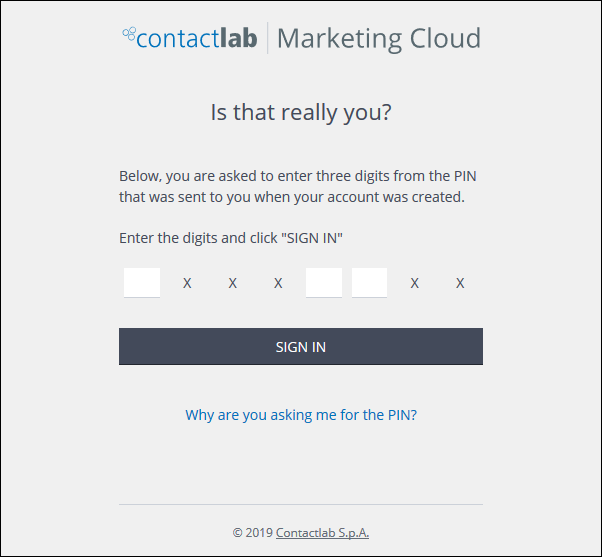
Example of the PIN confirmation window
- Enter the appropriate numbers from your PIN.
- Click SIGN IN.
or:
- If you have chosen to receive OTPs to your verified mobile phone, the following window displays:
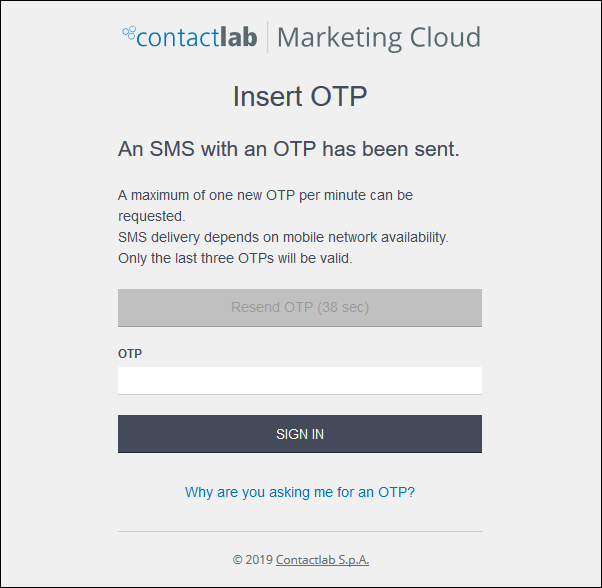
Example of the OTP confirmation window
- Enter the OTP from the SMS message you have received.
Note:
If you have not received the SMS message after a reasonable length of time, click Resend OTP to request a new one. The resend button also displays how long you must wait before requesting a new OTP.
See Using your PIN and one-time passwords for more about using an OTP, and OTPs by SMS limitations for more about the conditions that apply to multiple OTPs by SMS. - Click SIGN IN.
When you have signed in, your User Dashboard for the selected company displays by default.
Note:
If you have the appropriate admin. permissions, the Admin Dashboard displays.
