If you are unable to access the Marketing Cloud UI after entering the wrong Username or Password and clicking SIGN IN, you can try again three more times on the same Sign in page.
After four wrong attempts, a new Sign in page displays, which includes a CAPTCHA verification panel.
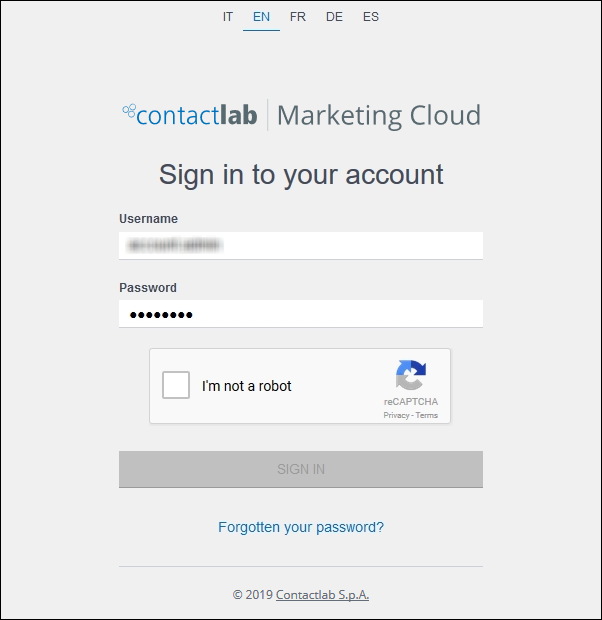
Example of the Sign in page with the CAPTCHA panel
Do the following:
- Try to enter the correct Username and Password again.
- In the CAPTCHA panel, click the checkbox next to I’m not a robot.
If you do not complete the CAPTCHA verification, you cannot proceed. - If the CAPTCHA verification is satisfactory, click SIGN IN.
If you have entered the correct Username and Password, your User or Admin Dashboard for the selected company displays.
Otherwise, your account is temporarily locked for five minutes and the Account locked page displays.
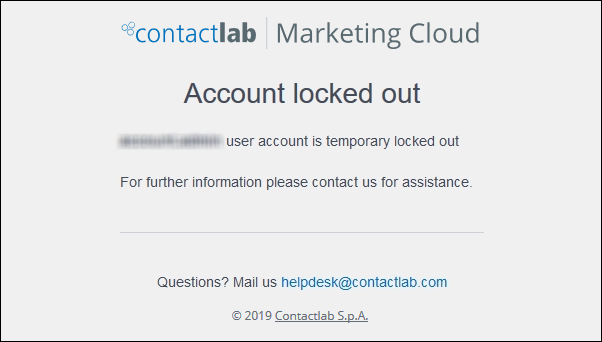
The Account locked page
The account is automatically unlocked. When the Sign in page is available once more, you can attempt to sign in with the correct credentials five more times. If, after these attempts, you still have not signed in successfully, your account is temporarily locked once more, but for longer this time.
You can carry out the full sign in procedure five times, meaning 25 sign in attempts in total, with an increased locking period after each group of five. If you still have not been successful after 25 attempts, the account is suspended. Then, it can only be reactivated by either Contactlab Customer Care, or someone from the relevant company with admin. permissions.
Note:
The interim account locking period, for example, five minutes, can be reset by Contactlab Customer Care or someone with the appropriate admin. permissions.
