Scope
In this tutorial you will learn how, with the appropriate admin. permissions, you can access the Failed logins page to monitor your team’s sign in activities. As a result, potentially unauthorized sign in attempts can be identified and managed.
Procedure
Failed sign in attempts are recorded by the platform. Using the appropriate page of Accountcentral, an Admin user can review any that relate to their team and, in the event of anomalies, intervene as required.
The following steps assume that you have the appropriate admin. permissions, otherwise the relevant sections of Accountcentral are not available to you.
Do the following:
- Sign in to the platform and do one of the following:
In the Failed logins panel of the Admin Dashboard, click View details.
The Failed logins page displays.
or:
- Click the Team tab in the Control bar, at the top of the page, then click the Failed logins
The Failed login page displays the Name, Surname, Email address and Username for each team member account that has resulted in a failed sign in. It also displays the number of Failed attempts for each account, and the number of Consecutive ones.
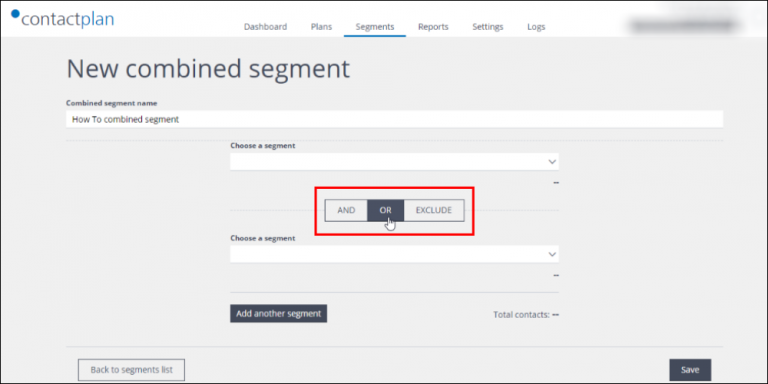
Click Details in the appropriate row, to display a comprehensive overview of the relevant failed attempts.
The page includes each failed sign in, together with the Date, Country, IP, Device, Operating System, Browser, Application and Activity.
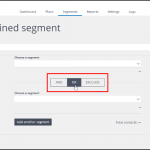
Using these details, an Admin user has a clear breakdown of sign in activity and can take the appropriate action, as required.
See the appropriate section in the guide for more about managing failed sign ins, or contact our Customer Care.
