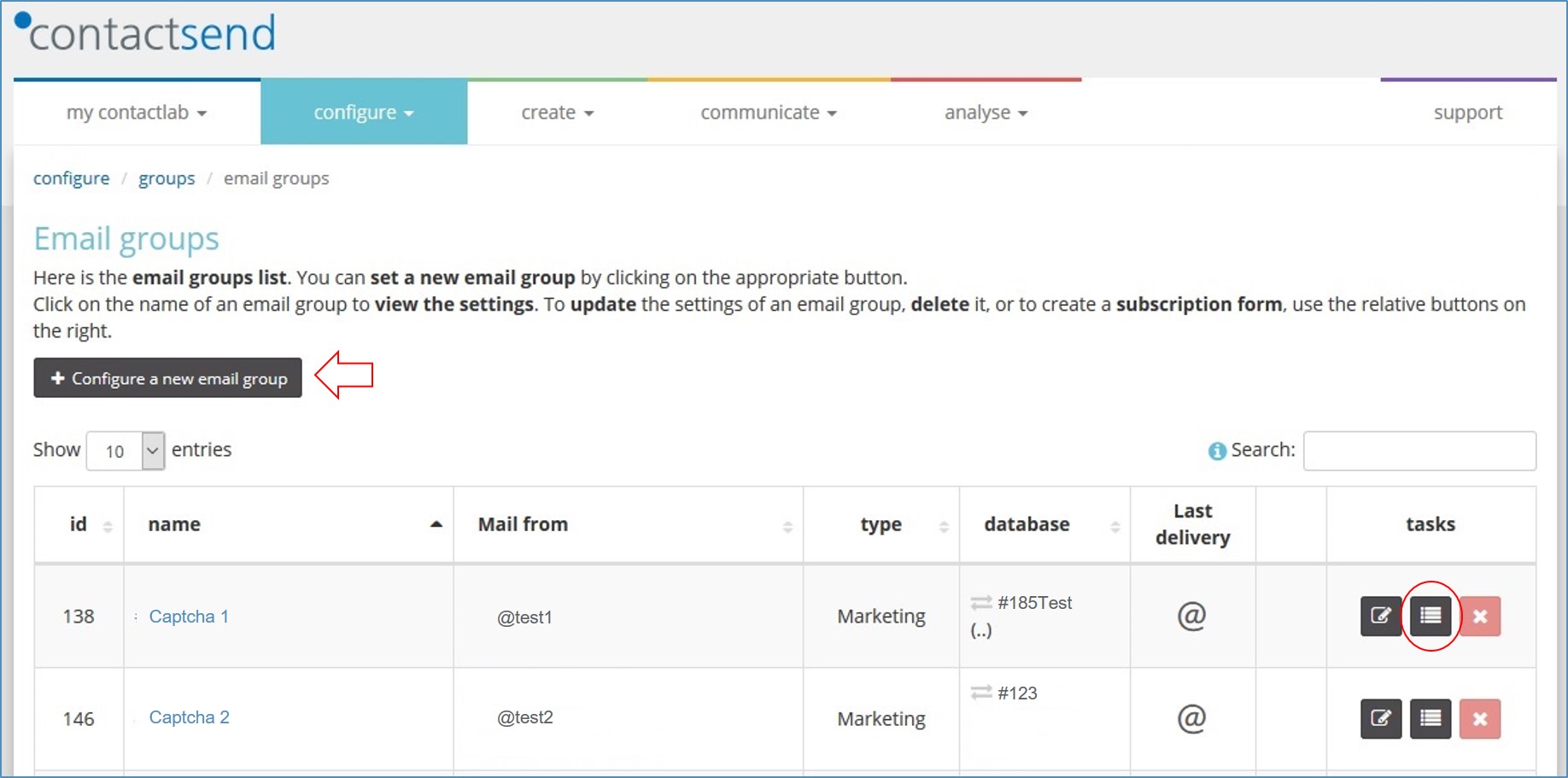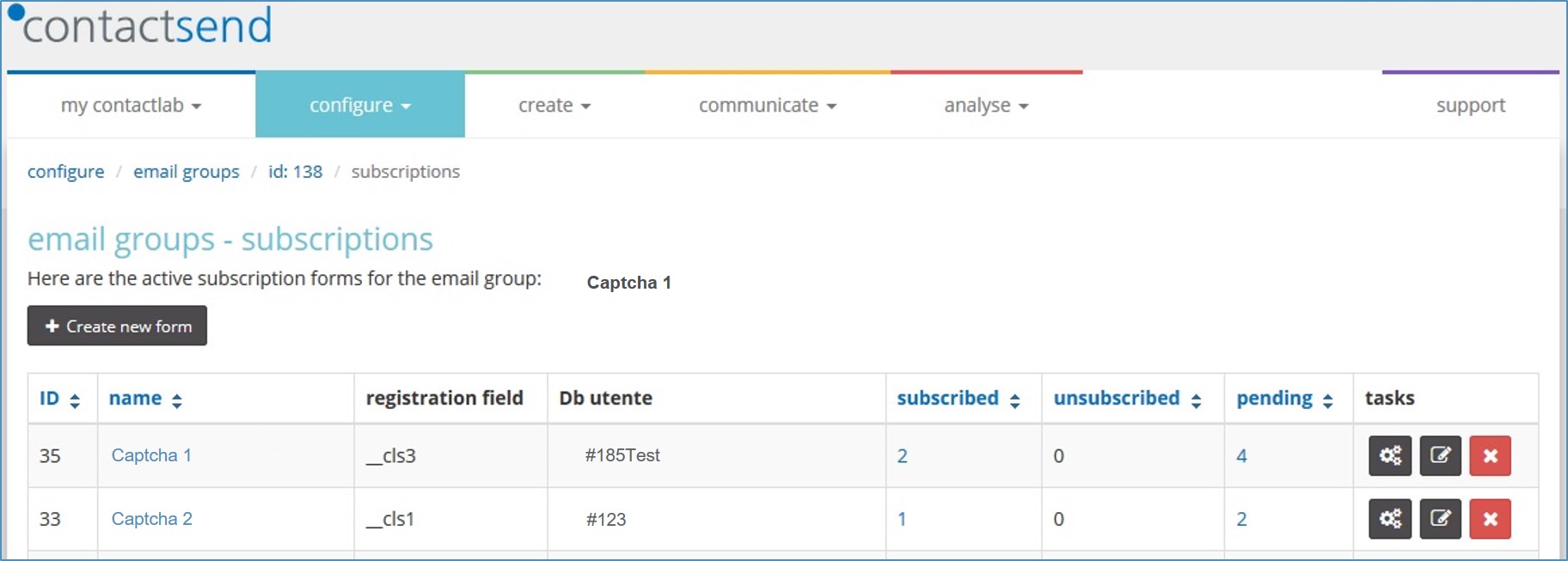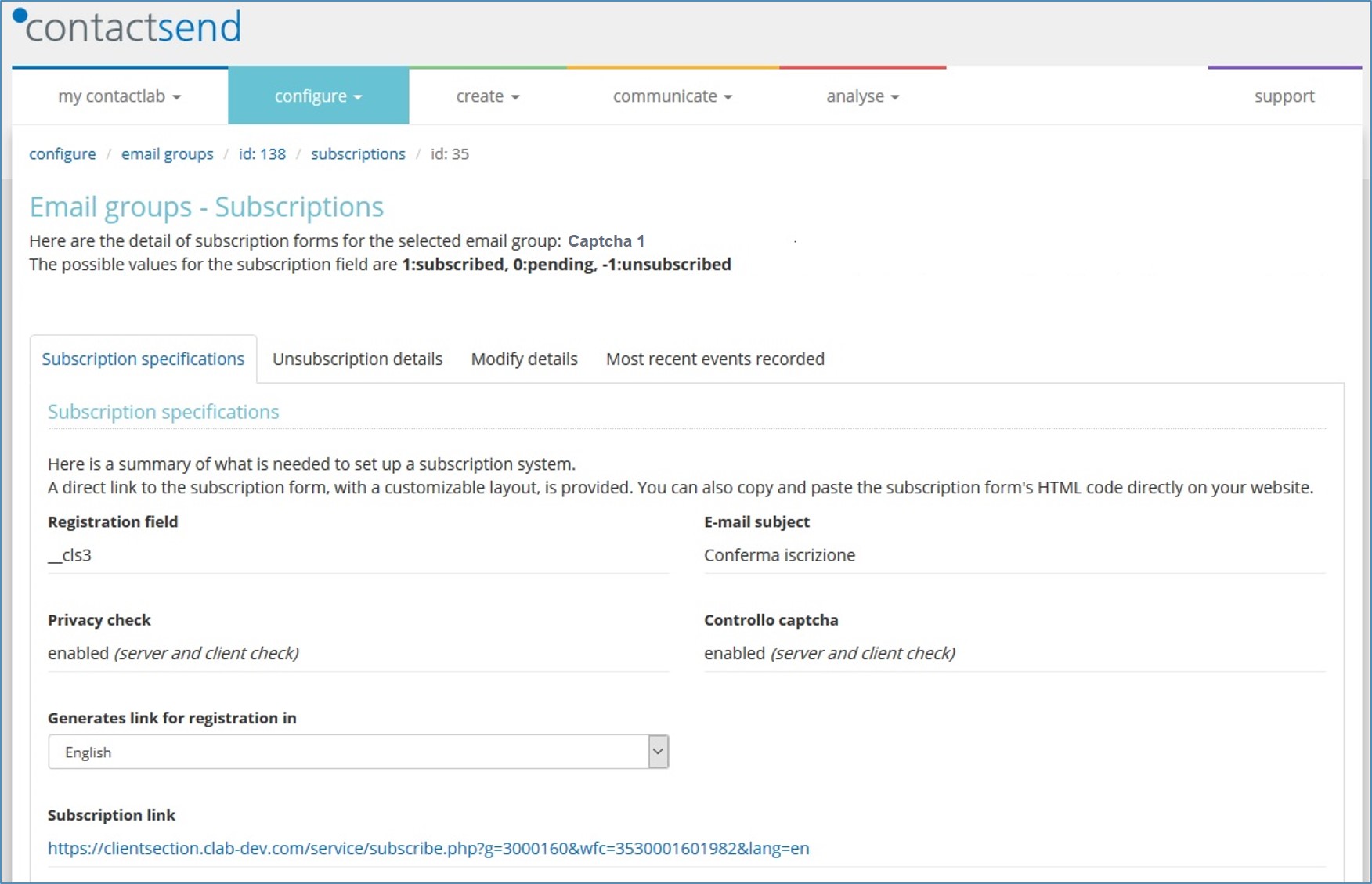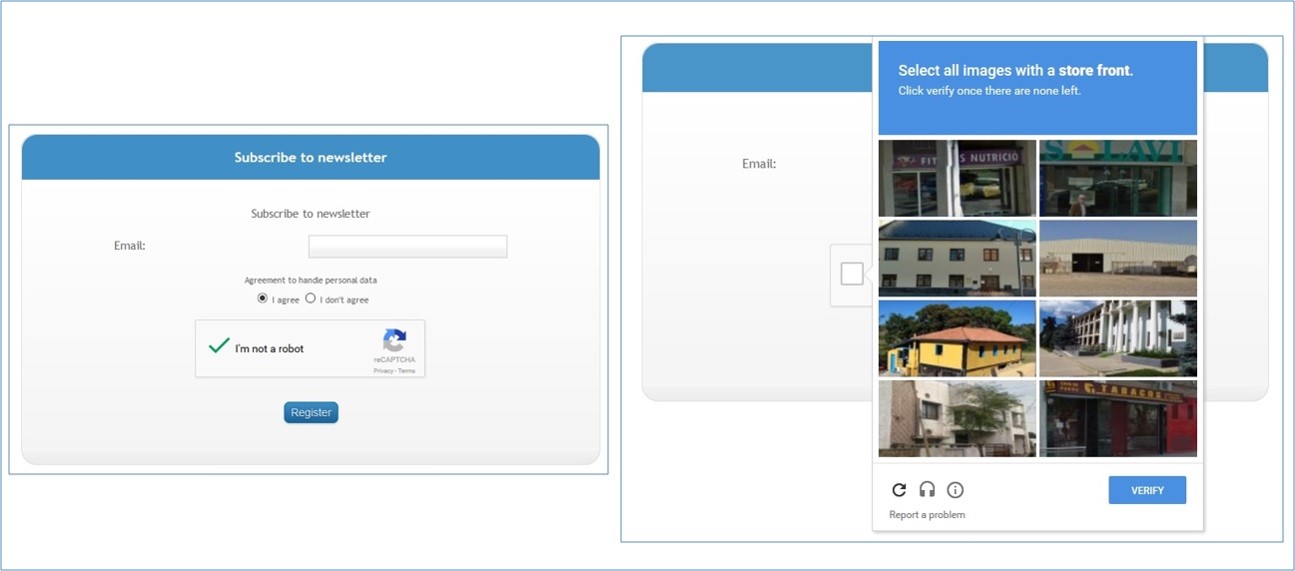NOTE: As of April, 20th, 2022 the invisible recaptcha is available, making the following partially obsolete.
==========================
New Release expected on October 27, 2016 between 10:00am and 11:00am CEST.
Are your forms at risk of being used for automated registrations?
Do you know what CAPTCHA stands for? It’s an acronym for Completely Automated Public Turing Test to Tell Computers and Humans Apart. It is an automated test that is used to distinguish computers from humans, ensuring that a form is being completed by a real person and not automatically by a non-human agent or robot.
You have almost certainly already come across a CAPTCHA, even if you didn’t know what it was called. Usually, you’re asked to solve some sort of task, such as recognizing or deciphering text that overlays an image, doing a quick mathematical calculation, or even discerning particular details in a picture.
Contactlab pays a lot of attention to these kinds of check. From now on, every time you create a new form in Contactsend, a dedicated, always-on operation will verify that subscriptions made using the form are made by real users, and not by software that automatically registers individuals to newsletters without their consent. If this should happen, you could be considered an accomplice to this activity, better known as “listbombing”. The introduction of double opt-in procedures already offers you certain safeguards against this, but using a CAPTCHA ensures full protection for your forms, your database and your reputation.
Inserting a CAPTCHA into a registration form makes automated and bulk registrations more difficult.
How can you use it straight away?
Log in to Contactsend. In the configure section, click on email group. Here you can add a new registration form to an existing email group of your choice. Otherwise, you may decide to create an additional email group and then add a new registration form to it. Remember, a CAPTCHA can only be inserted into new forms. You must enable the field and manually change the form code for the existing ones.
Once an email group is selected or created, you can add a new registration form to it by clicking on create new entry.
Approximately half way down the page, you’ll see the CAPTCHA Management field, which is always on. Fill it out and the check is in place.
Once you’ve created the new form, you can preview your CAPTCHA by going to the registration details section. There, you’ll find a choice of languages for displaying the CAPTCHA check and link.
Please get in touch with our Customer Service or your Sales contact to learn more about this new option and to see why you should choose ContactLab for your marketing campaigns.