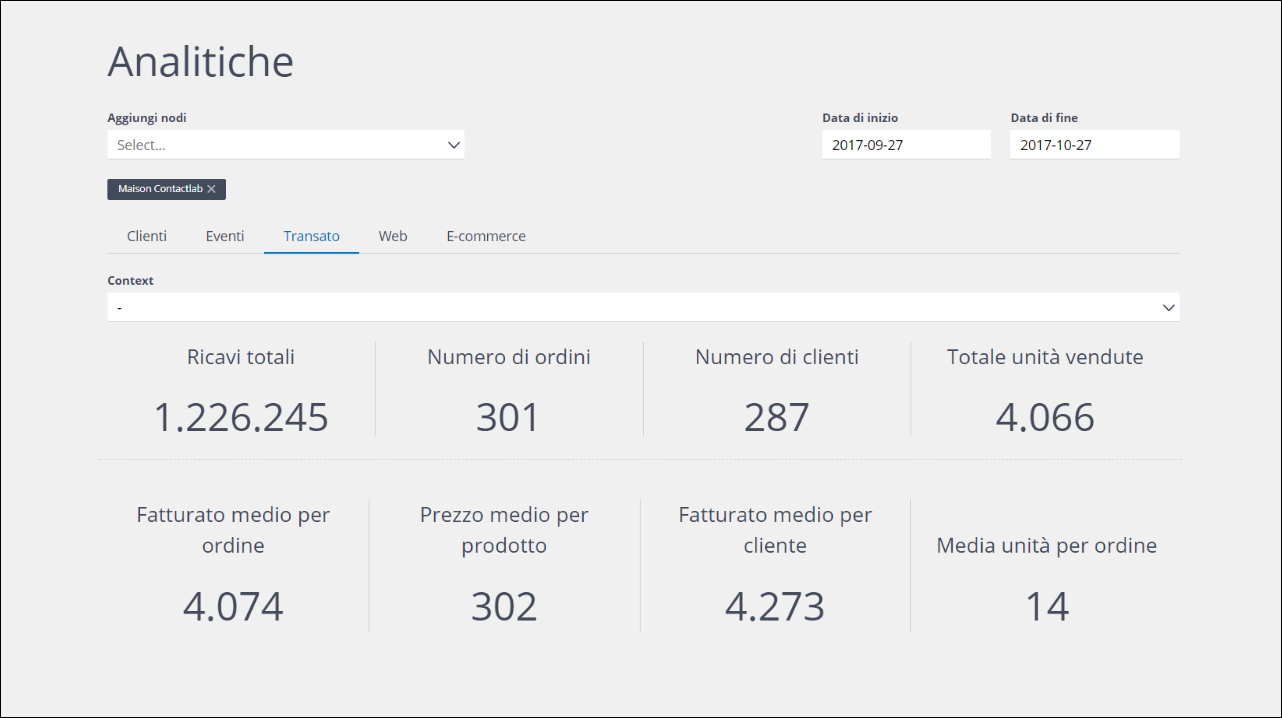Scope
Contactplan enables you to simply customize the pages that are used to create segmentation rules.
For example, you can choose:
- The conditions that will be shown by default
- Which ones will be available in the Add conditions drop-down list
- The conditions that will be hidden
In some instances, you can also customize how values are inserted for each condition. As a result, new segmentation rule creation can be easier and faster, as the UI will only display the fields that are needed.
Procedure
You probably collect a lot of data about your contacts and their behavior in your database. While all this information is important in understanding your potential customers, it may be that certain records are more useful than others, when creating an audience for your marketing deliveries.
Scrolling through a large number of different conditions to find the right ones, may be impractical and inefficient, slowing the segmentation rule creation process. There are almost certainly some conditions, such as country, date of birth or email subject that are used more often than, for example, name and surname, while others, such as customer ID, will probably never be used to identify a marketing delivery audience.
To enable you to simplify and speed up rule creation and editing, Contactplan includes a Field setting page where, subject to the appropriate access permissions, you can define the conditions that will be:
- Displayed by default on the rule creation pages.
- Available to add to the rule, by selecting them from the Add conditions drop-down list.
- Completely hidden, meaning they will not be available by default or in the drop-down list.
Conditions can be defined and made available to all of your company’s Contactplan users, for each segmentation rule category that has been enabled, such as Demographic, Digital messages, Purchases and so on.
Contactplan automatically selects the best input type for each condition field, for example, a radio button, a drop-down list and similar. The input type selected depends upon the kind of data, such as numeric, string or date, and the number of stored values. But if you want to use a different type, you can select the one you require on the same Field setting page.
You can now customize your interface and create segments in an easier and faster way. For more details, see the Field settings page in the Contactplan guide.