From July 31st, 2019, a new Plan version is available.
What does this release enable you to do?
With just a few clicks, you can open a new dashboard to compare both the demographic and events data from two segments, side by side. It’s as easy as this:
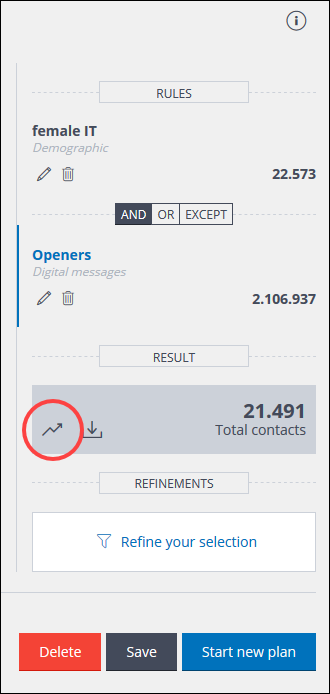
Sign in to Plan, then on the Segments tab, locate and click the first segment you want to compare.
In the Segment Summary panel of the Edit Segment page, click the Analytics icon to open the dashboard.
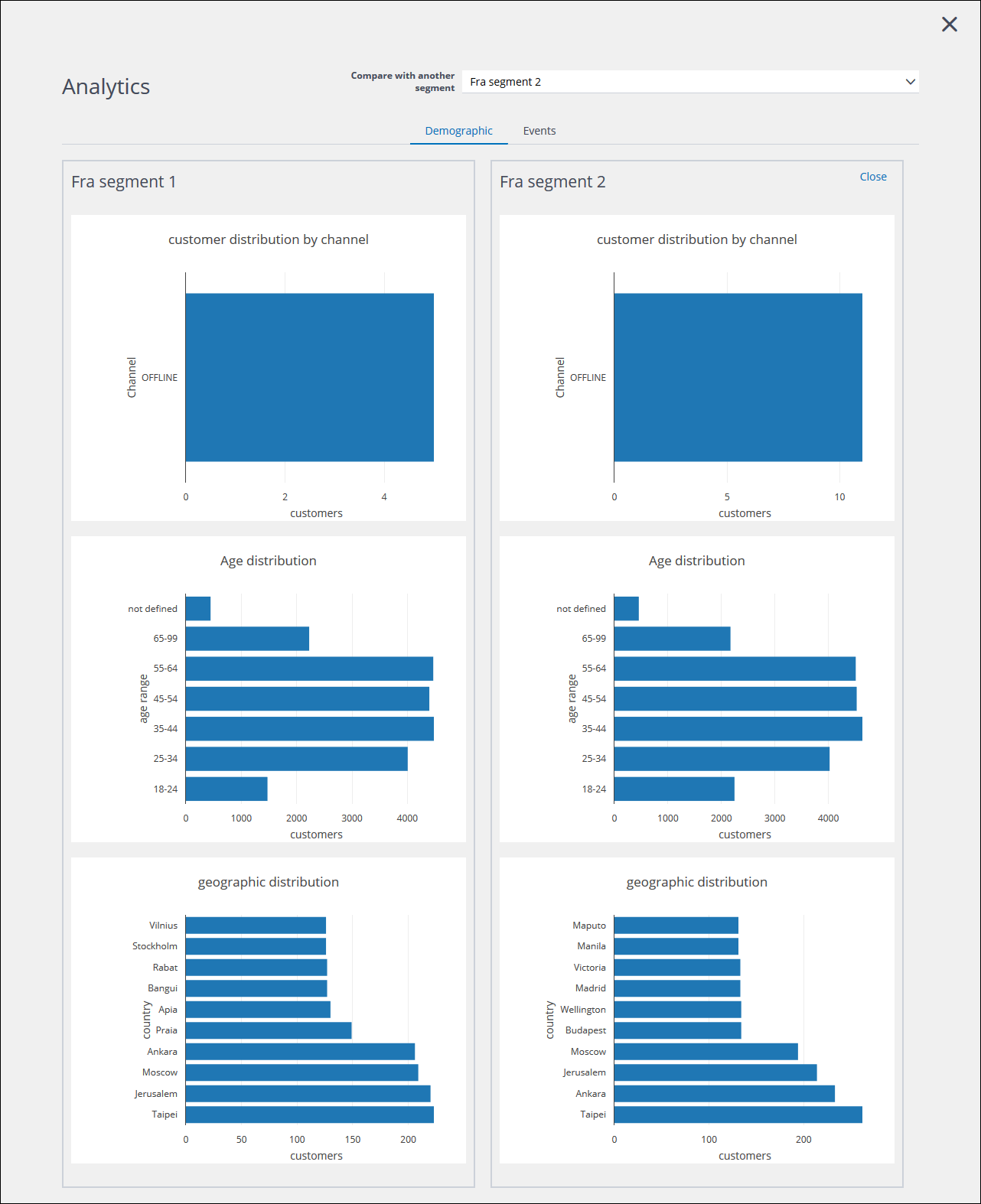
Under Compare with another segment, select the second segment.
After a short delay, the demographic charts for both segments display.
Click Events, if required, to see the relevant details for both segments.
That’s all you have to do!
What does this mean in everyday use?
You can better understand, for example:
- Who the contacts in your segments are.
You can then choose the one that more accurately reflects your ideal audience. - The segment that performs best, following deliveries.
As you can see, this new feature can be especially useful both before and after the segments are used, to:
- Monitor results.
- Identify the best performing one.
- Fine tune your target selection criteria.
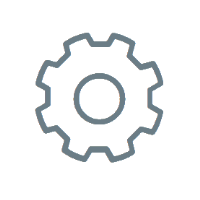 |
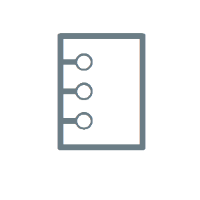 |
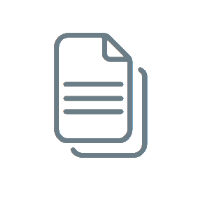 |
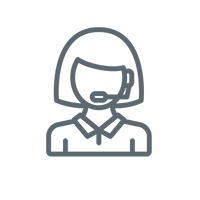 |
