Facebook’s recent policy changes have had an impact on customers who use the synchronization feature between custom audiences and our platform’s Send module.
When a custom audience is loaded or synchronized, Facebook now requires you to indicate the origin of the data. Specifically, whether the contact data that is being uploaded:
- Was collected directly from the customers.
- Came from third parties.
- Originates from a combination of both of these sources.
Customers who synchronize their audiences using the Send integration feature can now specify the source of the data, either when creating a new audience, or while editing the settings of an existing one.
What you have to do if you use Send
Synchronizations created before August 15th, 2018
It is important to check every synchronization and, if not already defined, indicate the origin of the data. Please note that from October 1st, 2018, all custom audiences that do not have their origin specified, can no longer be used.
To specify the origin of an existing custom audience’s data, do the following:
- In the Send UI, click Configure > Integrations > Facebook, then select the Custom audience tab.
- Click the Details button, positioned to the right of each audience.
The Custom audience detail page displays.
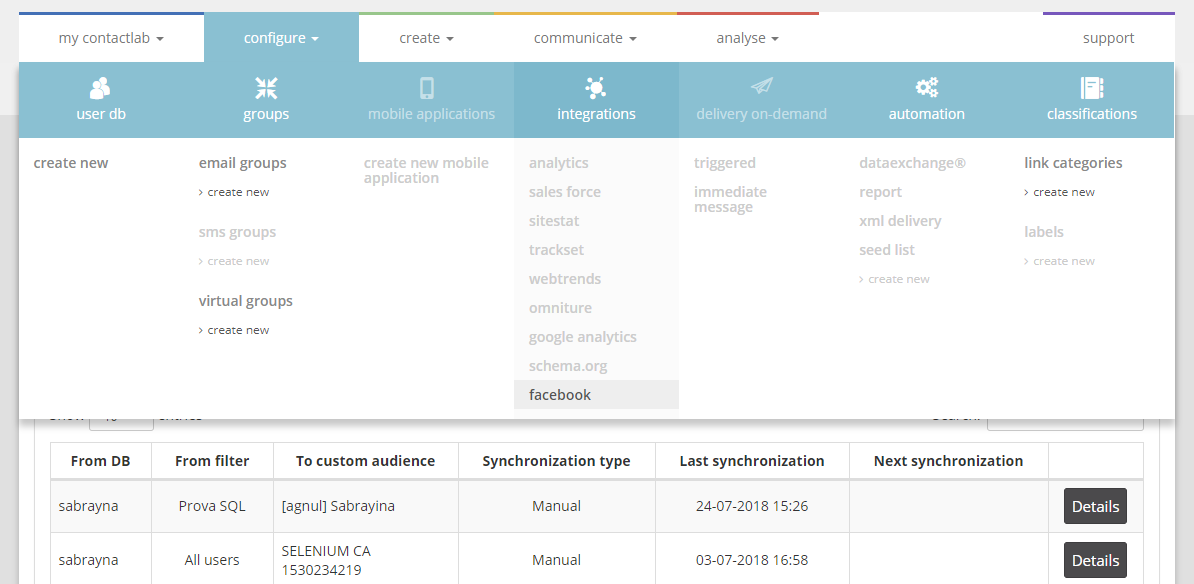
- Under Synchronization, use the Data origin drop-down menu to select the appropriate option.
- When you are finished, click Save to confirm your choice.
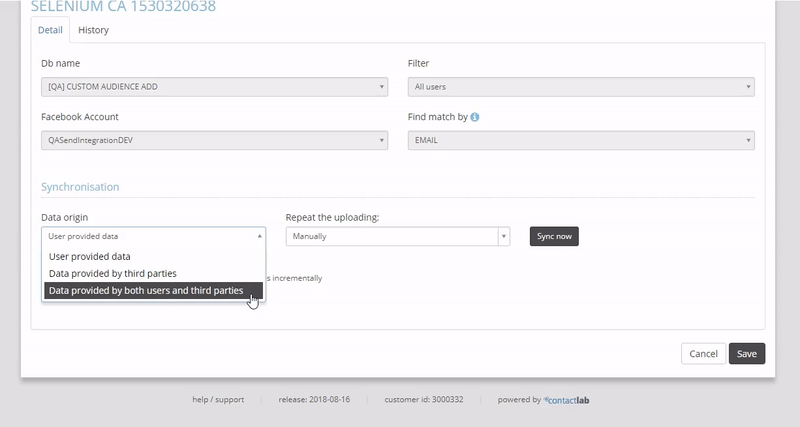
New synchronizations
The same Data origin drop-down menu is also available when you create a new custom audience synchronization.
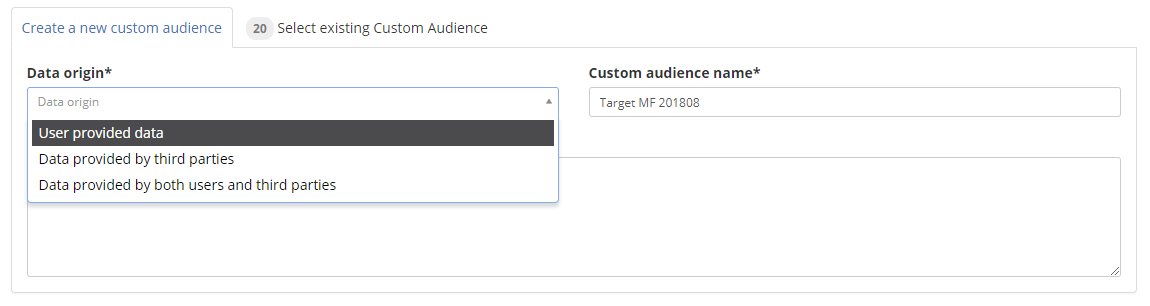
For further information, see the Send Guide or contact our Customer Care.
