Scope
In this tutorial, you will learn how to map your data structure to Contacthub in the most effective way. Depending upon how your company is organized, it can be useful to create different nodes in Contacthub, which can then communicate with each other in distinct ways. But first, it is important to understand what a Node is.
What is a Node?
In Contacthub, data is stored in nodes, which can be regarded as containers where you can add, subdivide and archive data. There are two types of node:
- Entry nodes: Where customer and event data is written.
At least one Entry node is needed for Contacthub to work. - View Nodes: Containers that cannot be directly written to, but are where data from other nodes can be aggregated, according to the Tree hierarchy configuration and the defined Matching Policies.
See “Understanding Nodes and Trees” in Contacthub Guide for more about it.
How are nodes created?
For this example, let’s take a simple, single brand company. The data structure should resemble how the company is organized. Since we are talking about a company that only has one brand, there will only be one entry node. This means one container for all the customer data that is collected.
How do I create an Entry Node?
Entry nodes are created using the New Entry node page. Do the following:
- Sign in to Contacthub and click the Settings tab in the Control bar at the top of the page.
- Click Hierarchy and ensure that the Entry tab is selected.
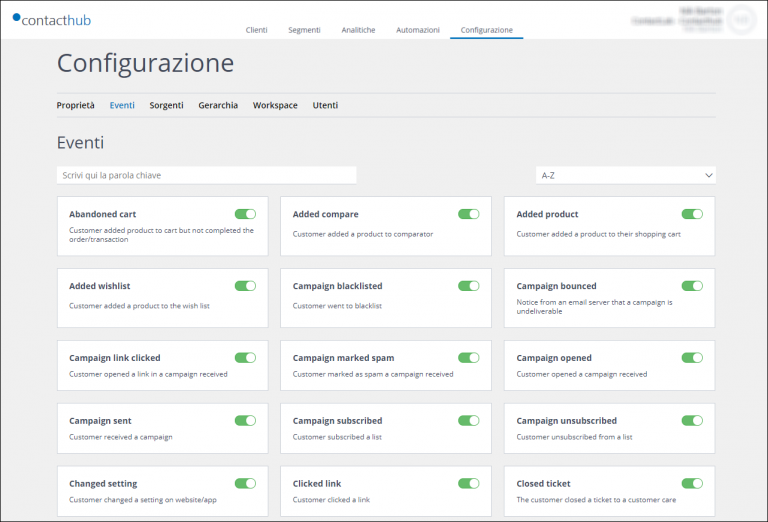
- Click Add to display the New Entry node page, where you can define the parameters for the new node.
- Under Image, enter the URL of the image that is to represent the node, if required.
- Under Name, replace the New “entry” node text with a name for the node.
Ensure that the name you choose is easily recognizable. - Under Mandatory Fields, select all the properties that the node must have.
Remember, however, that a node does not need to have mandatory properties in Contacthub, so it can be created without selecting any of those listed. The Mandatory Fields are those that the node you want to create must have, according to your needs.
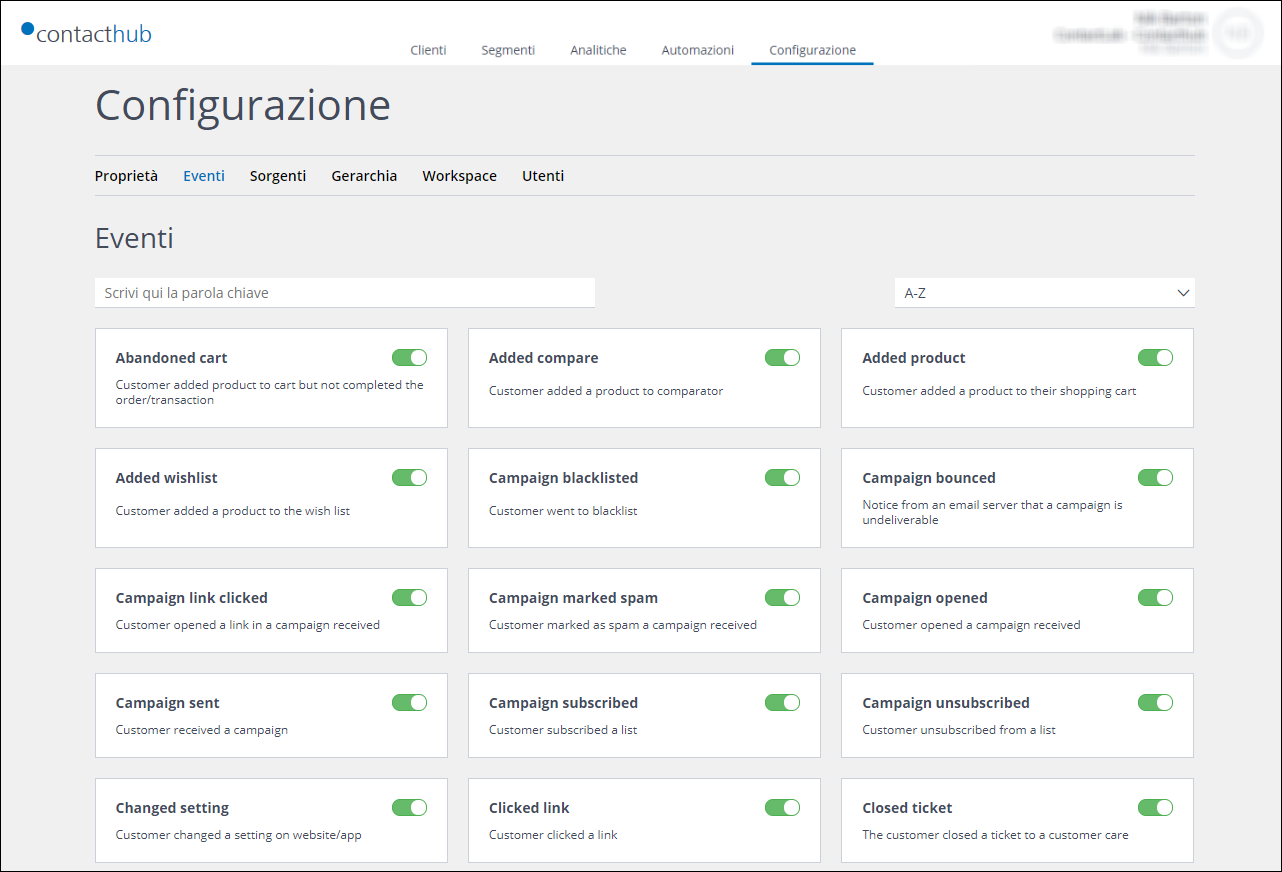
- Click Save to create the node.
You are returned to the Hierarchy tab and the new node is added to the list. - If you don’t want to save the new entry node, click the X button, positioned in the top right-hand corner of the page.
How do I create a View Node?
View nodes are created using the New View Node page. Do the following:
- Ensure that View on the Hierarchy tab of the Settings page is selected.
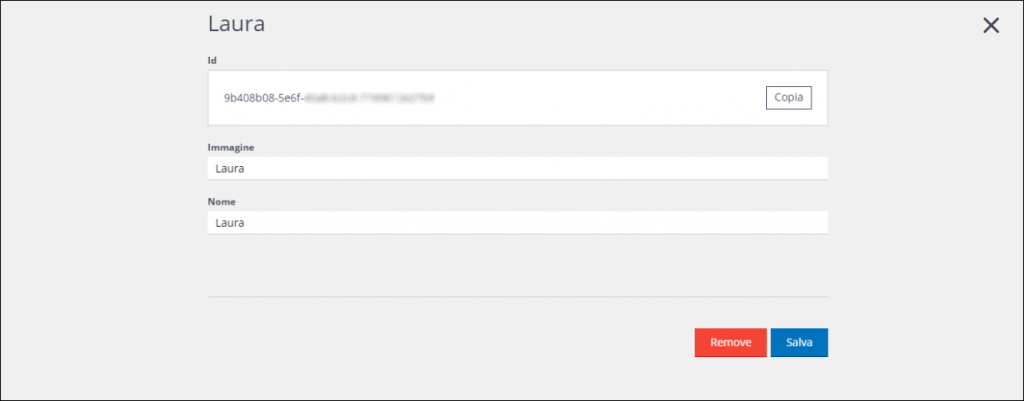
- Click Add.
The New View Node page displays. - Under Image, enter the URL of the image that is to represent the node, if required.
- Under Name, replace the New “view” node text with a name for the node.
Ensure that the name you choose is easily recognizable. - Click Save to save the node, or the X button, positioned in the top right-hand corner of the page, to abort the process.
You are returned to the Hierarchy tab and the new node is added to the list.
But how does this work for a company with a more complex and diverse organization?
Let’s take a company with two product divisions as an example. One division is involved in pet nutrition, while the other markets beverages.
In turn, each division has two different brands, with distinct target audiences. The pet-focused division has brand A for dog products, and brand B for cats. The beverage division sells water under brand C, and tea under brand D.
In Contacthub, each brand equates to one of four separate and distinct entry nodes. Each node is where information about the relevant customers, and their activities related to the individual brand, is collected.
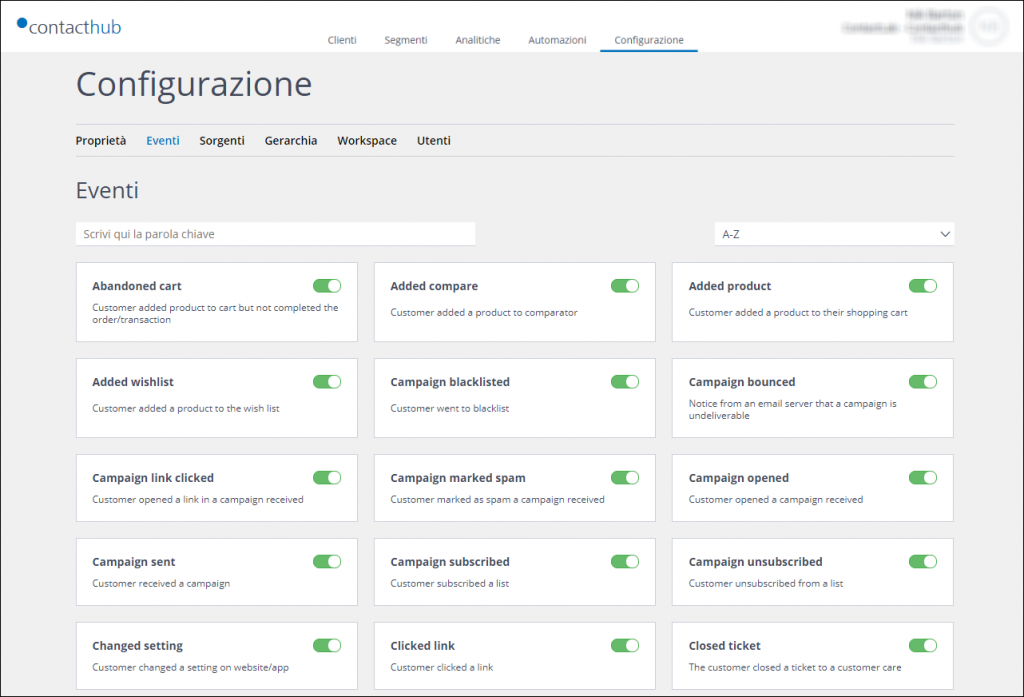
Data for each division can be aggregated by creating two view nodes, each of which collates either the data from both pet nutrition brand entry nodes, or the two beverage brands. To provide the company with an overview of all the available brand information, a further view node can be created, which aggregates all the data from both divisions and their respective brands.
Subject to their access permissions, a Contacthub user can view the appropriate brand entry node/s and potentially, the relevant divisional view node/s.
through an analysis of your data structure and company organization you can use Contacthub in the best way according to your reality.
