Note:
Settings > Data model only displays if you have the appropriate admin permissions.
The Data model page is read-only, and displays a chart-based map of the workspaces that belong to the currently selected company, together with the associated nodes.
See Getting started, selecting the workspace and changing your profile or settings for more about changing the company.
It initially displays:
- A summary of the number of workspaces, nodes and customer profiles that are associated with the company.
- The User activity button.
Displays the User activity page. - The company name.
- Each associated workspace, and their current status:
- Enabled.
- Temporarily_suspended.
- Disabled.
- The total number of customer profiles that are associated with the workspace.
- All nodes that belong to each workspace.
- The number of sources that belong to each node.
- The total number of customer profiles that are associated with each node.
Viewing the details of a workspace
Click the name of the relevant workspace to view its details. A sidebar displays to the right of the page, with panels that show:
- The workspace name, together with its:
- Status.
- ID.
- The total number of associated profiles.
- The names of all associated nodes, together with:
- Their Type:
- Entry.
- View.
Note:
Aggregate nodes are displayed as the View nodes.
- The number of sources.
- The total number of associated profiles.
- Their Type:
To close the workspace details sidebar, click anywhere in the empty space of the main page.
Viewing the details of a node
To view the details of a node, do one of the following:
- Click the name of the node in the workspace details sidebar.
or: - Click the name of the relevant node in the main page.
A sidebar displays to the right of the page, which shows:
- The workspace name, together with its status.
- A panel with the name of the node, together with:
- Its Type.
For example, entry. - Its ID.
- The total number of associated profiles.
- Its Type.
- Two tabs:
- Modules.
- Sources.
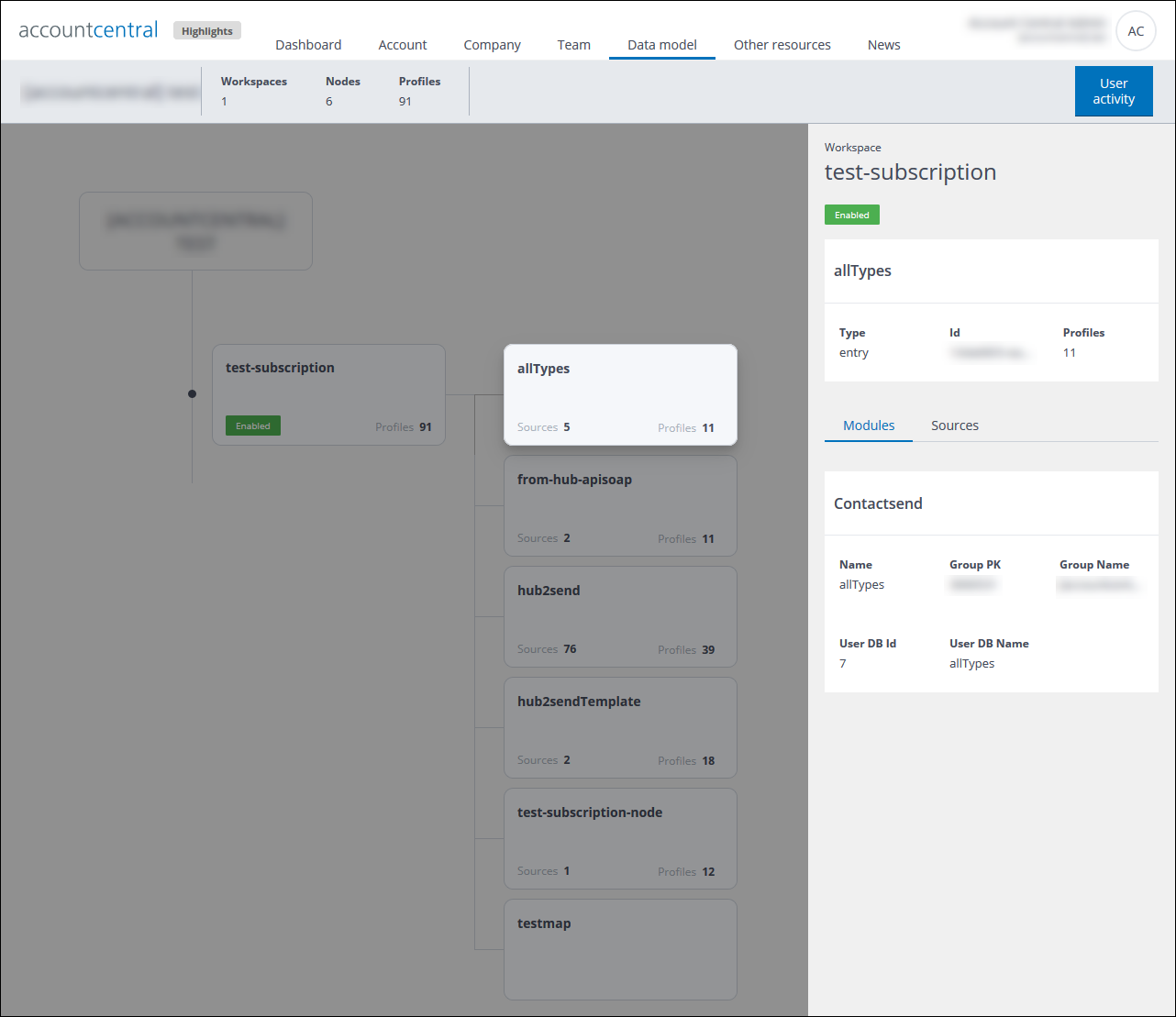
Example of the details of a node, showing the Modules tab
The Modules tab
The Modules tab displays the details of the Contactlab Marketing Cloud modules associated with the node. For example, for Send it includes:
- The delivery Name.
- The Group PK.
- The Group name.
- The User DB ID.
- The User DB name.
The Sources tab
The Sources tab displays the details of all sources associated with the node. It includes:
- The source Type.
For example, API. - The source Name.
- The number of associated profiles.
Under Deleted sources, the Sources tab also displays:
- The Total number of sources that have been deleted.
- The Total amount of profiles that have been deleted.
Note:
These deleted profiles are included in the total number of associated profiles for both the node and the workspace.
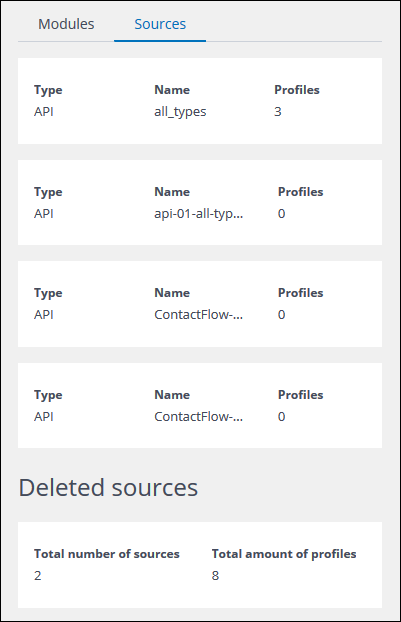
Example of the Sources tab
To close the node details sidebar, click anywhere in the empty space of the main page.
Viewing User activity
The User activity page displays a read-only list of the first and last time users accessed an application. To open the page:
- Click the User activity button.
The User activity page displays. - Select the appropriate module from the drop-down list.
The relevant list of users displays.
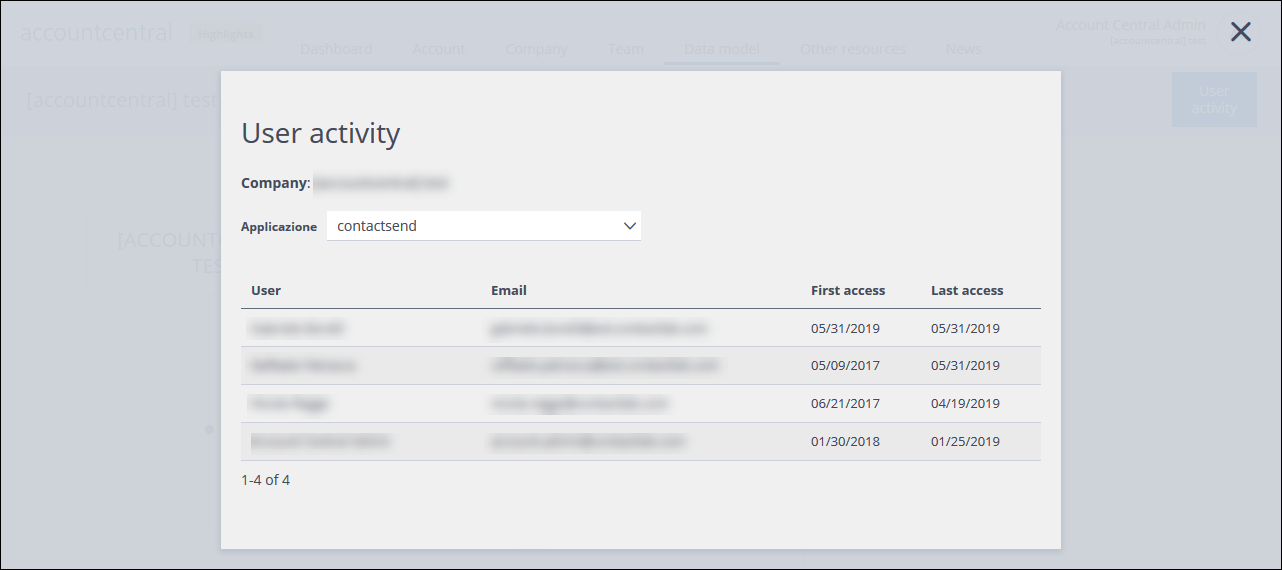
Example of the User activity page
