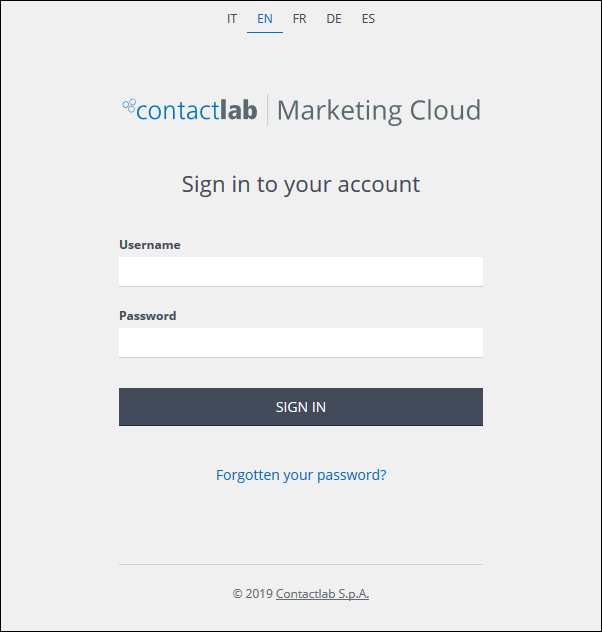
The Contactlab Marketing Cloud Sign in page
Starting the UI
To start the UI, do one of the following:
To access Data directly:
- Go to https://data.contactlab.it.
The Contactlab platform Sign in page displays. - Select the appropriate language, enter your Username and Password, and click SIGN IN.
The Enrich page displays. See The Enrich page for more details.
To access Data using Accountcentral:
- Go to https://account.contactlab.it.
The Contactlab platform Sign in page displays. - Select the appropriate language, enter your Username and Password, and click SIGN IN.
Your User Dashboard displays.
- Under Latest application access, click Contactdata.
The Data Enrich page displays. See The Enrich page for more details.
If you have difficulties signing in, see the Accountcentral Guide for more details.
Navigating the UI
The UI includes:
- The Control bar, including:
- The Contactdata logo.
Click at any time, to return to the Enrich page. - The Enrich tab and page.
- The User information panel.
Displays the name of the current user, together with the portfolio and node that are being used.
Click the panel to display the Settings and Sign out buttons.- Click the Settings button to select a different portfolio, workspace and/or node, if available for your account.
See Selecting a portfolio, workspace and node for more details. - Click the Sign out button to end the current session.
- Click the Settings button to select a different portfolio, workspace and/or node, if available for your account.
- The Contactdata logo.
Signing out
To end the current session, do the following:
- Click the User information panel, positioned to the right in the Control bar.
The Settings and Sign out buttons display. - Click Sign out.
The application closes and you are returned to the Contactlab Marketing Cloud Sign in page.
Previous page: Understanding Data | Next page: Selecting a portfolio, workspace and node
