A new Flow version that brings additional features to the module is available from April 29th, 2019.
What does this release help you do?
The new Tag action step lets you add information to a customer property, or replace the current value with one that you define.
How?
- In a similar way to other Action steps, click ACTION in the Steps selection panel, then select Tag as the Type from the drop-down list.
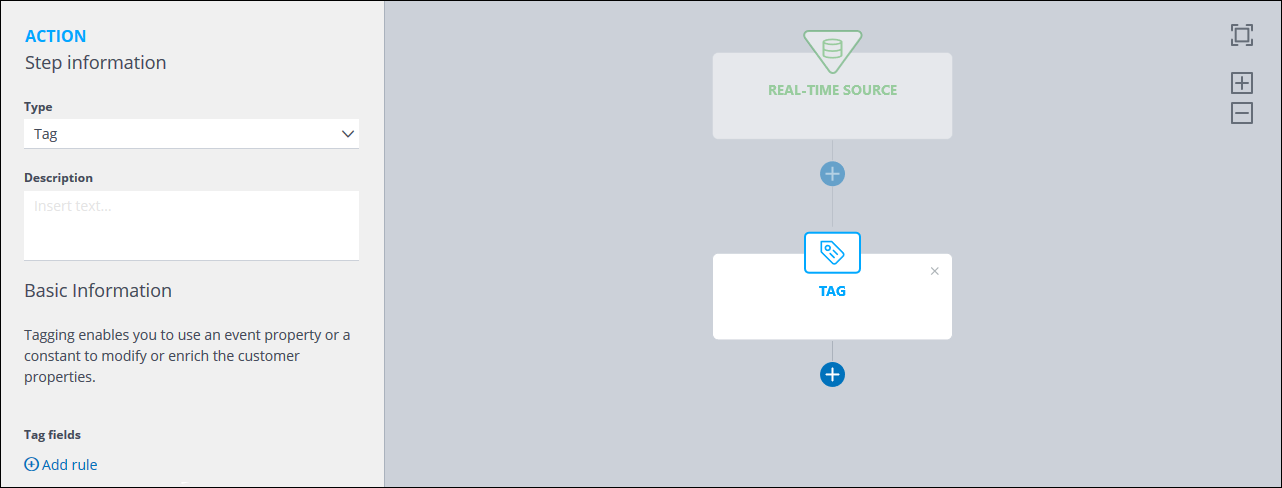
- Enter a Description, if required, then under Tag fields:
- Click Add rule and select the appropriate property from the drop-down list.
Note:
The options that are available in the next step vary according to the property you select. - Select the required action, such as:
- Concatenate with the value.
Combines the value you define with the existing information.
or: - Replace with the value.
Replaces the existing information with the value you define.
or: - Append the value.
Adds the value you define to the end of the existing information.
- Concatenate with the value.
- Under Insert text…, enter the appropriate value.
- Add further rules, if required.
- Click Add rule and select the appropriate property from the drop-down list.
Take a look at this short video for more details.
What does this mean?
This new functionality is particularly useful when you want to add easily recoverable information to a customer’s records, increase a counter, or replace existing data.
See the Flow Guide for more details or, if you have any questions, contact our Customer Service.
