Scope
This tutorial shows how to create a segment, which can then be used to send a delivery in a chosen language, such as English, to all the customers who asked to receive communications about a particular store, for instance, the one in Milan.
Procedure
- Sign in to Contactplan, and click the Segments tab in the Control bar, at the top of the page, to display the My segments
- Click Create new segment.
- In the New segment page, enter a unique and recognizable name for the segment.
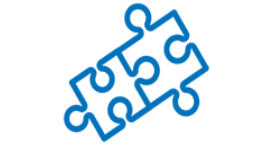
- Click Create Demographic Rule, followed by Create custom Rule.
- Enter a name for the rule, then select ALL to include only the contacts who match all the rule conditions you will define.
- Under Language, select Equal to and en_GB.
The number of contacts decreases because only the customers who match all the conditions are included in the total. - Under Preferred Store, select Equal to and then the appropriate store, for example, the one in Milan.
Note: the Language and Preferred Store fields are not available by default in Contactplan. They are only accessible if they have previously been configured in applications such as Contacthub or Contactsend.
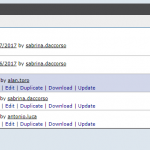
- When you have finished, click Add to save the rule and return to the New segment
- Click Save to be able to apply the segment to a future delivery, or Start new plan, to use it immediately.
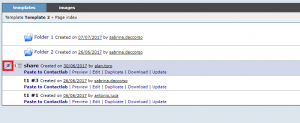
you can now contact your customers in their favourite language with customized offers according to their associate store. In this way it will be aesier to engage them with customized offers.
For more info consult Contactplan guide in the “Creating new segments” section.
