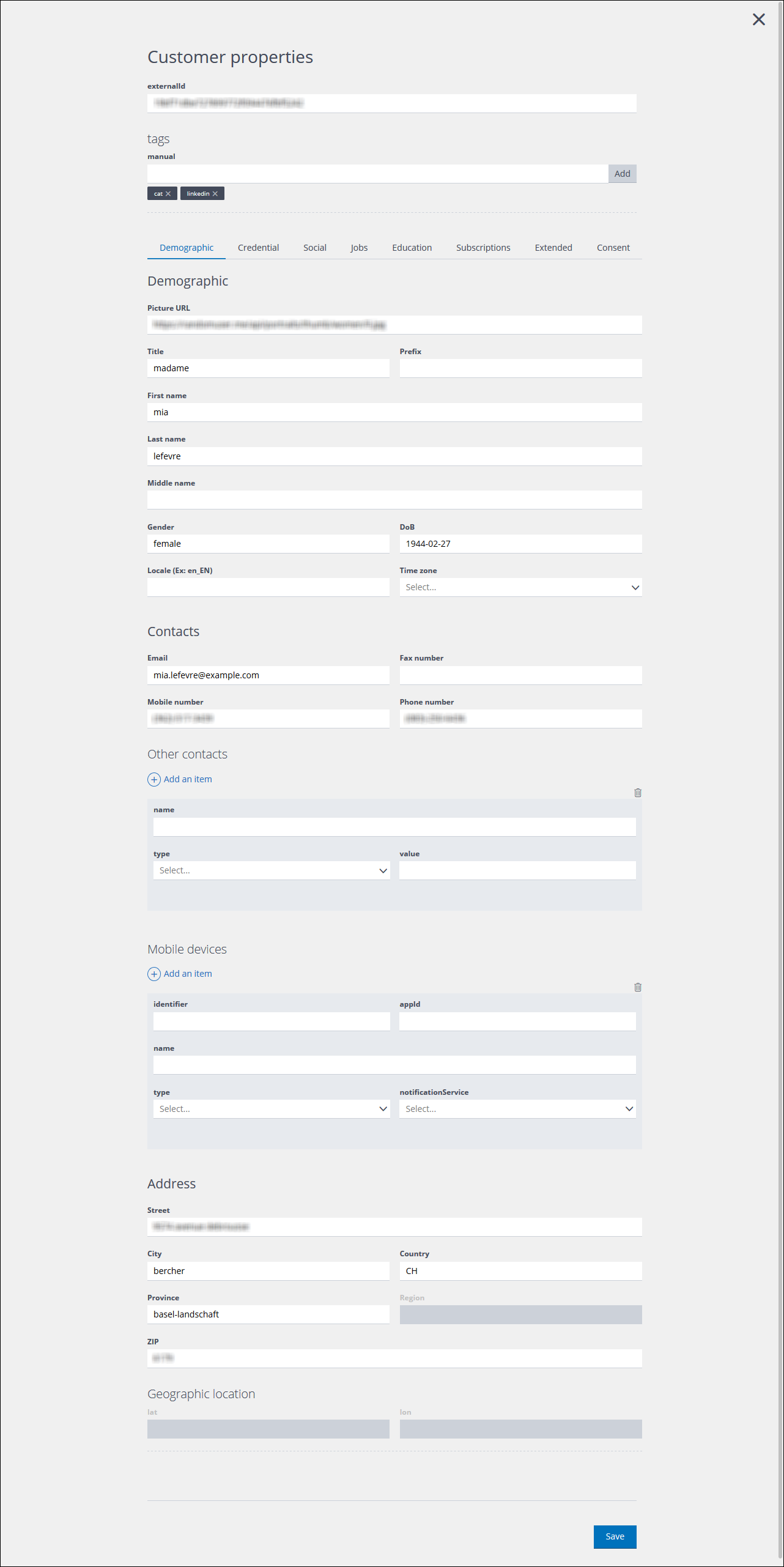
Example of the Customer properties page, showing the Demographic tab
The Customer properties page includes a series of tabs where you can view, enter, edit and set the Base and Extended properties that belong to an individual customer.
See the Glossary and Understanding properties for more about Base and Extended properties.
Note:
You can only enter or edit a customer’s properties if you have write access enabled on the relevant node. Any customer additions or edits are tracked in audit logs.
Fields and tabs
The Customer properties page includes:
- An externalId field.
A customer identifier defined by an external system. - A Tags field.
Enables you to add tags to each customer. See the Glossary for more details. - The following tabs:
- Demographic
Includes fields such as:- The customer picture, name gender and date of birth.
- Contact details.
- The customer address details.
- Credential
Includes the customer Username and Password. - Social
Includes the customer’s social account details, for example:- Facebook.
- Google plus.
- Twitter.
- Individual Likes.
- Jobs
Includes any available job details, such as the industry, company, the job title and similar. - Education
Includes any available education details, such as school type, school name, educational focus and similar. - Subscriptions
Includes the details of:- Any subscriptions that the customer has agreed to.
- Any known preferences.
- Extended
Includes the details of any extended properties. - Consent
Includes the details and status of consent categories and their associated limitation and objection settings. Categories include, for example:- Marketing.
- Paper.
- Automatic.
- Profiling.
- Soft Spam.
- Third Party Transfer.
- Demographic
To access the Customer properties page, do one of the following:
- On the Customers management page, click Create customer.
or: - On the Customer Summary panel of the Customer details page, click the Edit icon
 .
.
Previous page: The Customers management page | Next: Viewing a customer
