
Example of the Segments list view
The Segments list view is a table that displays the segment names, their creation date and time, their creator and the total number of contacts for each available segment.
Depending upon your configuration, a series of icons display to the right of each row, which may include:
- Reload.
Recalculates the number of contacts in the segment. - Associated plans.
Displays a list of plans associated with the segment. - Clone.
Enables a copy of a segment to be made and edited as required. See Cloning a segment for more details. - Share segment.
Enables authorized users to share the segment with other tenants, and view the tenants it is already shared with. See Sharing a segment for more details. - Delete.
Deletes the appropriate segment. See Deleting a segment for more details.
See Getting started, navigating the UI and signing out for more about UI page views and icons.
Sorting the list
The default list view displays the oldest segments first. To sort the list, for example, by the creation date and time, click the double-headed arrow, positioned to the right of the appropriate column.
Note:
If you navigate away from the Segments tab and then return, the default list view is displayed again.
Total contacts
The total number of contacts that are available by applying the rules for a particular segment, varies over time.
To display the current total number of available contacts for a segment:
- Click the appropriate Reload icon, positioned in the Contacts column.
The current total displays after a short delay, while the system applies the rules to the relevant database.
Viewing associated plans
Click the Associated plans icon to display the Plans associated with this segment page.
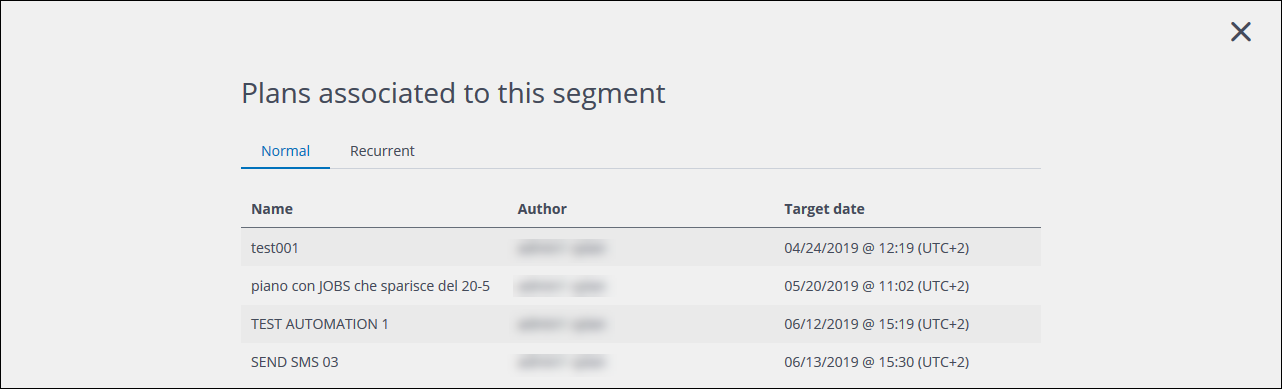
Example of the Plans associated with this segment page
Click a plan to open it in the Edit plan page.
Viewing the details of a segment
Click the relevant segment name to display its details in the Edit segment page. See Segment details for more about the information that is displayed on an individual segment page.
Previous page: Viewing segments | Next page: Segments cards view
