Before you set a preset as a favorite, or remove one from your favorite rules list, you should do the following:
- Click the Segments tab.
The My segments page displays. - Click Create new segment.
The New segment page displays. - Select the appropriate rule type.
For example, Create Digital messages Rule.
The Create Rule page displays.
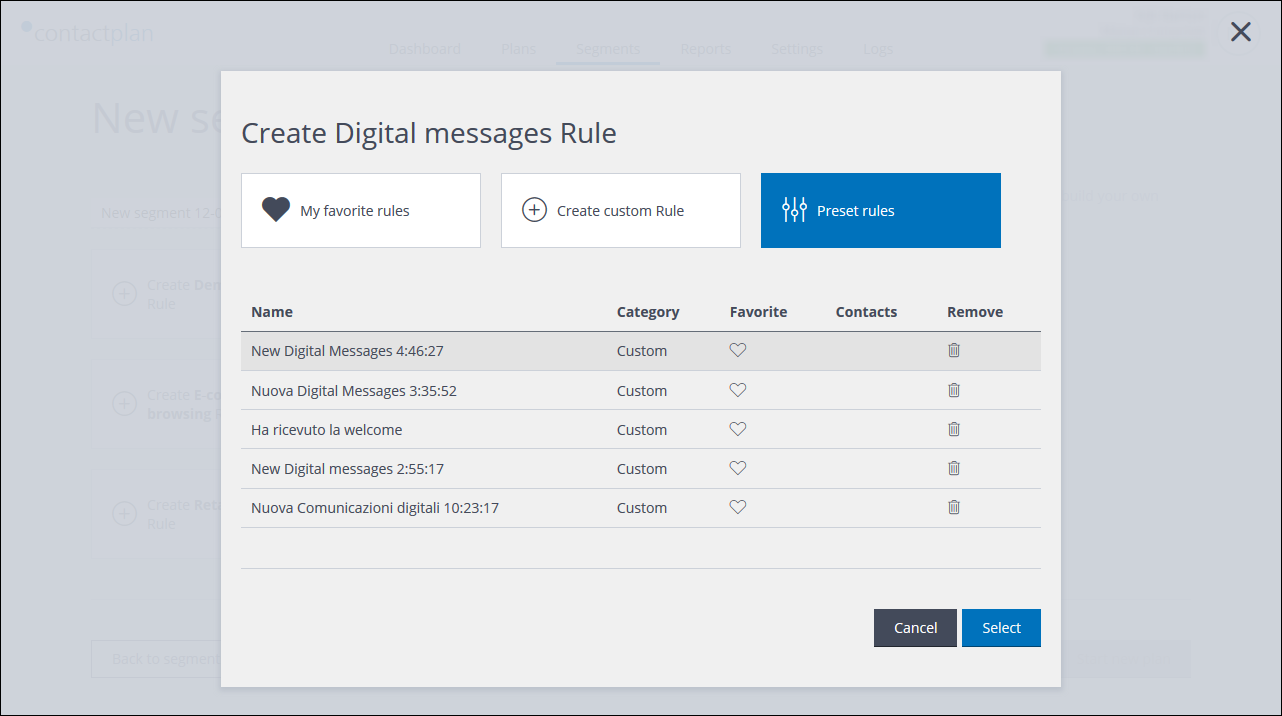
Example of the preset rules list on a Create Rule page
Setting a preset as a favorite
Do the following:
- Click Preset rules and locate the relevant preset.
- In the Favorite column, click the heart shaped icon to highlight it.
The rule is added to the My favorite rules list. - Click Cancel.
The Preset rules list closes and you are returned to the New segment page.
Removing a preset from My favorite rules
Do the following:
- Click My favorite rules and locate the relevant preset.
- Click the heart shaped icon to remove the highlighting.
Next time you open My favorite rules, the relevant preset no longer appears the list. - Click Cancel.
The Preset rules list closes and you are returned to the New segment page.
Previous page: Editing a combined segment | Next page: Managing plans
