Now with Flow v. 2.17.0, you can configure a contact to leave an automation, with exactly the same event condition that was used to insert them.
Of course, the same functionality is available in the Automations section of the Marketing Cloud UI.
What does this release enable you to do?
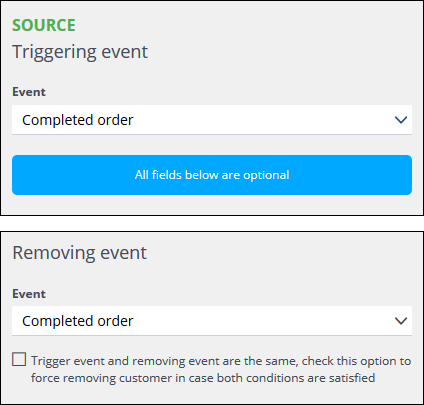 Imagine a contact is added to a Real-time source when they purchase something worth more than €100, and so trigger a Completed order insertion event with the associated condition. As a result, the automation sends an email, or perhaps an SMS, to encourage them to make a further purchase. When they do, the customer completes the automation’s aim and so triggers the Removing event, which is also Completed order.
Imagine a contact is added to a Real-time source when they purchase something worth more than €100, and so trigger a Completed order insertion event with the associated condition. As a result, the automation sends an email, or perhaps an SMS, to encourage them to make a further purchase. When they do, the customer completes the automation’s aim and so triggers the Removing event, which is also Completed order.
Of course, the automation can be far more complex, but this simple example serves to illustrate just one of the many possibilities. A summary of the steps is:
- Select a Real-time source for a new automation.
- As a Triggering event, select Completed order.
- Under Event rules, select amount – revenue, followed by Equal to or greater than and 100.
- Under Removing event, choose Completed order, then select the checkbox to force removing the customer if both events are satisfied.
- Define the required automation, with the appropriate Action steps and similar.
For further details, see the Flow guide.
What does this mean in everyday use?
Now, contacts can be removed from a flow after completing the desired activity, even when the triggering and removing events appear to be exactly the same… while in reality, the removing event takes place as the result of completing one or more automation steps.
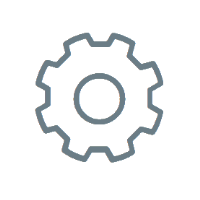 |
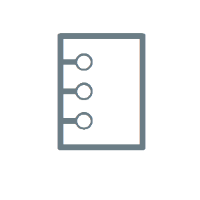 |
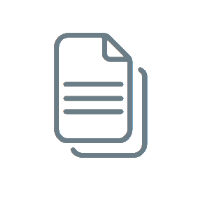 |
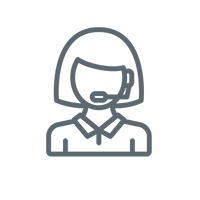 |
