From March, 4th 2021, it’s available a new version of Email Designer, the platform drag & drop email editor.
What can you do with this release?
With this release you can streamline and simplify your email creation operations and increase the level of content customization when using Email Designer.
You can now make the display of each row of the template dependent on the values of the fields in the User Db for each recipient.
You can decide which fields to make visible and to which contacts, based on the specific conditions you set when building your emails. In this way, you can differentiate what your target audience will see in their communications.
By associating specific filters to the rows that express the conditions on the values assumed by selected fields of the User Db associated with the template, the row is displayed or not in the email sent. You can also get a preview!
Associating a User Db to a template can be done explicitly within the Email Designer template management panel,
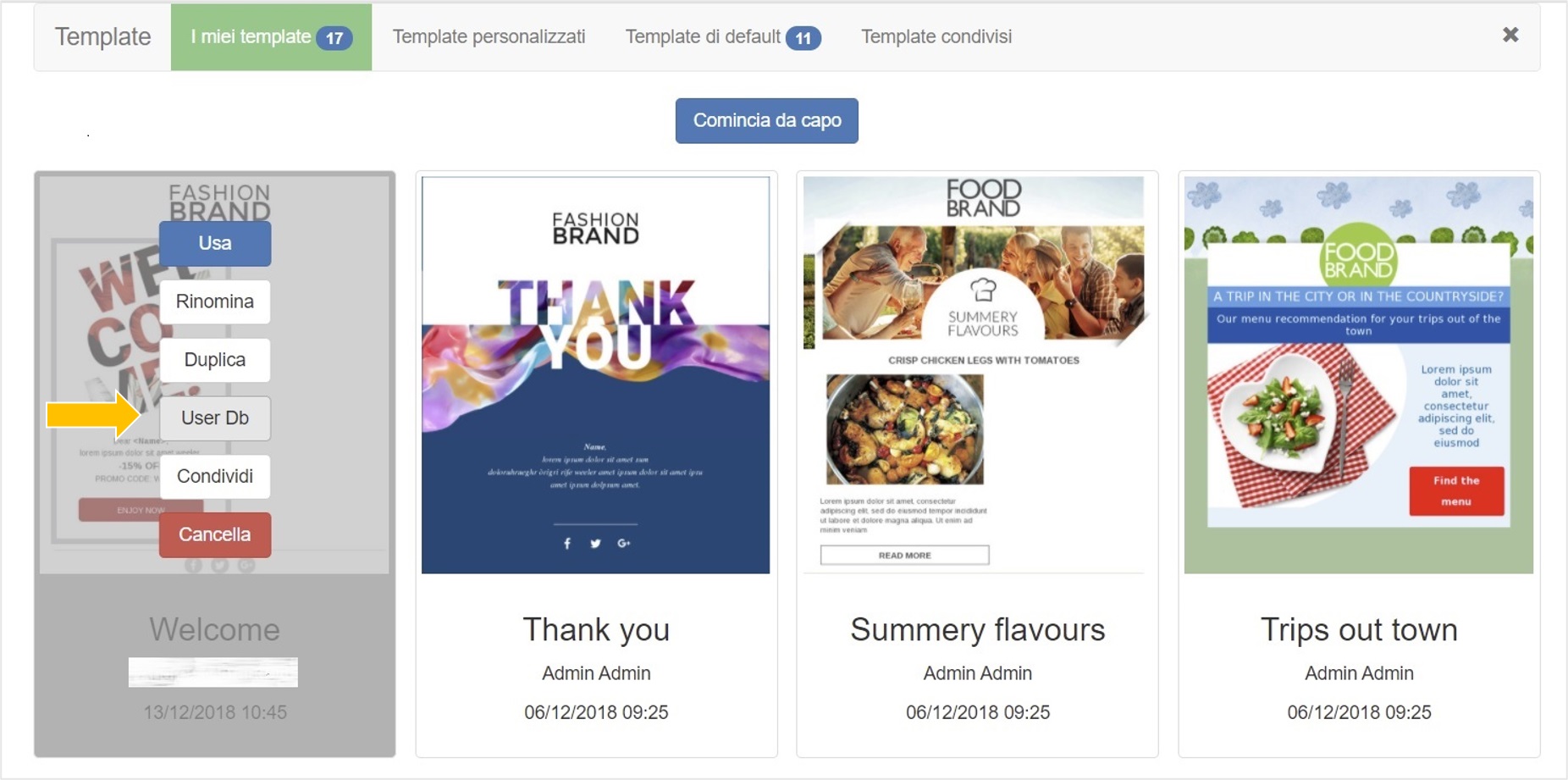
or implicitly and contextually to the creation of a delivery, through the usual association of the delivery to a specific email group.
Keep in mind that if you duplicate a template that is already associated to a User Db, the link remains also in the duplicate. If you decide instead to share it with your eventual sub-companies, the template at their disposal loses the association.
How do the conditions shape up?
We said… a specific row of the template and its elements are visible depending on the presence of a filter on the row and the contextual occurrence of the conditions associated with it.
Let’s see an example. Let’s imagine we are a clothing brand and we want to reserve a special discount only to our Italian customers, using the image of a female dress for all women and a male one for men, keeping all other components of our email unchanged.
With the introduction of this feature, we can create a row by inserting the image for the woman and the filter for that row to be visible only to women. We can then, for example, duplicate the row, modify the associated filter to make it visible only to men, and change the image. Watch the video.
It’s an example and it’s very simple but it immediately shows how fast and intuitive the new feature is and how it allows to streamline operations and customize the result. With just one template we can get differentiated emails in content according to the targets we want to reach.
What it means
Having important information available in the User Db, thanks to its association with the template, you can use filters and customize messages obtaining multiple benefits. On the one hand, you can improve your customers’ experience with content that is tailored to their needs and that makes them feel like they are the center of your attention. On the other hand, you can optimize your operations by automating processes that you would otherwise have had to manage manually and create more than one campaign.
Choose Email Designer, optimize task management and maximize results.
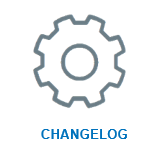 |
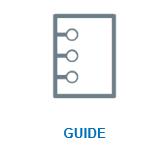 |
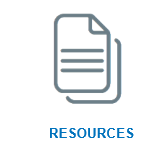 |
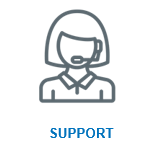 |
