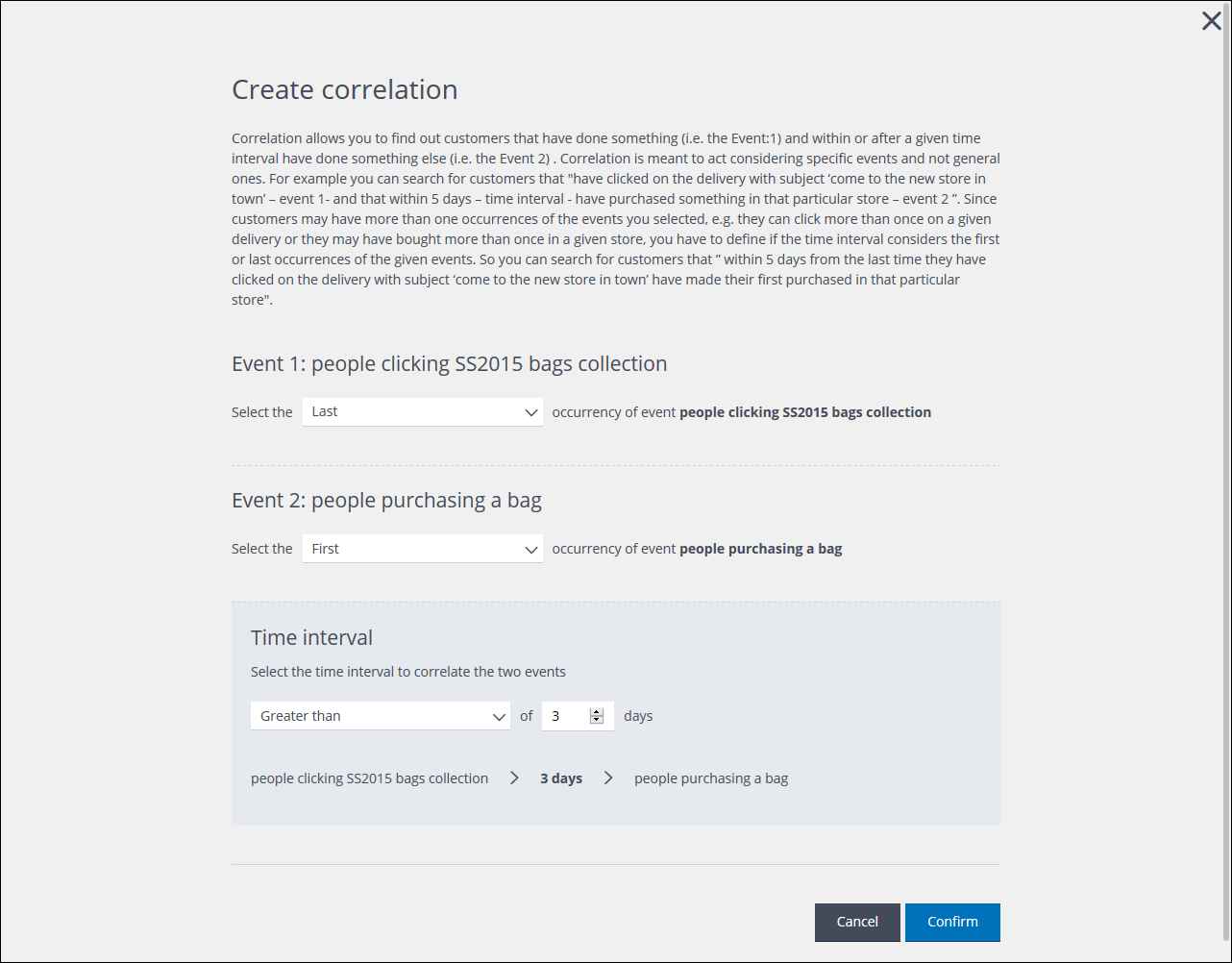To edit a correlation, do the following:
- Click the Segments tab.
The My segments page displays. - Locate the required segment using the Segments list or Segments cards view.
- Click the required segment.
The Edit segment page displays. - In the Segment summary panel, locate the Correlation rule box, displayed beneath the relevant rules, and click the pencil icon.
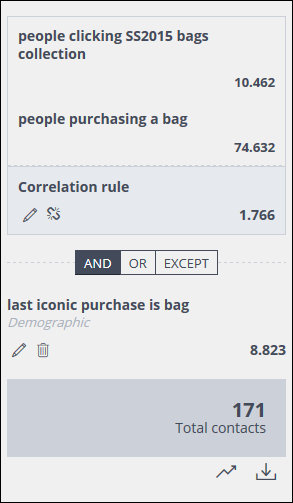
The Segment summary panel with the Correlation rule box
The Create correlation page displays.
Example of the Create correlation page
- Edit the correlation settings as required.
See Creating a segment by correlating rules for more about the correlation settings. - Click Confirm to apply the correlation changes.
The Create correlation page closes and the correlation is updated.
Previous page: Downloading a segment contact list | Next page: Editing a combined segment