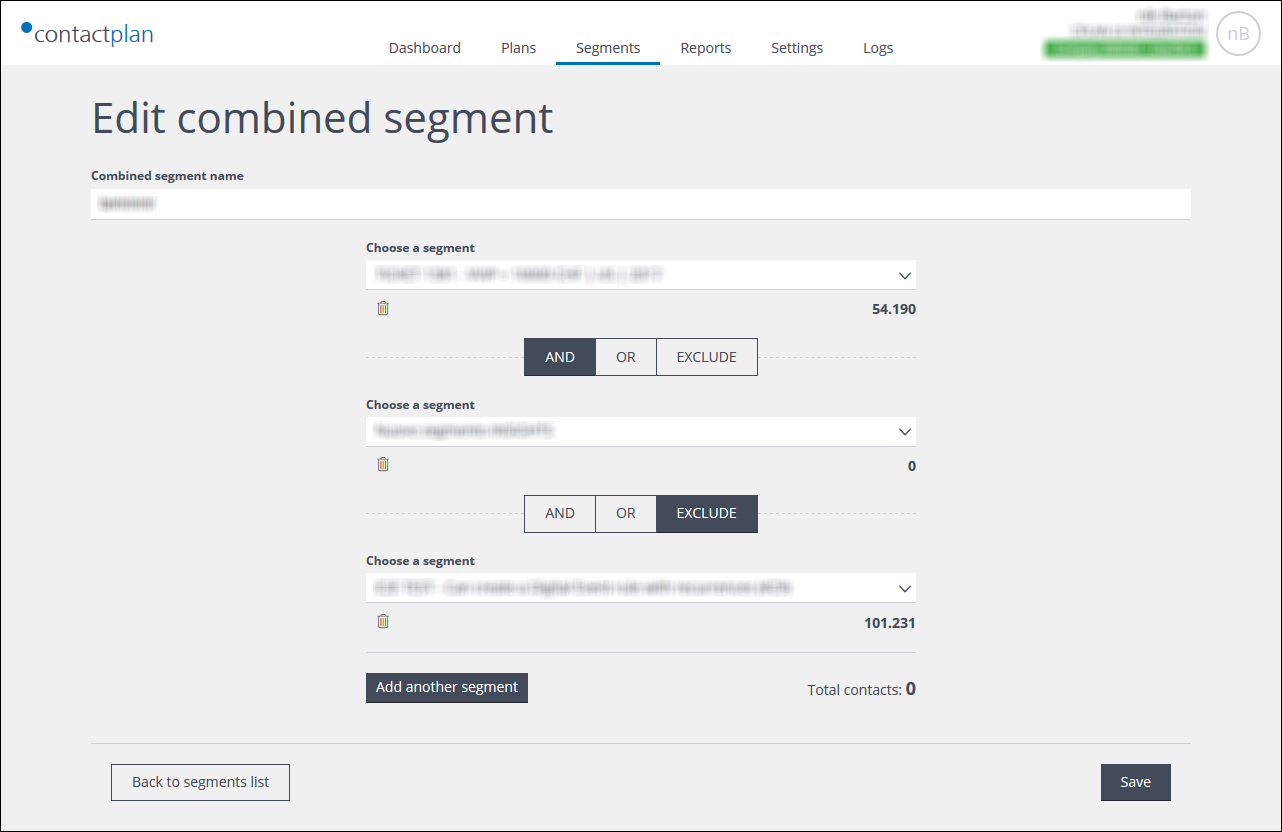
Example of the Edit combined segment page
Note:
See Creating a new combined segment and Segment details for more about combined segments and the relevant fields.
To edit a combined segment, do the following:
- Click the Segments tab.
The My segments page displays. - Locate the appropriate combined segment using the Segments list or Segments cards view.
- Click the segment.
The Edit combined segment page displays. - Make the required changes.
For example:- Change the combined segment name.
- Change one or more of the segments used for the combined segment.
- Delete one or more of the segments from the combined segment.
Note:
This only deletes a segment from the combined segment, it does not delete the segment itself. - Add another segment.
- Modify the interaction condition/s between segments.
The appropriate steps are similar to those that are needed to edit a normal segment. See Editing a segment for more details.
- When you have finished editing the combined segment, click Save, to apply your changes.
The segment is updated and you are returned to the My segments page.
IMPORTANT:
If you do not click Save all edits are discarded and the combined segment remains unchanged.
Previous page: Editing a correlation | Next page: Managing favorite preset rules
