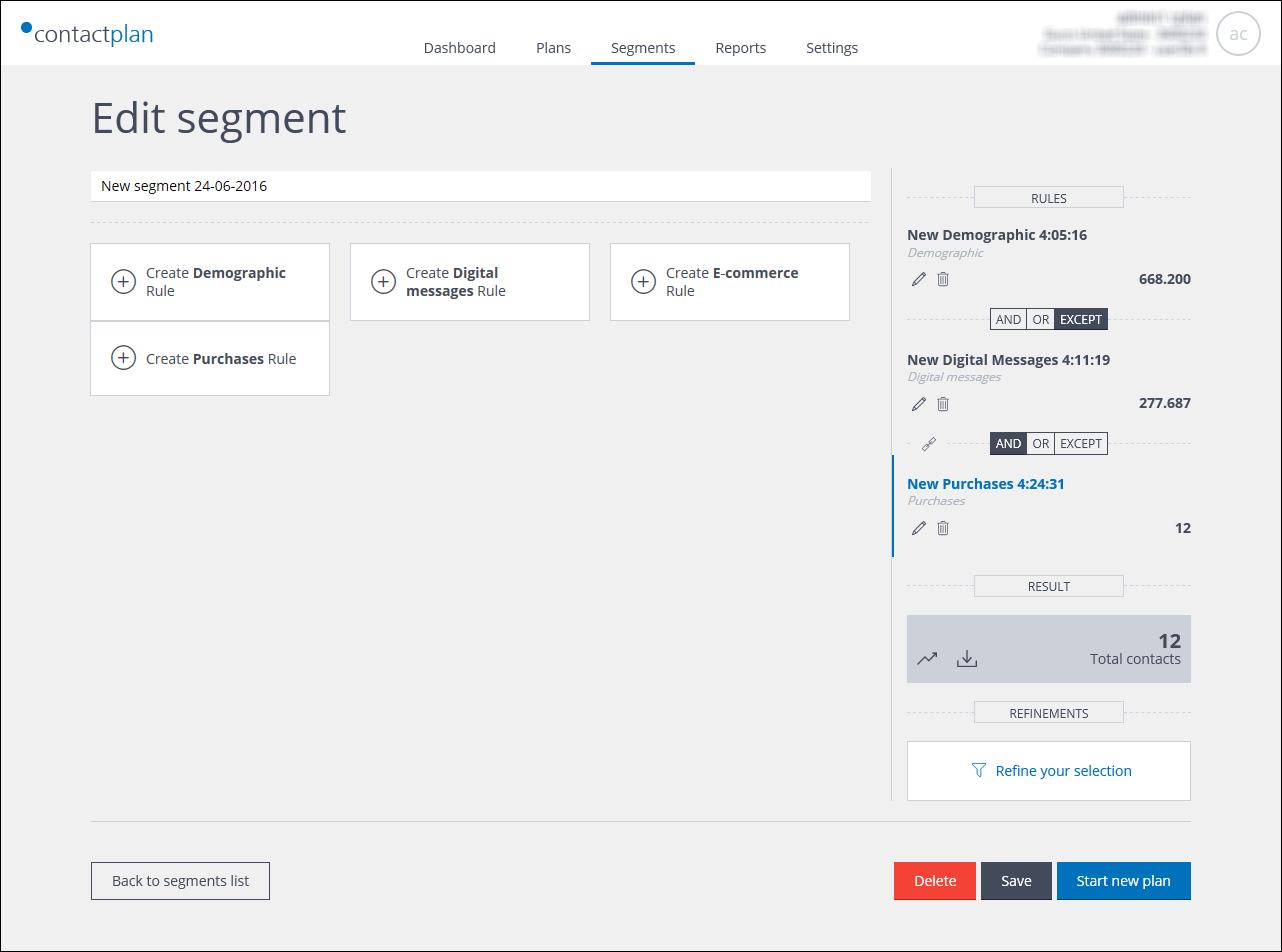
Example of the Edit segment page
Note:
Due to the sensitive nature of the contact information, only users with POWER_USER, ADMIN or Contactlab permissions can download a list.
To download a segment contact list, do the following:
- Click the Segments tab.
The My segments page displays. - Locate the required segment using the Segments list or Segments cards view.
- Click the required segment.
The Edit segment page displays. - Click the Download list icon, positioned at the bottom of the Segment Summary panel.
See UI icons for a description of each icon displayed in the UI.
The Download CSV page displays. - Select the fields to be included in the CSV file.
Note:
You are limited to a maximum of 10 fields and one million contacts in the download. If you require more fields, or their are more contacts in the list, you should create a plan and export the file to an SFTP Consumer.
See Creating new plans for more details. - Once you have made your selection, click Download CSV, navigate to where you want to store the file, and click Save.
The file is saved and the Explorer window closes.
Note:
Depending upon the browser you use and your browser settings, the file may be automatically saved in the download folder that is defined for your device.
Previous page: Deleting a segment | Next page: Editing a correlation
