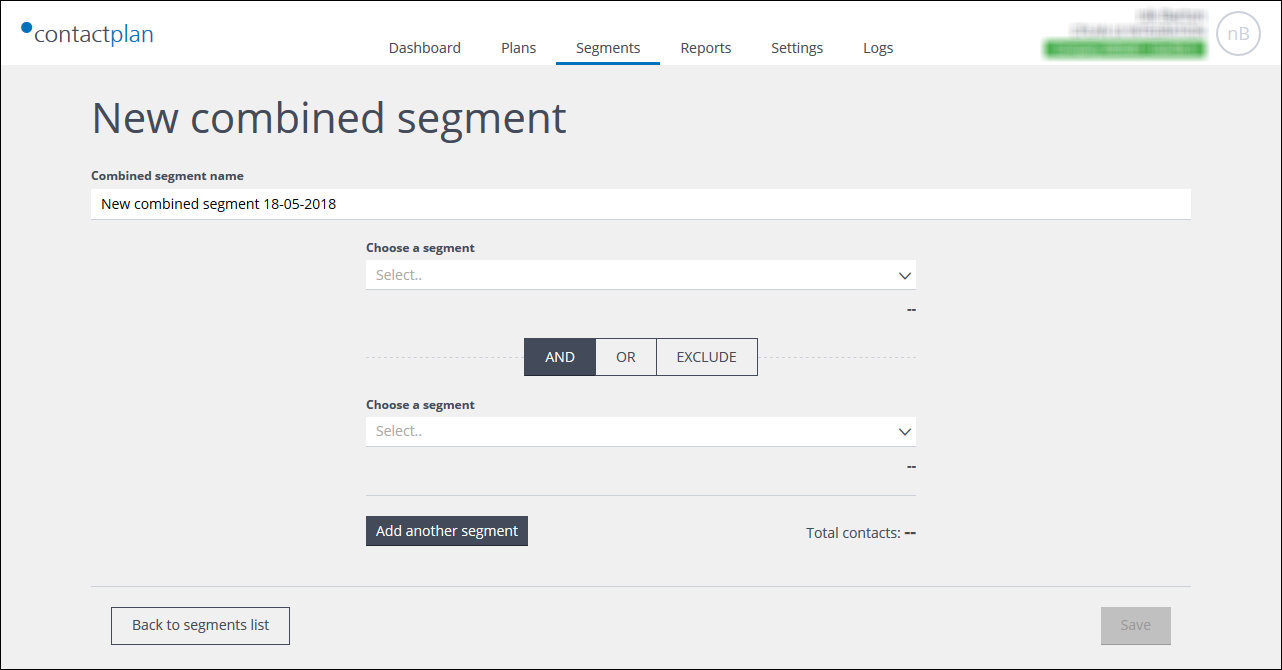
The New combined segment page
Note:
See Understanding segmentation for more about segments.
The following describes how to create a segment by combining existing segments. See Creating new segments for more about creating an entirely new segment.
To create a new combined segment, do the following:
- Click the Segments tab.
The My segments page displays. - Click Create new combined segment.
The New combined segment page displays, and the system automatically generates a segment name, consisting of the words New combined segment and the current date. - Select the system generated name and enter one of your choice.
Ensure that the name you use is unique, descriptive of the segment, and can easily be recognized by yourself and others in the future. - Under the first Choose a segment, click the downwards pointing arrow to the right of the box, and select the required segment.
- In the area between the two Choose a segment boxes, select the appropriate interaction condition:
- AND
Only the contacts that conform with the rules for both segments are included in the total contacts. - OR
The contacts that conform with the rules for either segment are included in the total contacts. - EXCLUDE
The contacts that are defined by the second segment are removed from those identified by the first segment.
- AND
- Under the second Choose a segment, click the downwards pointing arrow to the right of the box, and select the required segment.
- Click Add another segment if required, then select a segment and the appropriate interaction condition, as described above.
- When you are finished, click Save to store the new segment, or Back to segments list to abort the process.
You are returned to the My segments page and the new segment is added to the list.
Previous page: Creating a custom insights rule | Next page: Creating a segment by correlating rules
