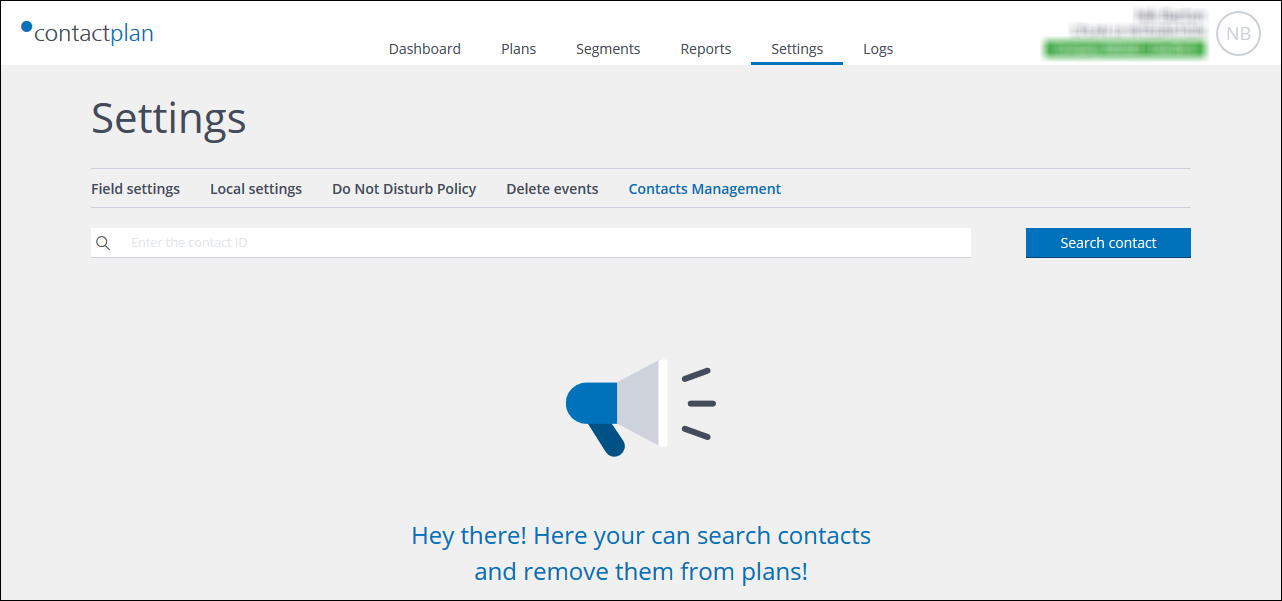
The Contacts management page
Provided you have the appropriate permissions, the Contacts management page enables you to search for contacts and remove them from plans or the database, as required.
To delete contacts, do the following:
-
- Click the Settings tab, in the Control bar.
The segmentation Field settings page displays by default. - Click the Contacts management tab.
The Contacts management page displays.
Note:
If you do not have the required permissions, the Contacts management tab is not available. - Enter the appropriate numerical contact ID in the search field, then click Search contact.
The details of the relevant contact display, together with a list of plans in which they are included.
Note:
If the contact cannot be found, a warning displays.
- Click the Settings tab, in the Control bar.
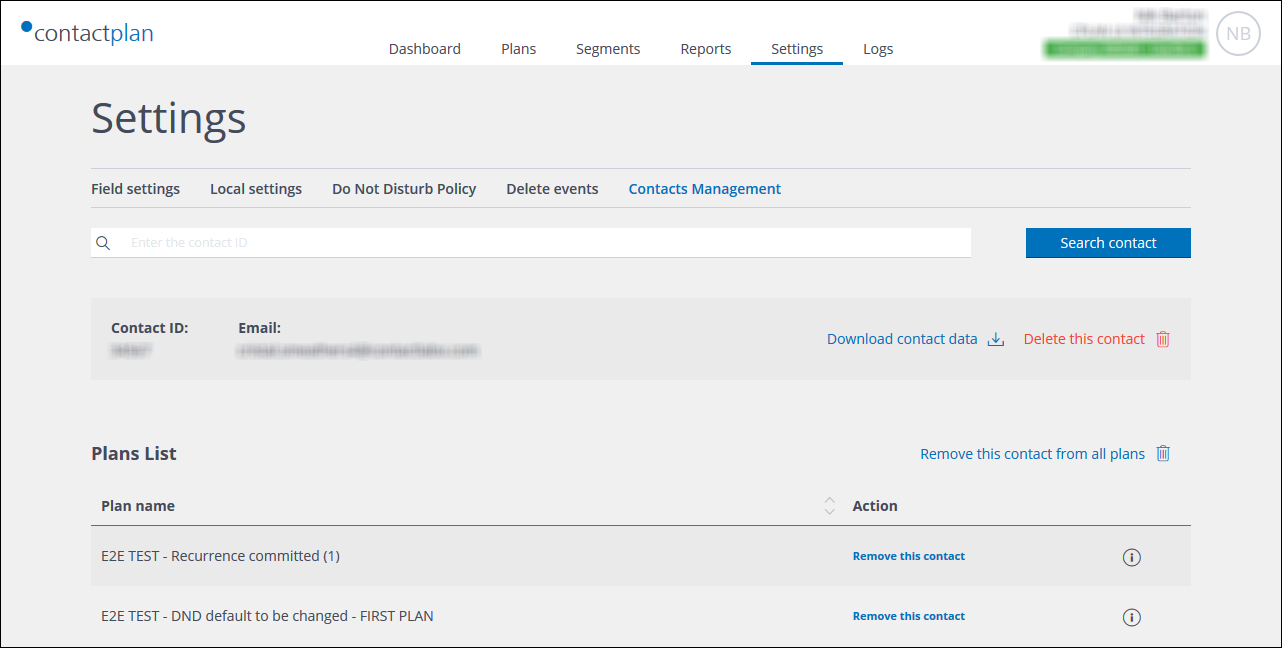
Example of Contacts management search results
- Do the following, only as required:
Note:
None of the delete actions can be reversed.- Click Download contact data to download a *.CSV format file to your device.
- Click Delete this contact to remove them from the database.
A warning displays. - Click Remove this contact from all plans.
A warning displays. - In the Plan list, locate the appropriate plan/s and click Remove this contact to remove them from individual plans.
A warning displays for each plan.
To view the appropriate plan details, click the Information icon, positioned to the right of the appropriate Plan list row. See UI icons for a description of each icon displayed in the UI.
Previous page: Delete events | Next page: Managing Do Not Disturb policy settings
