Here, you can see how to create an automatic journey in Flow… one that not only responds immediately to abandoned carts, but does so through messages that are dynamically populated with, for example, details of the contact, the products and their value, as well as perhaps, a promotional offer to encourage the customer’s return.
Learn how by following these simple steps:
- Sign in to the platform and select Contactflow.
The My automations page displays by default. - Click Create new automation, complete the appropriate fields on the New automation page, ensuring you select the Real-Time source option, then click Create automation.
The Automation configuration page displays. - Under the Real-time Source panel, click + and select ACTION.
An action panel is added to the Automation configuration flow diagram, with the name Choose Type. - Click the panel to display the Action Step information in the Sidebar, select Send mail as the Type.
- Under Email template, click Edit template…, then select the appropriate template from those available.
Note:
It is recommended that you use a Contactlab designed template, to ensure the dynamic elements work as expected. - Click Preview to view the template’s content, then make a note of the exact spelling of the dynamic text ‘code snippets’ that appear in the template, and relate to column names in the database.
For example, firstName (written as ${firstName}$, although you do not need the $ and {} characters) products, total and similar.
Note:
You will need this information in the next steps, to configure the dynamic text in the email.
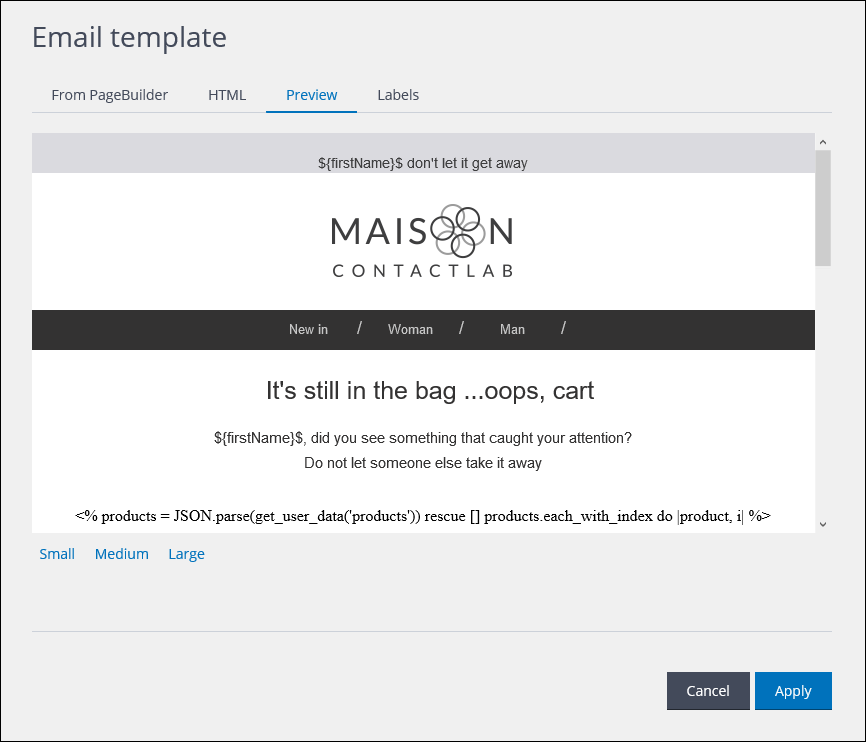
Example of a template preview
- Click the Real-time Source panel to display the Source configuration options in the Sidebar.
- Under Incoming event, select Abandoned cart.
- Under Attributes for step action personalization, do the following for each of the dynamic text fields in the email template that you want to define:
- Click Add attribute, then in the Insert text… field, enter the name of a dynamic text code snippet, exactly as it appeared in the email template preview.
For example, firstName. - In the next field, select the property type.
For example, Customer property. - In the next field, select the property definition, as it appears in Hub.
For example, base – firstName. See the Hub Guide for more about properties.
- Click Add attribute, then in the Insert text… field, enter the name of a dynamic text code snippet, exactly as it appeared in the email template preview.
- Continue to add dynamic text field attributes until you have defined all that are required.
Note:
If your automation has more than one message, you should remember to add attributes for all communications.
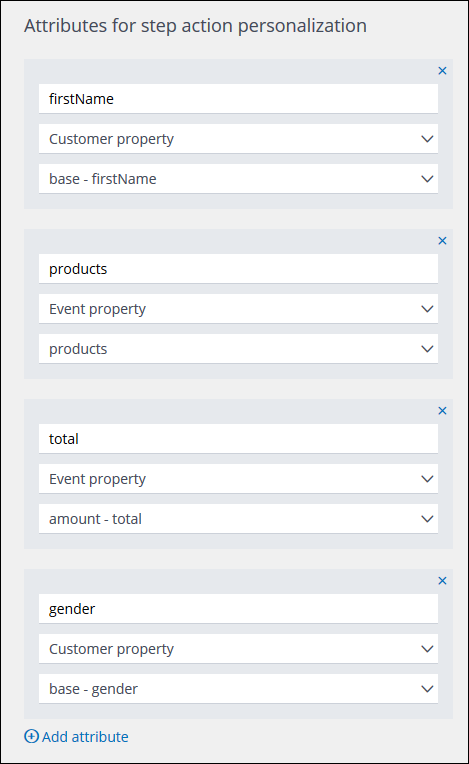
Example of Attributes for step action personalization fields
- Click the Send mail panel to display its configuration options, and complete the Basic information and Delivery information fields, as required. See the Flow Guide > Adding an Action step for more details.
- Once your automation is complete, click:
- Save as Draft
Enables you to save an incomplete automation, or one that you want to edit later.
or: - Save
Adds the automation to the Active or Ready tab, according to its start date.
- Save as Draft
Note:
The above steps enable you to create a basic, yet tailored and personalized abandoned cart automation. However, there are many options available to you that can be used to fine tune your communications to both your needs, and those of your customers. For example:
- Add a Delay step before the first email.
Allows time for the customer to return to the abandoned cart themselves. - Include a follow-up email, SMS or Push message for those customers who do not respond to the first email.
- Add a Check step after the initial email.
Enables you to define, for example, alternative communication paths according to the contact’s response, the cart’s value, the product type, or the customer’s channel preferences and similar.
Click here for more details. - Include a link to a promotional offer in your email.
The choices are wide-ranging and varied. Apply your imagination today and realize all the benefits of tailored and personalized communication flows.
For more information, see the Contactflow Guide or contact our Customer Care.
